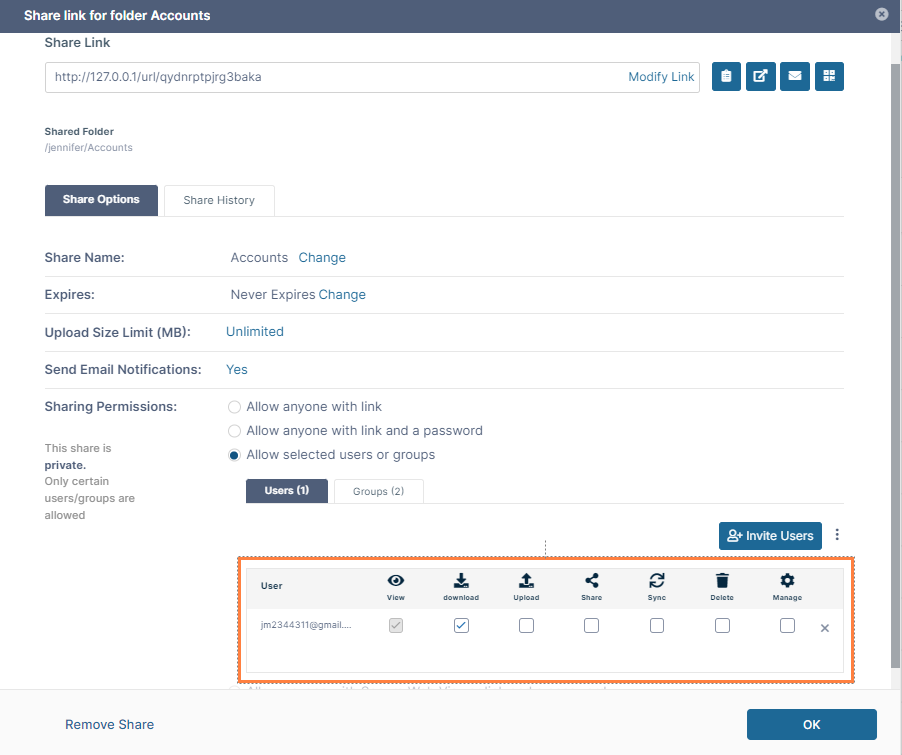Private Share Permissions for Folders
When you share a folder privately, by default, users have permission to view and download the folder. You can add additional permissions for each user.
On the Share Link dialog box, in the Sharing Permissions section, if you choose Allow selected users or groups you can choose from several permissions options:
The following table includes definitions of each permission.
Permission | Description |
|---|---|
| View | Every user with access to the share has view access. You cannot remove view access. |
| Download | Download permission allows a user to save a file in the folder to their desktop or client. |
| Upload | Upload permission allows the user to:
|
| Share | Share permission allows the user to share the folder contents again with other users. If you enable Share permission, Download, Upload and Delete permissions are automatically enabled; however, you can remove Delete permission. |
| Sync | Sync permission allows users to synchronize the contents of the shares using their FileCloud Sync app. If you enable Sync permission, Download, Upload and Delete permissions are automatically enabled; however, you can remove Delete permission. Important: For Network Folder shares to work with FileCloud Sync, you must enable indexing in the Network Folder and index it. See Indexing of Network Folders. |
| Delete | Delete permission allows users to delete a file from the folder. If you enable Delete permission, Upload permission is automatically also enabled.
|
| Manage | Manage permission allows users to manage this share and reshares of this share, including removing permissions and users; however, a user with Manage permission cannot change a private share to public. |