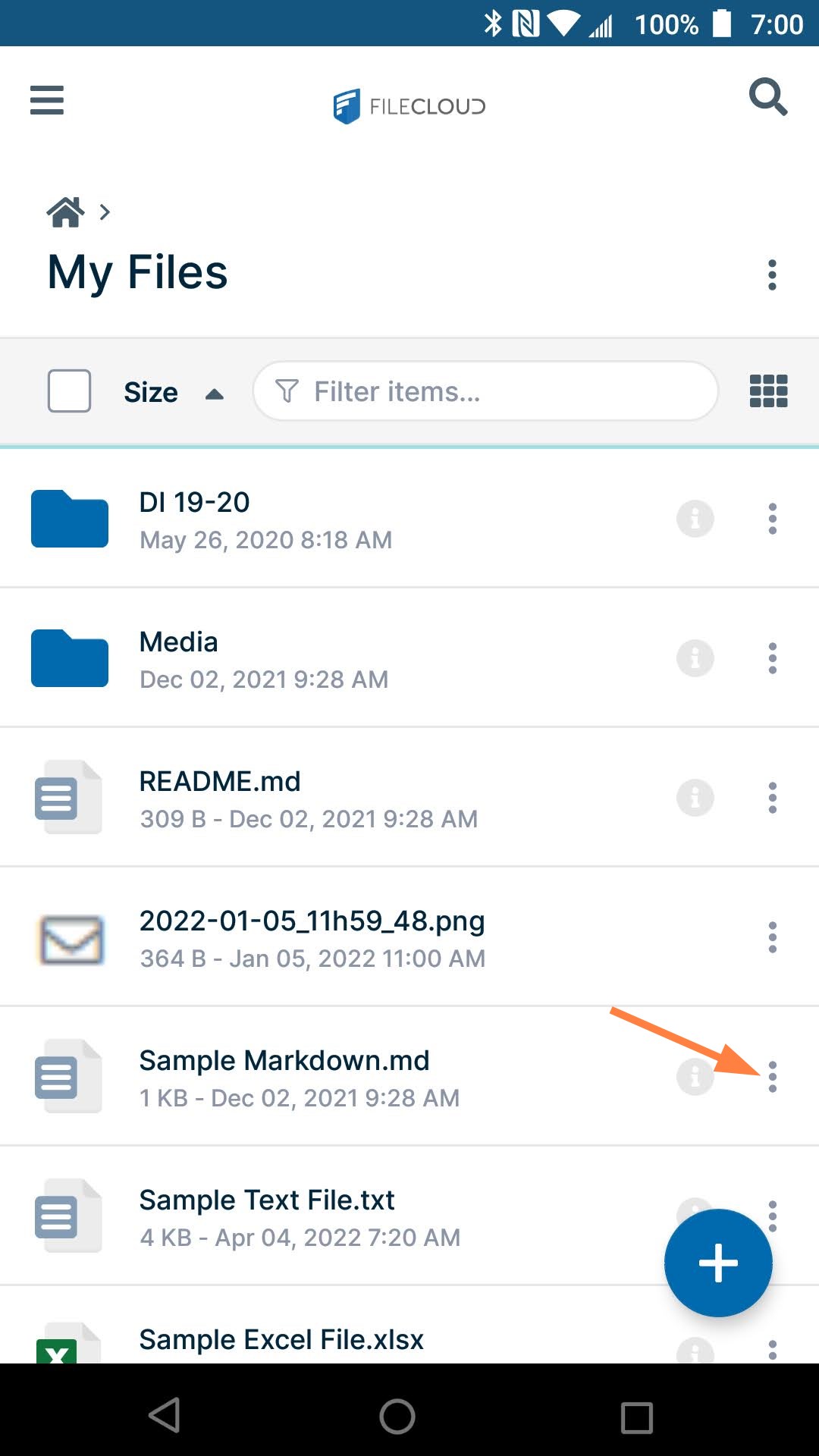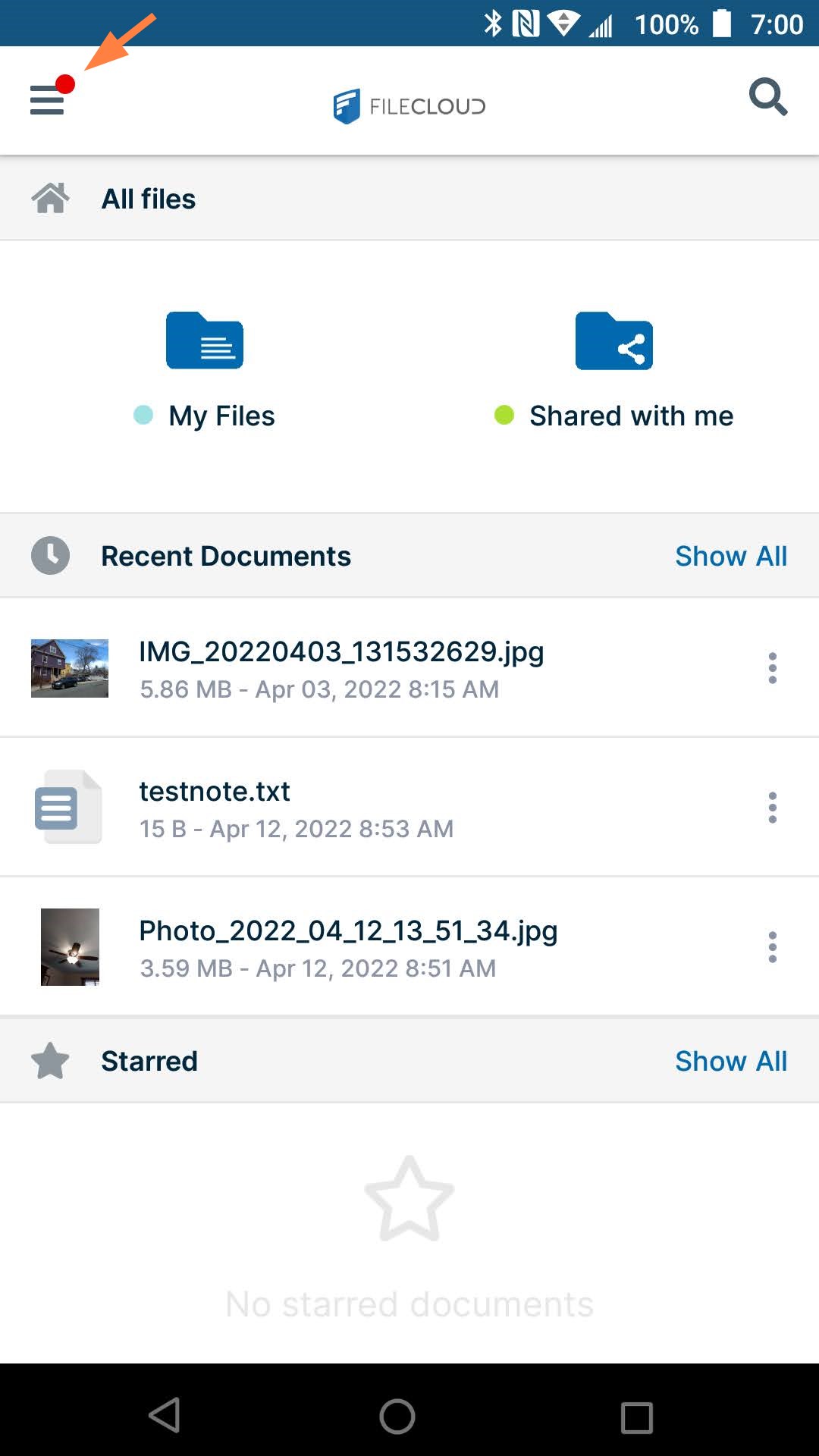Sending a File for Approval in Android
The ability to request file approval is available beginning in FileCloud 21.2.
Admins: Disabling file approval through user policies is available beginning in 23.241.6. See Disabling Send for Approval.
When you request that another user approve a file, you are notified of the approver's response, but the response does not alter the file's status.
To request approval of a file:
- Log into the FileCloud app and navigate to the file that you want to send for approval.
- Tap the More (3 dot) icon for the file, and then choose Send for Approval.
A Send File for Approval dialog box opens. - In Send to, enter the usernames or email addresses of existing FileCloud users.
- You may change the note in Message or leave the default of Please, approve this file.
Click Confirm.
The approval is sent to the approvers' inboxes in FileCloud.
The approver will receive a notification alert, and can proceed to approve or reject the file.
For instructions on approving or rejecting files, see Approving files in Android.