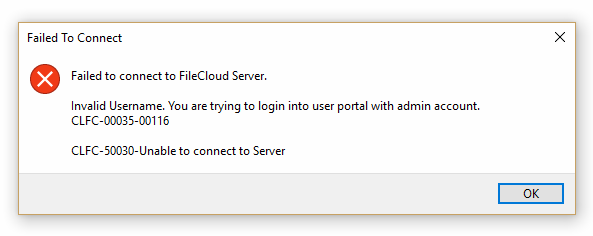ServerSync FAQ's
How is ServerSync different from the Sync client?
| ServerSync | Sync Client |
|---|---|
What gets synced?
Are Network Folders synchronized?
Are backups supported?
Are admin permissions required?
Are permissions synchronized also?
Which operating systems are supported?
| What gets synced?
Are Network Folders synchronized?
Are backups supported?
Are admin permissions required?
Are permissions synchronized also?
Which operating systems are supported?
|
Should I run ServerSync as a service?
It is recommended that you run ServerSync as a service.
- Synchronization of a local file server with a FileCloud Server or FileCloud Online (hosted by CodeLathe) is usually unattended and is configured to run automatically.
- If a file server is unattended, it can restart without an administrator, and unless ServerSync is a service, it will not start when the server restarts.
However, configuring ServerSync to run as a service will not allow the 'Quick Edit' to work.
Can I configure ServerSync to run at startup?
You can configure ServerSync to run at Windows start-up by creating a shortcut to the application and adding a Registry entry.
- This registry entry allows a batch file to be run at system start-up.
- The batch file in turn executes the ServerSync application with Admin privileges.
- On each system startup, ServerSync will now run automatically.
Why doesn't permission sync work for me?
You must log in with the user account that is the original owner of the files.
- User accounts that own the actual folders are allowed to set folder permissions on them.
- If you can set folder permissions, then it becomes easier to sync permissions to the content as well.
- If a user account is syncing files that it doesn't own, then permission sync will not work as these folder permissions cannot be applied.
For example, if you are syncing the files into the team folder account, you should be logged in using the team folder account.
Why can't I log in with an admin account?
If you try to use the administrator account, then you will see an error similar to the following:
Admin accounts are not used for the following reasons:
- Administrator accounts are used to install, configure and manage the system. They are not used to own files or folder that are being shared.
- The Admin account does not have access to the FileCloud User Portal, which is designed exclusively for the sharing of files, and not for configuring the FileCloud site.
What is the difference between sync and revert?
In ServerSync, when the percentage of changes to folders exceeds 10%, a dialog pops up asking the administrator for approval. 10% is a default number and can be changed through the config file.
- If Yes is clicked: all changes made locally are pushed to the server.
- If No is clicked: all folder sets that were present are completely removed. The user has to then manually add all of them back.
In FileCloud Server version 19.1 and later, the pop-up dialog lists the folders which have been modified. There are 2 checkboxes for each folder - Sync and Revert.
- Sync synchronizes all changes to the server
- Revert resets only that specific folder
Revert means:
- If a file is deleted locally, it will be copied to the local destination again from the server.
- If a file is modified, a conflict file appears and administrator must select the server version so that server version can be copied.