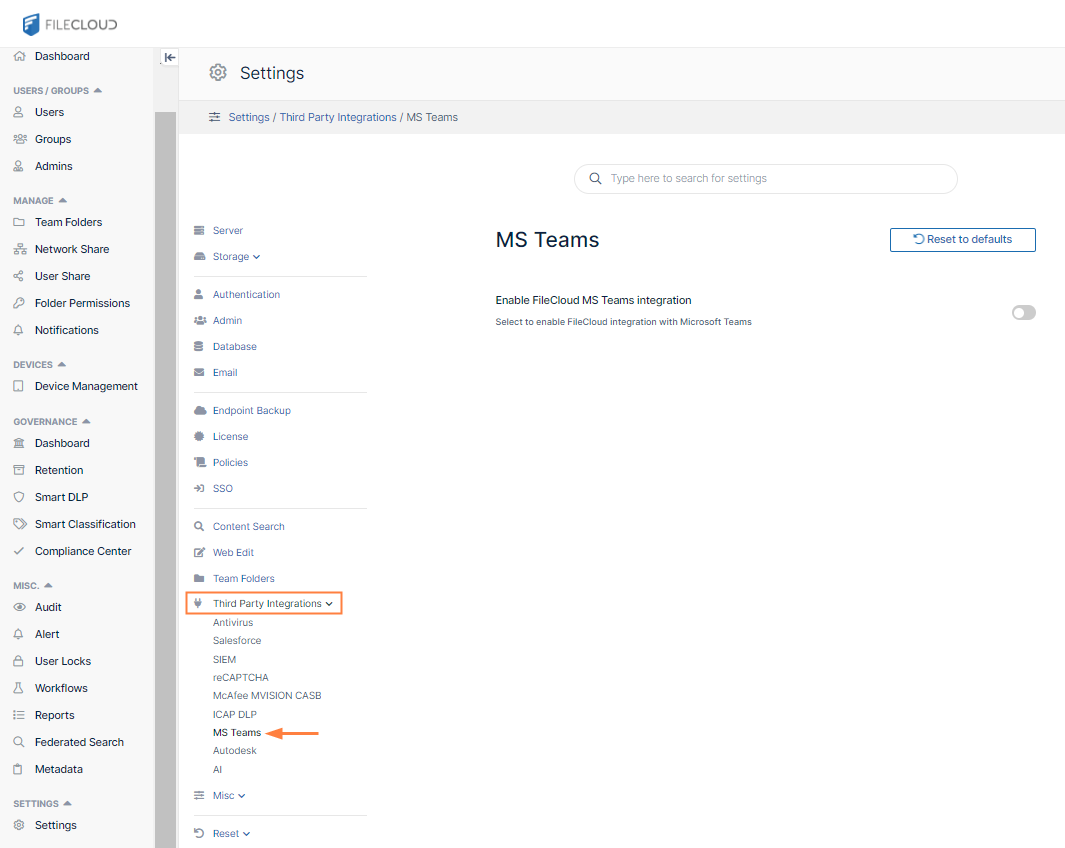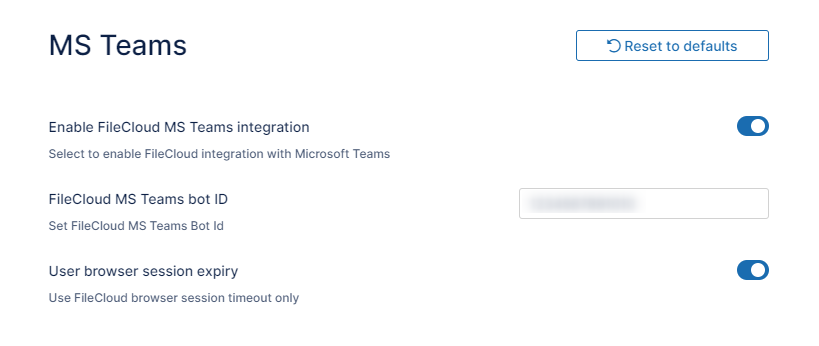For FileCloud Admins: Enabling Integration with MS Teams
After FileCloud configuration in MS Teams has been completed by a Teams administrator, a FileCloud administrator must enable FileCloud/MS Teams integration in the FileCloud Admin portal.
FileCloud Server must be able to communicate with Microsoft Servers in order for this integration to work. Internet connectivity, or access to the URL https://login.botframework.com/v1/.well-known/keys is required, as well as 2-way communication with the domains teams.microsoft.com, *.teams.microsoft.com, and *.skype.com.
Note regarding Chrome and Edge users
Users who access MS Teams through Chrome or MS Edge will not be able to log in to FileCloud from MS Teams' FileCoud tab unless the cookie SameSite value is set to None.
Contact FileCloud Support to set your SameSite value to None,
To enable FileCloud integration with MS Teams:
- Open the MS Teams settings page.
- Enable the field Enable FileCloud MS Teams integration.
- Enter the MS Teams Bot Id into FileCloud MS Teams bot ID.
Get the MS Teams Bot Id from the Teams administrator or from Bot Management in MS Teams' App Studio app (see For MS Teams Admins: Configuring FileCloud in Teams). Check Use browser session expiry to use the FileCloud session timeout setting (located in Settings on the Server tab).
- Click Save.