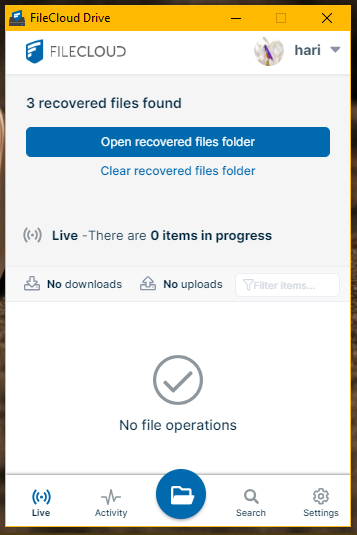Recover Files After Interrupted Drive Uploads
In the following scenarios, an upload may be interrupted because of network issues or other reasons:
- saving documents using FileCloud Drive
- uploading files using FileCloud Drive
In these cases the uploaded file is saved to a Recovered folder.
If there are any recovered files in the Recovered folder, your Live screen alerts you and displays an Open recovered files folder and Clear recovered files folder buttons.
To retry the upload:
- Click the Open recovered files folder button.
Your file explorer opens to the Recovered folder location. - Copy the interrupted file to the server and retry the upload.
To avoid looping, first copy the files into another local directory (for example Downloads) and from there into the Drive folder for the upload.
To empty the Recovered folder:
- Click the Clear recovered files folder button.