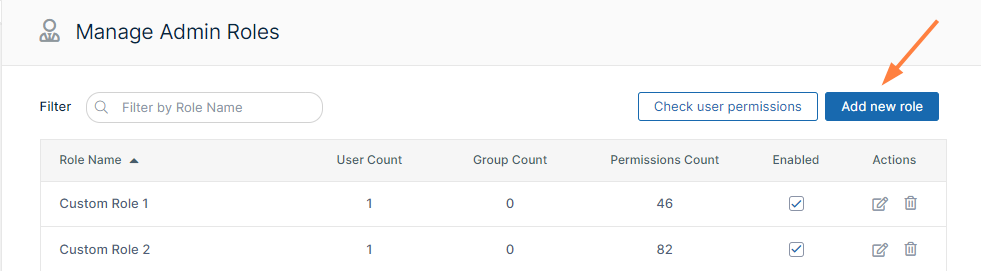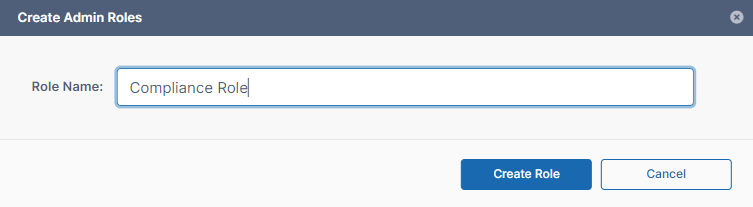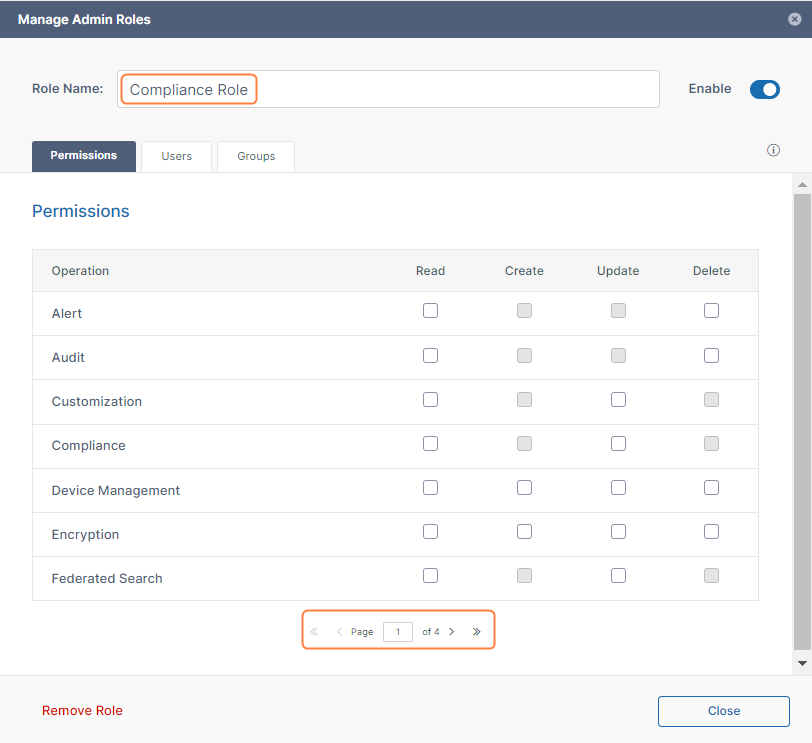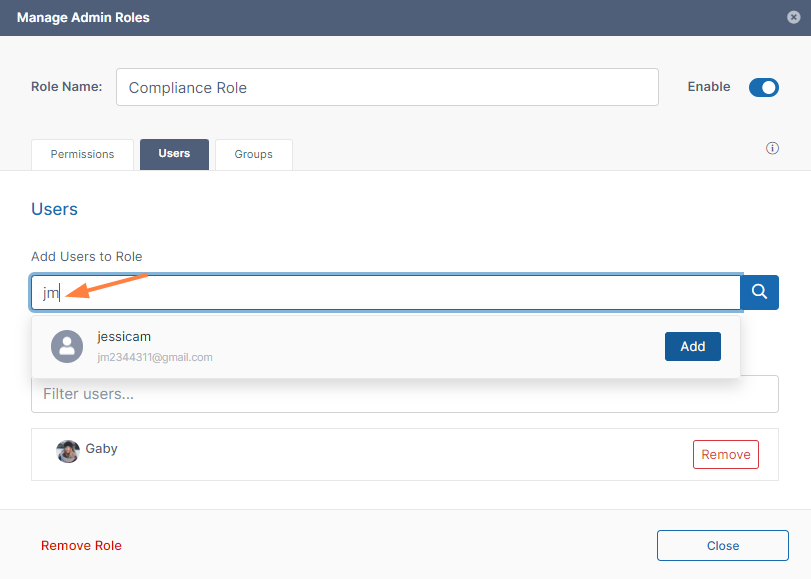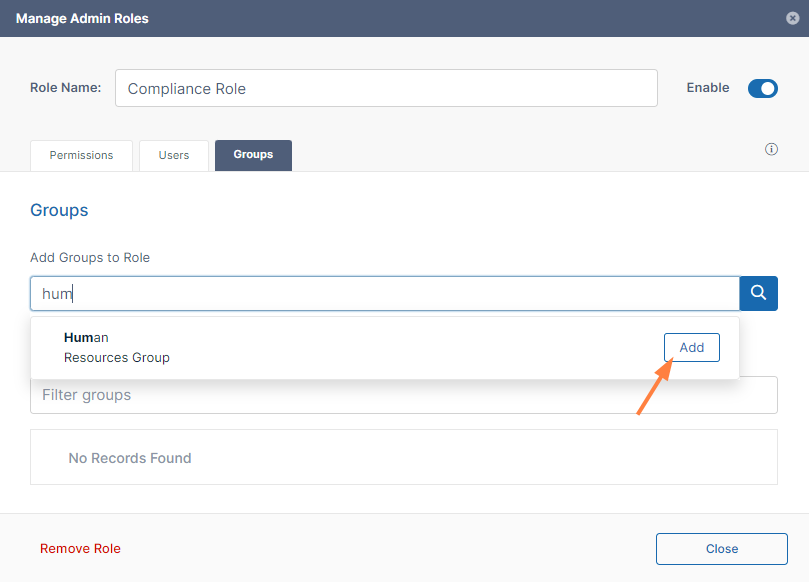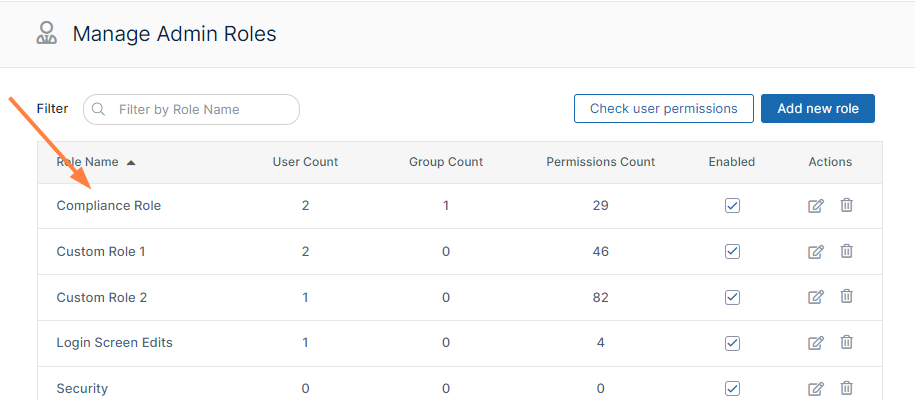Admin User and Role Settings
FileCloud enables you to create admin roles with a set of administrator permissions. Users assigned to any of the admin roles that you have created become admin users and have the permissions assigned to the role.
Main Admin. The admin account that is created when FileCloud is installed. There is only one Main Admin account in FileCloud.
Admin User. User accounts that can access the FileCloud admin interface.
Admin Role. Role that defines the set of admin permissions for an admin user. If admin users have multiple admin roles, they have the combined admin permissions of all of the roles. For instructions on checking an admin user's permissions, see Managing Admin Users.
2FA Settings for Promoted Admins
When a user is configured as an admin user, if 2FA is enabled for admins, by default, the 2FA delivery mode set for the user account (in the user's policy) is used for the Admin account. If the setting TONIDOCLOUD_2FA_ADMIN_FLOW_FOR_PROMOTED_ADMINS is enabled, the 2FA method set for administrators is used for the admin account.
To use the 2FA method set for administrators:
- Open the configuration file:
Windows: XAMPP DIRECTORY/htdocs/config/cloudconfig.php
Linux: /var/www/config/cloudconfig.php To use the 2FA method set for administrators, add the line:
define("TONIDOCLOUD_2FA_ADMIN_FLOW_FOR_PROMOTED_ADMINS",true);