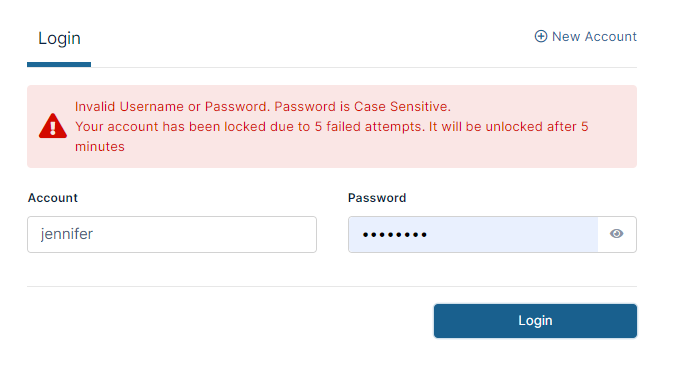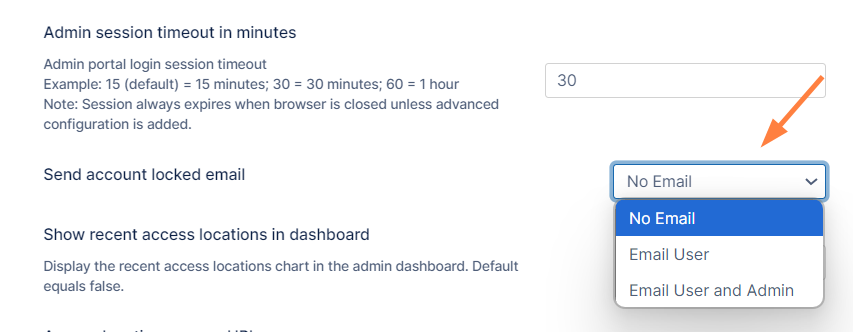Account Locked Alerts
By default, FileCloud locks a FileCloud user's account for 5 minutes after 5 incorrect log in attempts. (You may change the default values in Password settings.)
Each time the user makes a failed login attempt, a warning notification appears on the login screen telling the user how many attempts are remaining.
If the user's account is locked due to too many failed login attempts, the following notification appears:
By default, FileCloud is set to not send an email message to the user or admin to notify them that the account has been locked due to incorrect login attempts. However, you may change this setting.
To change the Account Locked Alert setting:
- In the FileCloud admin portal's left navigation bar, scroll down and click Settings. Then, on the Settings navigation page, click Admin .
The Admin settings page opens. - Scroll down to the Send account locked email setting.
- In the drop-down list, choose one of the following settings:
No Email - Neither the user nor the admin receives an email notification about the user account lockout.
Email User - The user receives an email notification about their account lockout but the admin does not.
Email User and Admin - Both the user and the admin receive an email about the user account lockout.