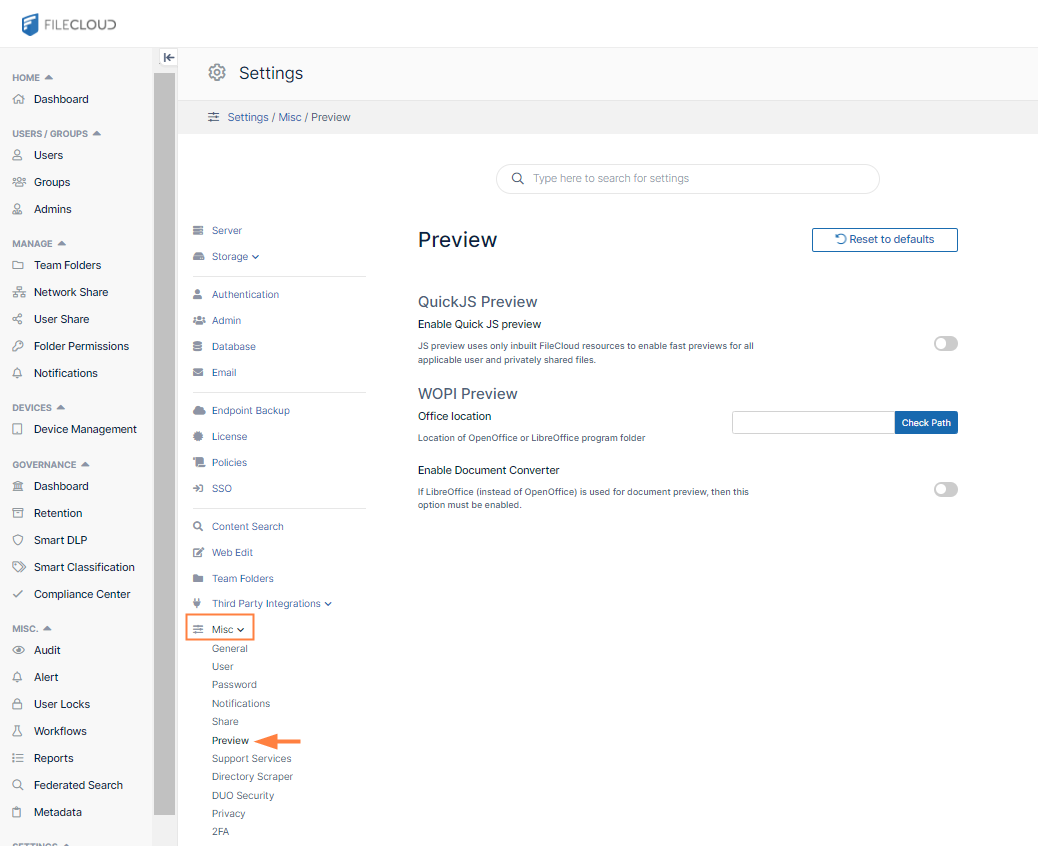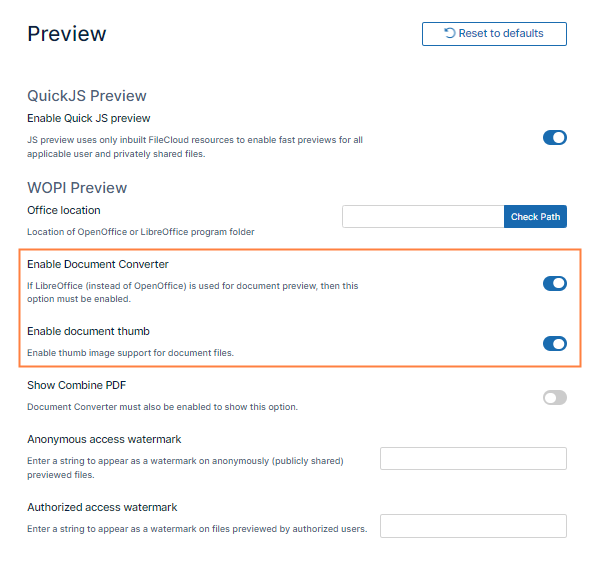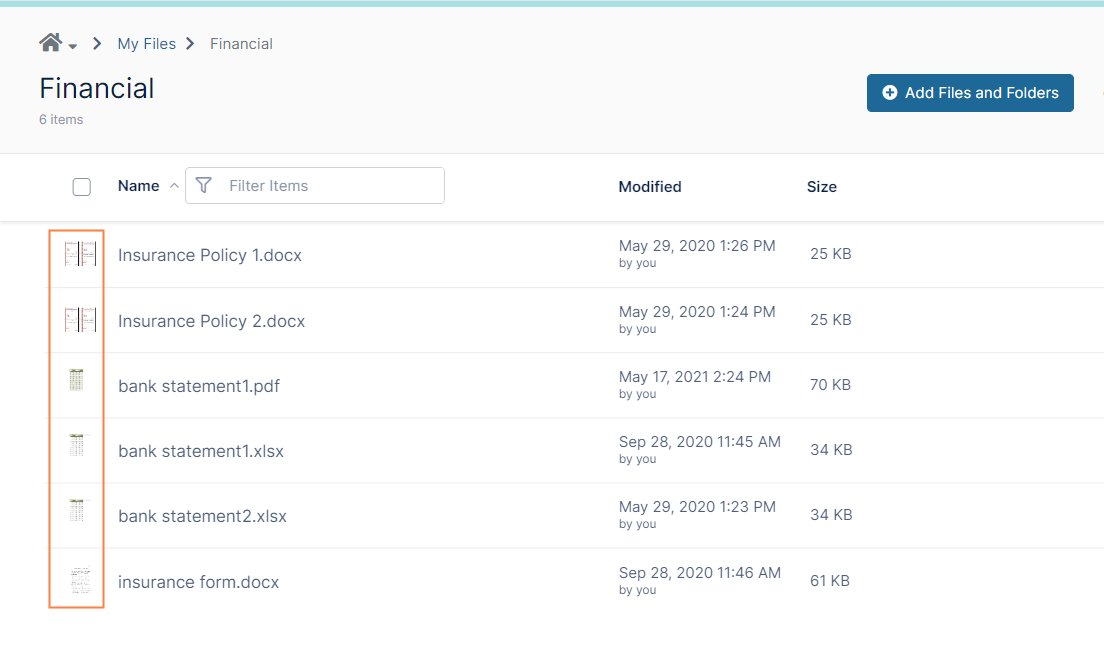Enabling Document Converter and Thumbs
Administrators can enable thumbs for all office documents (DOC, DOCX, PDF, PPT, PPTX etc.,).
A thumb, also known as a thumbnail file, contains a small JPEG icon representing the application that created the document or the document type.
To display thumbnails, FileCloud uses a document converter server.
Before enabling the use of thumbnails you must:
Install and Run FileCloud Document Converter Server
Note: FileCloud always displays thumbs for graphic files (jpg, png, ...) regardless of this setting.
To enable thumbnails for a document in FileCloud:
- Open the Preview settings page.
- Check Enable Document Converter.
Additional fields appear. - Check Enable document thumb.
Now when a user logs on to the user portal, the file listing will show the thumbnail: