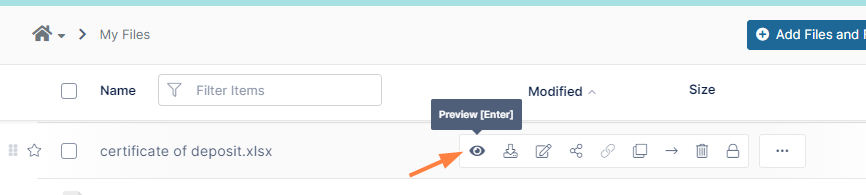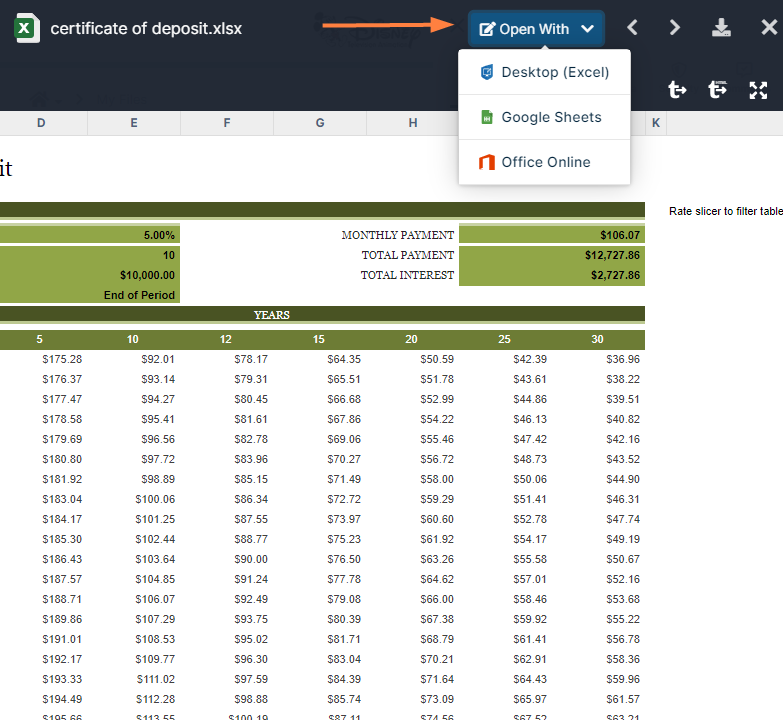Setting Up Document Preview
When users preview supported file types directly in the User Portal through the web browser, they can see part of the file without having to install the application that created it.
This type of preview commonly uses the Quick JS Preview feature which enables previewing of DOCX, PPTX, XLSX, and PDF files when DocConverter is enabled. See LibreOffice Windows Instructions.
- When a user selects a file in the User Portal, a Preview button becomes available.
To include watermarks on previewed documents, see Enabling Watermarks On Previews
PDF file preview will work even if Document Preview is not installed. Document Preview is required to preview files like PSD and AI.
Previewing AutoCAD files is available in FileCloud 22.1 and later, when you configure AutoDesk Viewer integration with FileCloud.
Note: Administrators can also show a sample of the content in a file through a thumbnail image shown beside the file where it is listed in the user portal using FileCloud Document Converter
File types that can be previewed
| Extension | Registered To | Available in FileCloud Version | Description | |
|---|---|---|---|---|
Illustrator | .AI | Adobe | 18.2 | An Adobe Illustrator format is a proprietary file format developed by Adobe Systems for representing single-page vector-based drawings in either the EPS or PDF formats. |
DICOM | .DICOM | DICOM | 18.2 | Medical files such as X-rays, CT scans, Ultrasounds and MRIs. Beginning with version 23.242 of FileCloud, previewed DICOM files are displayed in the Rubo DICOM viewer. For help using the various functions that this viewer makes available to you, see the section How can I use the DICOM images in preview? at the bottom of the page Preview a File. |
WORD | .DOC | Microsoft | 4.0 | Microsoft WORD files created in versions 2003 and earlier. |
WORD | .DOCX | Microsoft | 4.0 | Microsoft WORD files created in versions 2007 and later. |
| Adobe | 4.0 | Portable Document Format (PDF) is a file format used to present documents in a manner independent of application software, hardware, and operating systems. Each PDF file encapsulates a complete description of a fixed-layout flat document, including the text, fonts, graphics, and other information needed to display it.
| ||
PowerPoint | .PPT | Microsoft | 4.0 | Microsoft PowerPoint files created in versions 2003 and earlier. |
PowerPoint | .PPTX | Microsoft | 4.0 | Microsoft PowerPoint files created in versions 2007 and later. |
Photoshop | .PSD | Adobe | 18.2 |
A .PSD file is a layered image file used in Adobe PhotoShop. PSD, which stands for Photoshop Document, is the default format that Photoshop uses for saving data. PSD is a proprietary file that allows the user to work with the images’ individual layers even after the file has been saved. |
Excel | .XLS | Microsoft | 4.0 | Microsoft Excel files created in versions 2003 and earlier. |
Excel | .XLSX | Microsoft | 4.0 | Microsoft Excel files created in versions 2007 and later. |
| .DWF, .DWG, .DXF (and 60+ other AutoCAD formats). | AutoCAD | 22.1 | 2D and 3D architectural drawings in AutoCAD file formats. |
| OpenDocument text | .ODT | Documents created by word processors that use OpenDocument Text File format, such as LibreOffice and OpenOffice. | ||
| Oasis graphic and spreadsheet files | .ODF .ODS | Binary files used to define data structures. | ||
| Video formats | .MP4 .M4V .WEBM .OGV .MOV | The video files listed can only be viewed correctly if they have video and audio codecs in the following formats: .WEBM - VP8 video codec and Vorbis audio codec .OGV - Theora video codec and Vorbis audio codec; .OGV file viewing is not supported in Safari .MOV - H.264 video codec and AAC audio codec | ||
| Audio formats | .MP3 .OGG .WAV .M4A |
For everything besides the DICOM and AutoCAD files, FileCloud uses LibreOffice to do the document conversion so that you can see the preview.
Also see: Document Preview