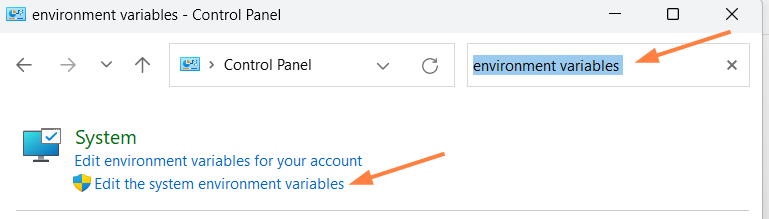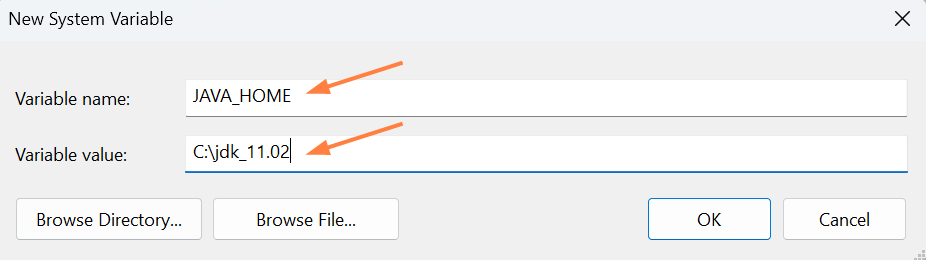Install OpenJDK for Windows
- Document Converter requires the correct Java Development Kit (JDK).
FileCloud now fully supports OpenJDK 11.02 instead of Oracle Java.
- Java Development Kit (JDK) consists of the Java Runtime Environment (JRE) along with tools to compile and debug Java code for developing Java applications.
- OpenJDK is an open source implementation of the Java Standard Edition platform with contributions from Oracle and the open Java community.
- OpenJDK is the official reference implementation for Java Standard Edition from Java SE 7.
- OpenJDK is released under license GPL v2 wherein Oracle JDK is licensed under Oracle Binary Code License Agreement.
- Oracle JDK’s build process builds from OpenJDK source code.
FileCloud's Content Search feature also requires OpenJDK 11.02. If you already have this installed, you can skip these steps.
To install Doc Converter for Windows: