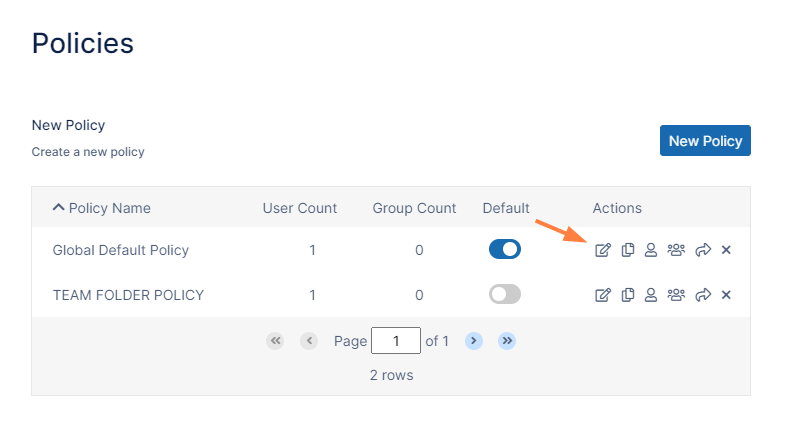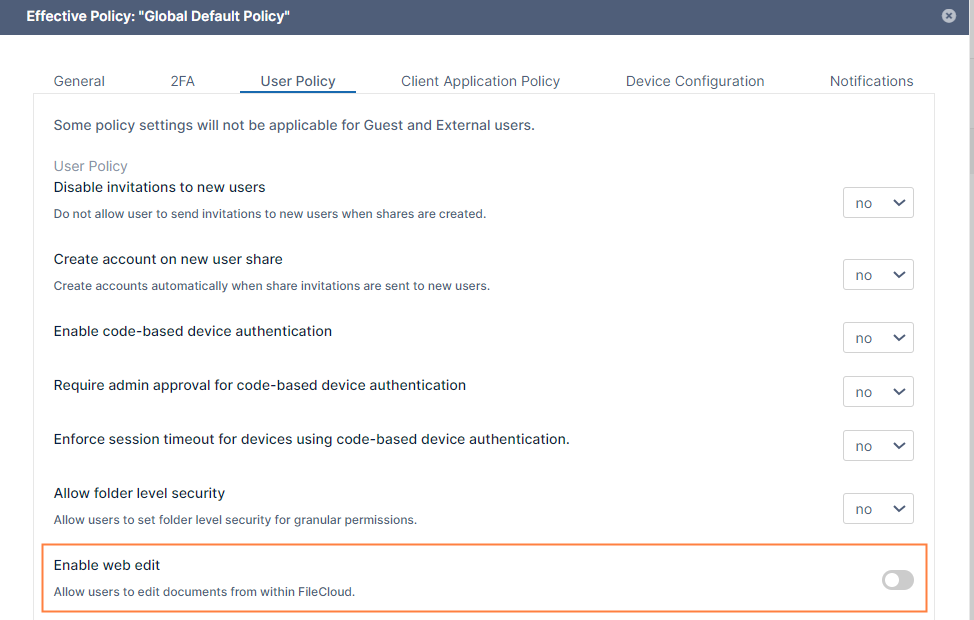Disable Online Web Editing
You can decide not to allow your users to edit documents in a browser.
After you configure online editing, FileCloud users can log in to the user portal, select any supported document and click a Web Edit button to edit the document from within the web browser. All the changes made by the user are saved in FileCloud automatically.
If you do not want to support this feature for certain users, the Web Edit button can be removed from the user portal through the users' policies.
To hide the Web Edit button for the users associated with a policy:
- In the FileCloud admin portal's left navigation bar, scroll down and click Settings. Then, on the Settings navigation page, click Policies .
The Policies settings page opens. - Click the Edit icon in the row for the users' policy.
The Policy Settings dialog box opens. - Click the User Policy tab.
- Locate Enable web edit, and disable it.
- Click Save.