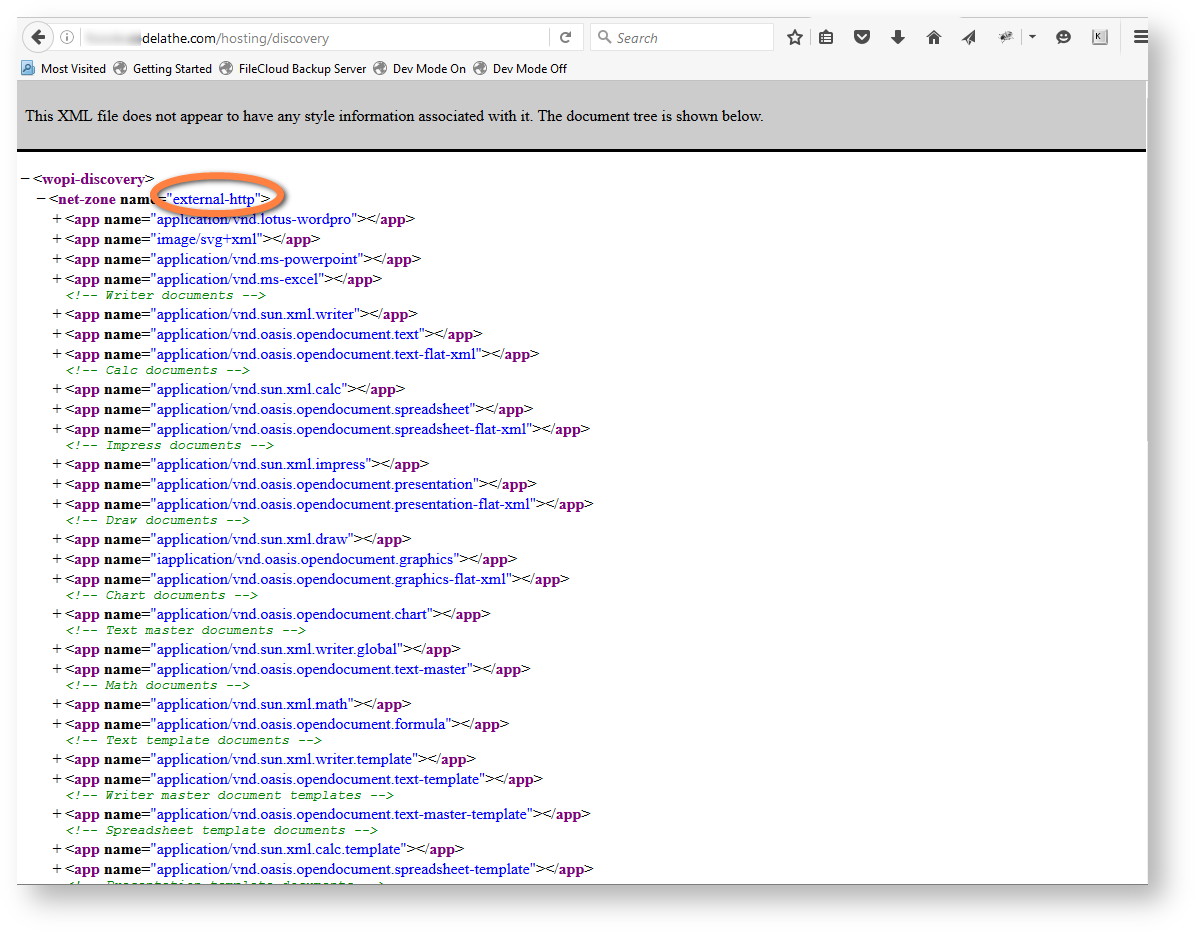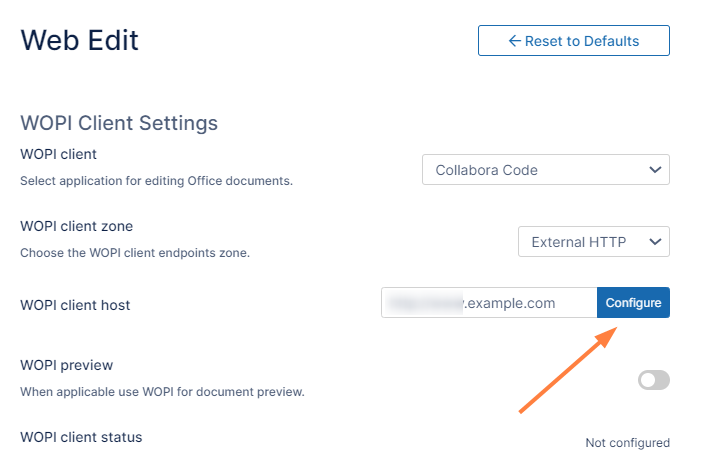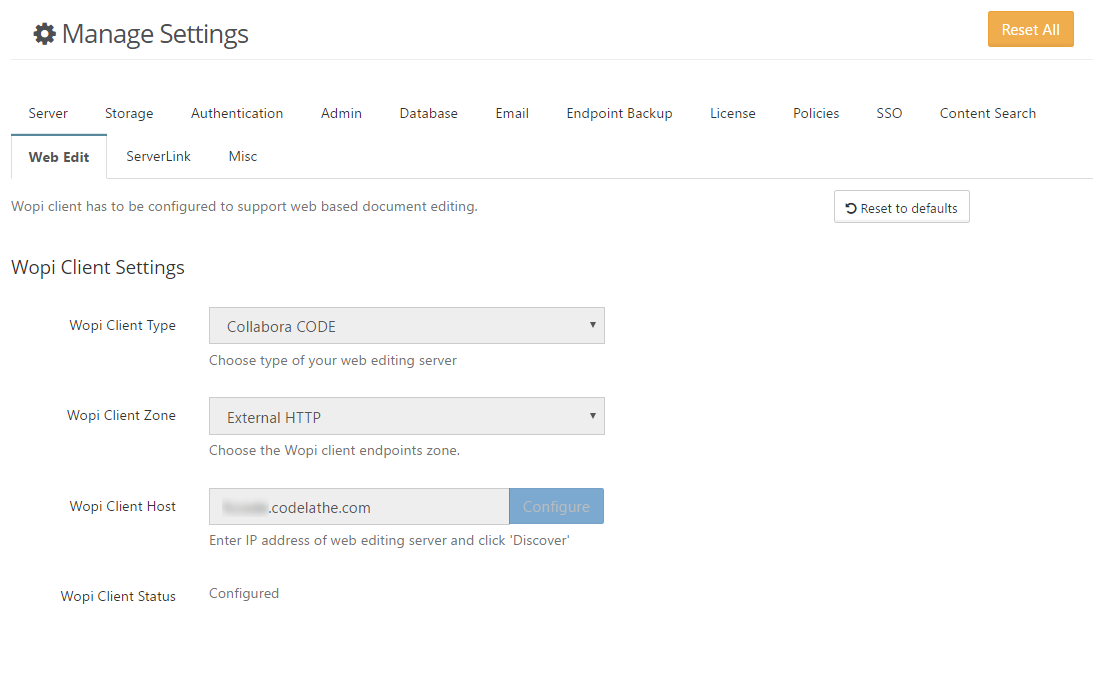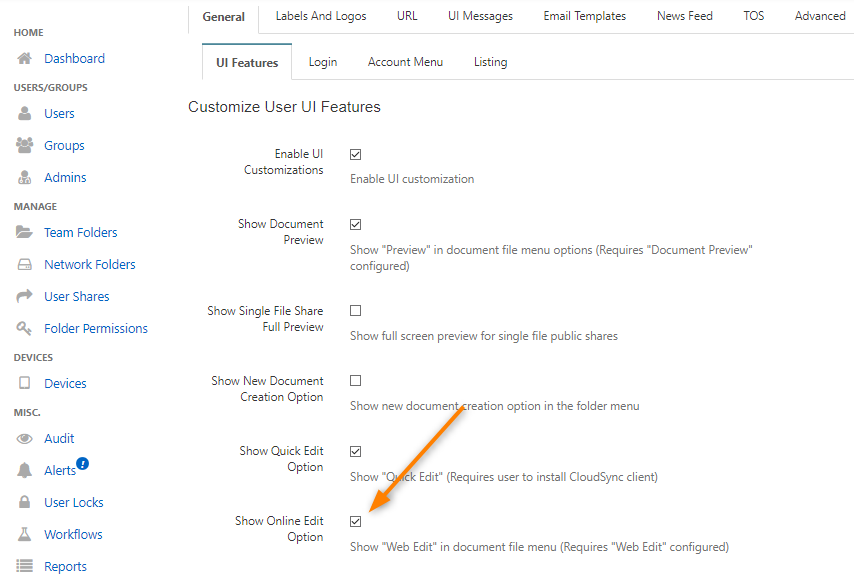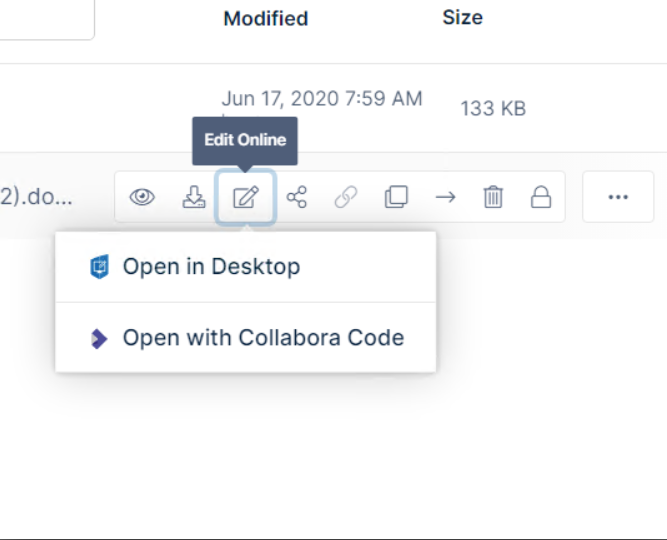Configuring FileCloud To Use Collabora CODE For Web Edit
Introduction
FileCloud supports web based document editing using Collabora CODE. FileCloud uses the WOPI protocol to connect to office online for web based editing.
This document assumes that the administrator has already installed Collabora CODE completely and ready for use.
For Collabora CODE installation, refer to the official Collabora documentation at:
https://sdk.collaboraonline.com/docs/installation/CODE_Docker_image.html
https://sdk.collaboraonline.com/docs/installation/Proxy_settings.html#reverse-proxy-with-apache-2-webserver
Configuring FileCloud With Collabora CODE
- Navigate to the URL http[s]://IPAddressOfYourCODEServer/hosting/discovery using a browser. This is the page that contains all the information of various editors supported by CODE server.
- From the resulting page, note zone of editors to be used by FileCloud. The selection depends on the requirement of where the web edit feature will be used. In our case, we will choose "external-http", as we want to offer web-editing to external users.
- Ensure that the CODE server has access to the FileCloud server (To verify: navigate to FileCloud user login page from code server).
Configure FileCloud with Collabora CODE.
- In the FileCloud admin portal's left navigation bar, scroll down and click Settings. Then, on the Settings navigation page, click Web Edit .
The Web Edit settings page opens. - Fill in the following values for the first three settings:
WOPI client: Collabora CODE
WOPI client zone: External HTTP
WOPI client host: IP address/URL of office online server used as WOPI client host. - Click Configure.
- In the FileCloud admin portal's left navigation bar, scroll down and click Settings. Then, on the Settings navigation page, click Web Edit .
- WOPI client status should now be Configured:
- Now that FileCloud server is configured with Collabora CODE, enable web edit for users if it is not already enabled.
To enable web edit in the user portal and client user interfaces, navigate to Customizations > General > UI Features tab and check the option Show Online Edit Option. Click Save.
- Now log in to the user portal, hover over a document and click the Web Edit icon. Ensure Open with Collabora Code appears.