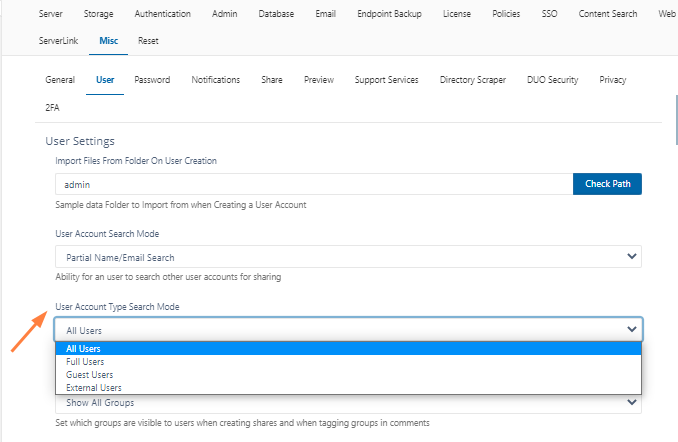User Account-Type Search Mode
The ability to limit searches of user accounts by account type to ALL, FULL, GUEST, or EXTERNAL is available in FileCloud version 19.1 and later.
As an administrator, for security reasons, you can restrict user searches so that your users can only search for user accounts that are assigned a specific level of access.
| User Account Type | Level of Access |
|---|---|
ALL | No restriction of account searches |
FULL | An account with full access has its own private cloud storage space in the "My Files" area. These users can:
|
| GUEST | An account with guest access level has restricted access to the FileCloud system. These user accounts do not have private cloud storage. These users can:
|
| EXTERNAL | An account that can only be used to access the User Portal through a Web browser. External Accounts can:
External Access accounts can only be local user accounts. |
For a complete list of features available to each account type, read User Account Types
To access the User Account-Type Search Mode Setting:
- Open a browser and log in to the Admin Portal.
- From the left navigation pane, click Settings.
- On the Manage Setting Settings screen, click the Misc tab, and then the User sub-tab.
- Look in the User Settings section for the User Account Type Search Mode check box.