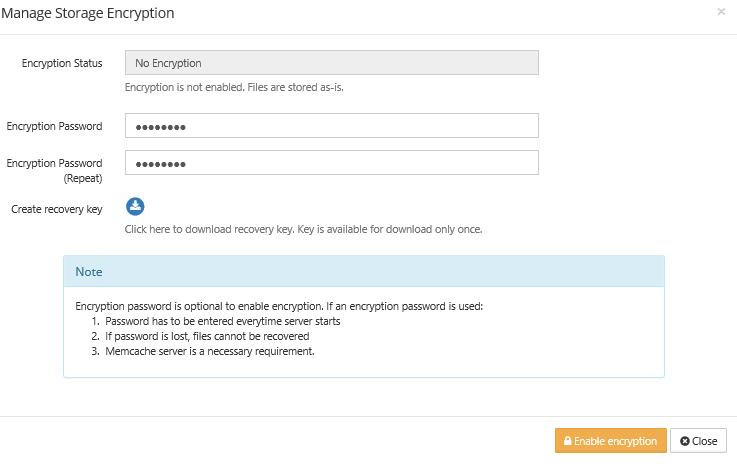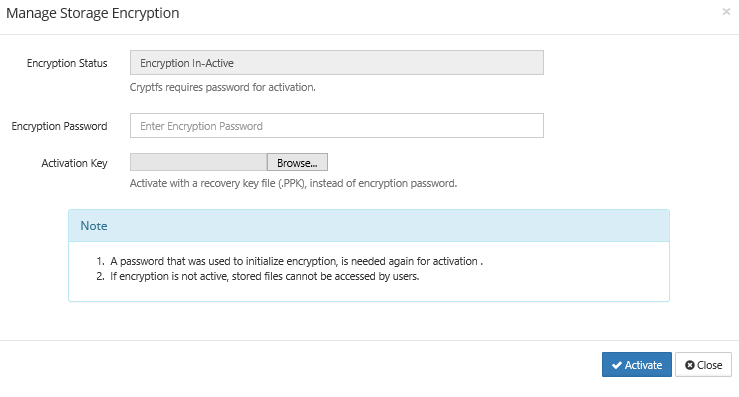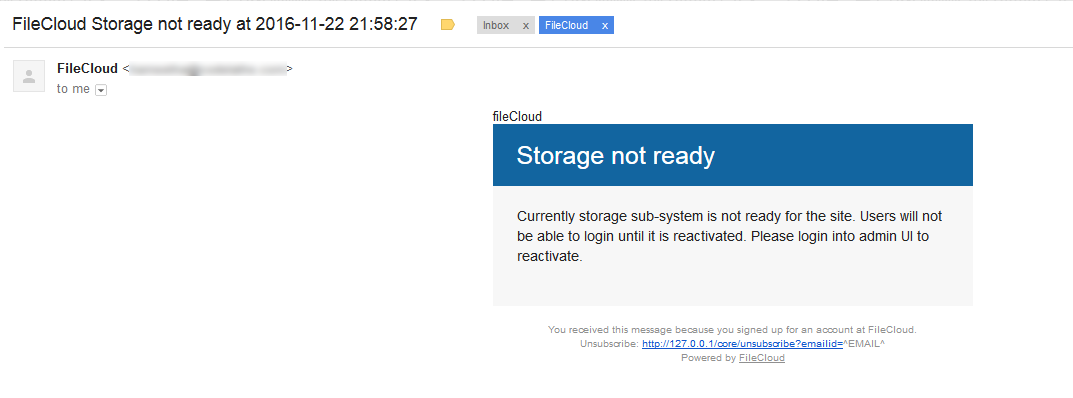Activating Password Protected Storage Encryption
When FileCloud server is restarted, a password protected storage encryption system is not activated automatically. This design is for additional security, such that the encryption password is not stored on the same physical server.
When FileCloud server needs storage activation, it can be done is two ways:
Activating With Password
This is the normal activation method, where the admin user enters the encryption password and activates the storage system.
From encryption management dialog, enter the password and click 'Activate' button.
Activating With Recovery Key
Note
This option is available only when a recovery key was created during initialization.
This method can be used to activate storage system, when the recovery password is lost.
From encryption management dialog, click 'Browse' and select the recovery key. Finally, click 'Activate' to activate the storage.
Note: Email notification when the encryption password needs to be entered
An email will be sent to user ,
"Storage not ready - Currently storage sub-system is not ready for the site. Users will not be able to login until it is reactivated. Please login into admin UI to reactivate"
User will have to enter encryption password in admin UI and then login into the user.