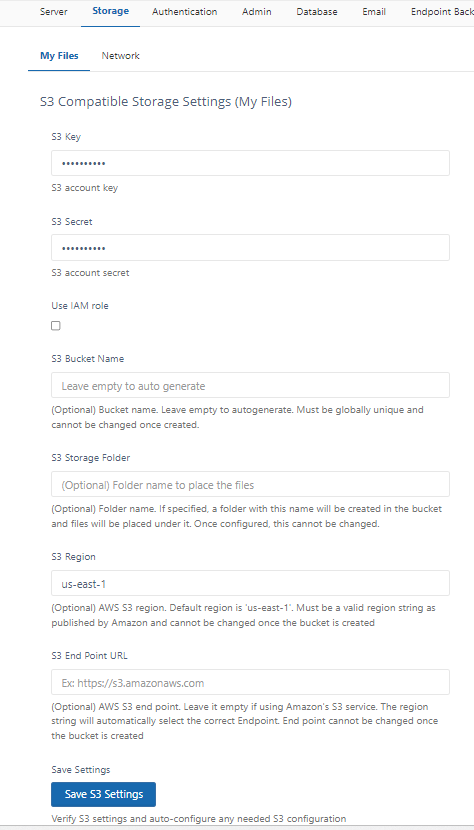How to Integrate FileCloud with Alibaba Cloud Object Based Storage
FileCloud officially supports only Amazon S3 storage.
- Other Amazon S3 compatible storage systems are supported through our Amazon S3 drivers, including:
- Alibaba Cloud object-based storage
- Digital Ocean S3 object storage
- Scality
- Wasabi
- Google Cloud object storage
- Backblaze B2
- Cloudian S3-Compatible Object Storage
The robustness of these S3 compatible storage systems depends on their compatibility with Amazon S3 API.
Administrators can change the FileCloud storage type after FileCloud has been installed but BEFORE any data has been stored.
- When changing the storage type from local to Alibaba Cloud object storage, the files and folders that have been already stored in the local storage will not be automatically moved to S3 storage.
- In this case, the administrator has to manually export files and folders from local storage before changing the storage type, and manually import them after changing the storage type.
WARNINGS:
- Only change the FileCloud storage type for new installations.
- Do not change the FileCloud storage type if FileCloud has been in use and data is already stored.
- Be very careful when changing the storage path, If done improperly it could lead to data loss.
- The Alibaba cloud Bucket should NEVER be modified outside of FileCloud subsystem
- Do not add, edit, or modify files directly using Alibaba cloud tools. Doing so will destabilize your FileCloud installation.