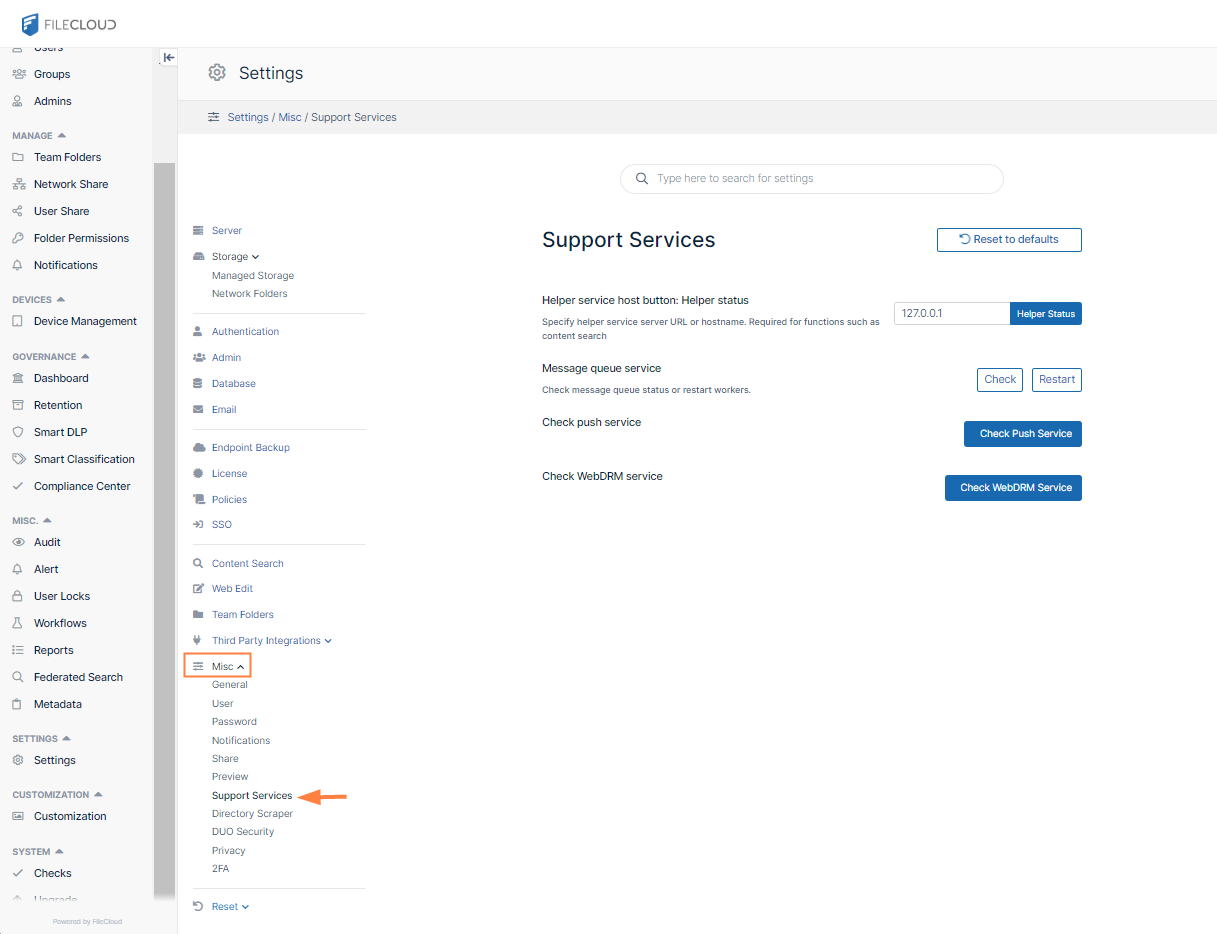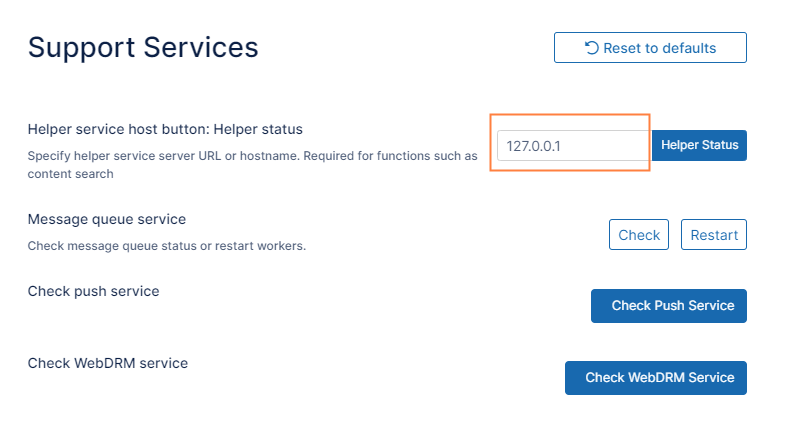Run Server and Helper on Different Machines
Normally FileCloud and Helper are run on the same machine.
- If you are running FileCloud on Linux, then it is impossible to run Helper on Linux as well.
- In this case install the Helper on a Windows machine.
You can use these steps to configure the FileCloud Server with the right location and map path information required.
It is recommended that if possible you run both Helper and FileCloud on Windows.
To configure FileCloud Server to Find Helper on Another Machine:
- Open the Support Services settings page.
- In Helper service host button, enter the host name or host address of the computer running the Helper service.
- Click Save.
On the Helper server, open the following location:
%appdata%\FileCloudHelper
- Edit or create (if not available) config.ini in the install folder and change the following lines:
; Settings for FileCloud Helper [settings] address=0.0.0.0
- Edit the pathmap.ini file and add the network path to the same path used by Linux but accessed by Windows:
; Path maps for FileCloud Helper ; Example format is <remote path> = <local path> ; e.g. /network/share1=\\share1comp\sharedfolder\share1 [pathmaps] /mnt/share1=\\share1comp\sharedfolder\share1
- Restart the FileCloud Helper service.