Improve Helper Performance
As an administrator, you can use built-in tools to check the status of the service and you can also increase the expiry time of the cached results so that existing results can be returned faster.
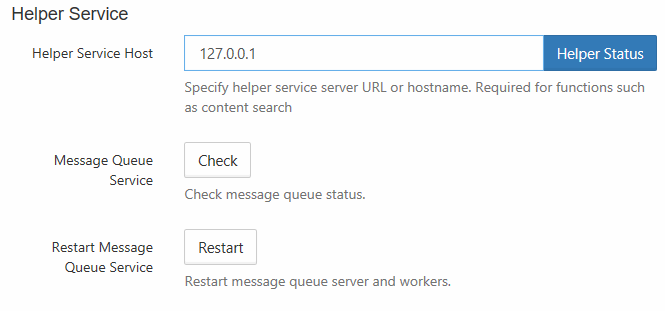
To check the status of Helper Service:
- Log in to the Admin Portal.
- From the left navigation pane, select Settings.
- On the Setting screen, select the Misc. tab, and then the Support Services tab.
- In the Helper Service section, click Helper Status.
By default, Permissions check results are cached for 30 seconds.
- For systems where the permissions are not changing dynamically, you can increase the expiry time of the cached results.
- Expiring cached results quicker allows existing results to be returned faster.
To modify the cache expiry settings:
Open the following file for editing
config.ini
Find the following code
; Settings for FileCloud NTFS Helper [settings] address=0.0.0.0 cacheexpiry=30000
- Set cacheexpiry to a value that is less than you are using now. Use Table 1 options to understand how to set this value.
Table 1. Settings for FileCloud NTFS Helper
| Parameter | Notes | Default Value |
|---|---|---|
| cacheexpiry | specifies how long cached results are stored in memory for faster performance. Specified in microseconds. | 30000 us (30 secs) |
| threadpoolsize | specifies the number of threads pre-created in the threadpool for fast spin up | 40 |
| threadmaxqueued | sets the maximum number of queued connections. If there are already more than the maximum number of connections new connections are discarded. | 64 |
| threadmaxthreads | sets the maximum number of simultaneous threads | 30 |
| threadidletime | sets the maximum idle time for a thread before it is terminated, specified in seconds | 600 (10 mins) |