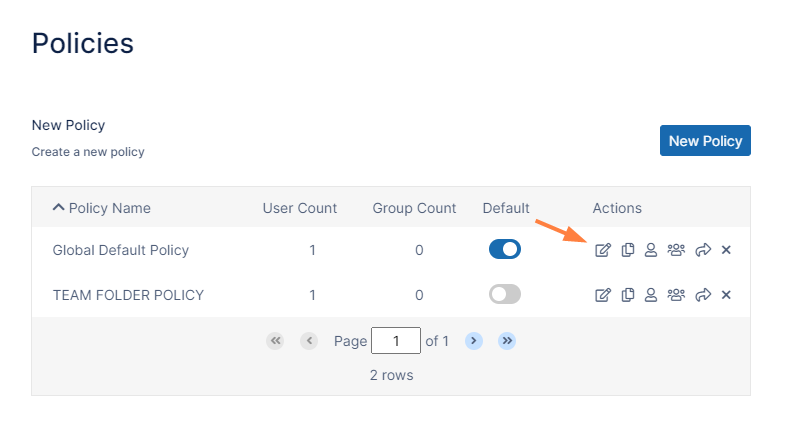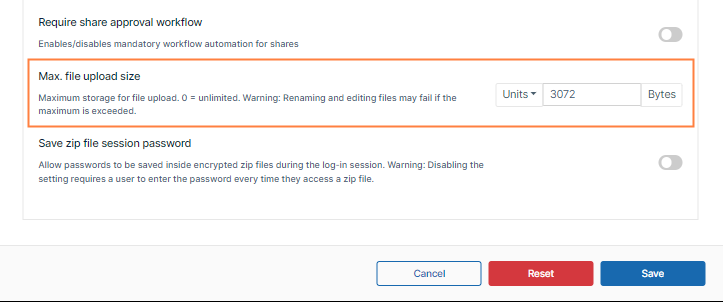Limiting File Upload Size for Users
You can set a limit on the size of files that some or all of your users can upload into FileCloud by entering a value for Max File Size Limit in the users' policy or policies.
To change the Max File Size Limit setting:
- In the FileCloud admin portal's left navigation bar, scroll down and click Settings. Then, on the Settings navigation page, click Policies .
The Policies page opens. - Click the Edit icon for the policy of the users who you want to prevent from sharing with the Everyone group.
The Policy Settings dialog box opens. - Click the User Policy tab.
- Scroll down to the Max. file upload size setting.
- Enter the maximum file size that can be uploaded.
- Click Save.
Max. file upload size does not apply to Sync and Drive and other non-Web FileCloud clients.
For help applying Max. file upload size to non-web FileCloud clients, please Contact FileCloud Support.