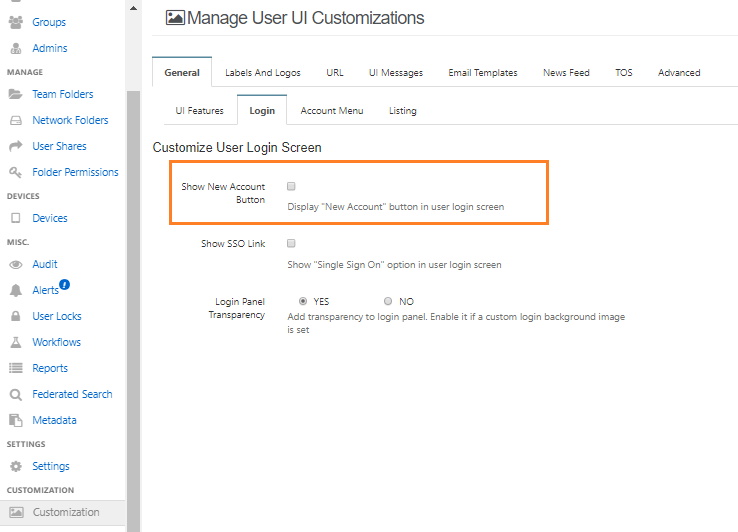Allow Only an Admin To Create New Accounts
Administrators can customize how new user accounts are created.
In this scenario, you will configure the FileCloud site so that only administrators can create new accounts.
The settings that you use to configure this scenario is described in Table 1.
The scenario where only an administrator creates a new FileCloud account is described in the following table.
Only an Admin can create User accounts |
|---|
|
Customization > Login
Settings, Admin settings
|
In this scenario, if you disable the New Account button, then the other settings can be left set to their defaults.
To configure these settings:
- Log into the admin portal.
- In the left menu panel, click Customization.
- On the General tab, click the Login tab.
- Make sure the Show New Account Button checkbox is not selected.
FileCloud server will not display the New Account button in the user portal.