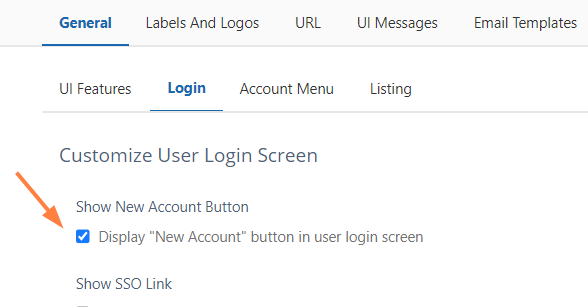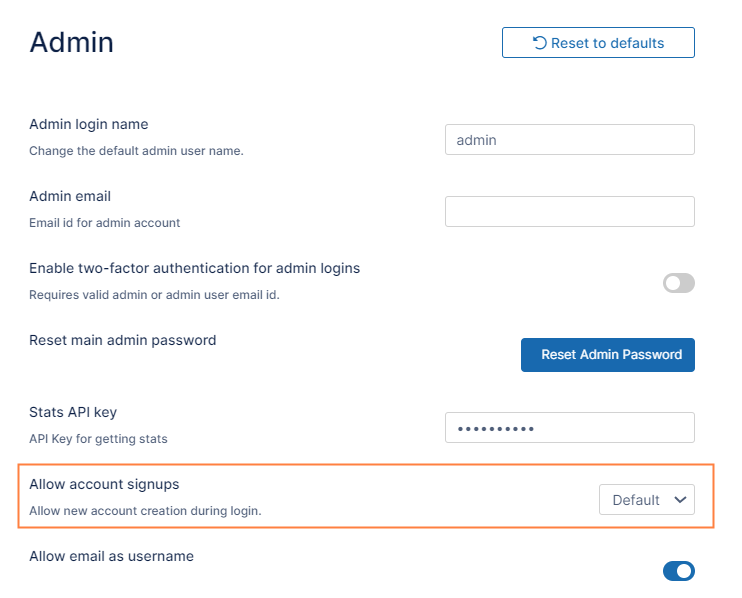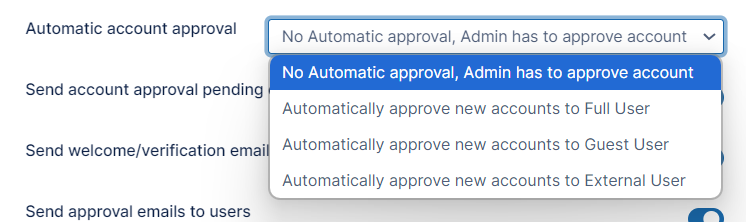Allow AD or LDAP Users to Create a New Account
Administrators can allow AD or LDAP users to create a new FileCloud user account in one of the following ways:
Have FileCloud automatically create a new FileCloud account for AD or LDAP Users on first login (credentials are the same as their AD or LDAP credentials)
- Active Directory or LDAP users create a new FileCloud account different from their AD or LDAP credentials
To allow an AD or LDAP user to create a new FileCloud user account:
Set up AD or LDAP based authentication following the instructions in Active Directory Authentication or LDAP Based Authentication.
- In the FileCloud admin portal, go to Customization > Login.
- Check Show New Account Button.
- Now, in the FileCloud admin portal, go to Settings > Admin.
- In Allow account signups, select Default.
- To set an approval method, in Automatic account approval, choose a value.
The user is notified by email when:
- Trying to connect (when admin approval is pending)
- When the admin has approved the device trying to connect
You can allow AD and LDAP users to create accounts with their AD and LDAP credentials or with different credentials.
Admins want FileCloud to automatically create a new FileCloud account for their Active Directory or LDAP Users on first login | Active Directory or LDAP Users create a new FileCloud account different from their AD or LDAP credentials The Admin can configure the approval process | |
|---|---|---|
|
| |
Settings, Authentication settings
Customization > Login
Settings, Admin settings
| Settings, Authentication settings
Customization > Login
Settings, Admin settings
|
For more information:
Configuring a Scenario
FileCloud supports the following authentication modes:
- Default authentication
- Active Directory based authentication
- LDAP based authentication
The following table describes how each authentication mode impacts the users' ability to create a new account.
Default Authentication | AD | LDAP | |
|---|---|---|---|
| Authentication | Performed by FileCloud Server | In AD Server | In LDAP Server |
| Users can Create Accounts | Permitted | Not Permitted | Not Permitted |
| User Account Types | Full, Guest, External | Full, Guest | Full, Guest |
Prerequisites
- Active Directory or LDAP service must be accessible from FileCloud (IP and Port must be accessible)
- Active Directory or LDAP must support Simple Authentication Method (Anonymous or Name/Password Authentication Mechanism of Simple Bind)
- Active Directory or LDAP users must have an email attribute