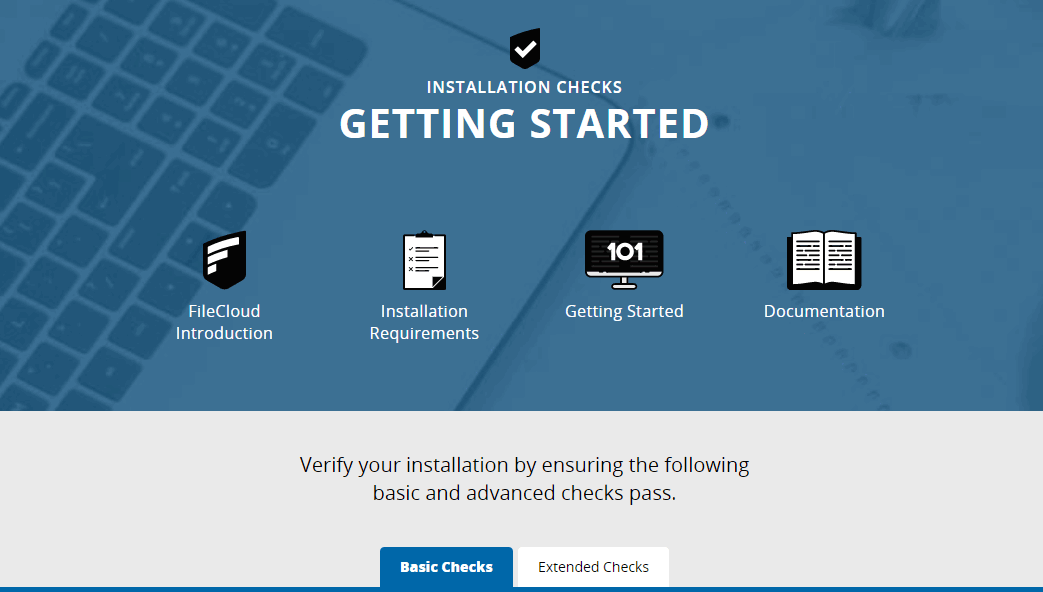Verify Your Installation
FileCloud is bundled with a verification tool to help you test your installation. You can run this tool from the server where FileCloud is installed or remotely from a different system. This tool will perform various configuration checks related to your FileCloud environment.
Verification checks are grouped into two categories: basic and extended. It is strongly recommended that you review the basic checks to ensure that the required components are available to FileCloud. Once the Basic checks pass, Extended checks should be reviewed to verify that required directories and configurations are available.
| Basic Checks | Extended Checks |
| Apache Web Server | CloudConfig.php readable |
| Apache Mod Rewrite | Localstorageconfig.php readable |
| .htaccess Present | Scratch Directory Writable |
| PHP 7.4 | Config Directory Readable |
| PHP MongoDB (mongodb ext) driver 1.2.3 or higher | Mod Rewrite Apache Configuration Setup Check |
| PHP GD Library | PHP Memcache Server (Optional) |
| PHP Zip library | Verification of Mongo DB connection |
| PHP Curl Library | |
| PHP OpenSSL library | |
| PHP ionCube extension 4.4.1 or higher | |
| PHP bcmath extension | |
| PHP SimpleXML extension | |
| PHP mbstring extension | |
| PHP LDAP library (optional) | |
| PHP Memcache Extension (optional) | |
| Install in Server WWW root folder | |
| CloudConfig.php Readable | |
Exif Extension
|
This tool also reports problems so you can correct them before using FileCloud.
All failures reported by the verification tool must be fixed before attempting to use FileCloud.
Reviewing the Verification Checks
To verify your FileCloud installation:
- From the FileCloud server, or the VM instance, open a web browser and enter the following address:
http://<yourdomain>//installNotes
- By default, the address is: http://127.0.0.1/install
- To run verification tests from a system that does not have the FileCloud installation, replace 127.0.0.1 with the IP of the system where FileCloud is installed.
2. To review basic tests, select Basic Checks.
3. To review more thorough tests, select Extended Checks.