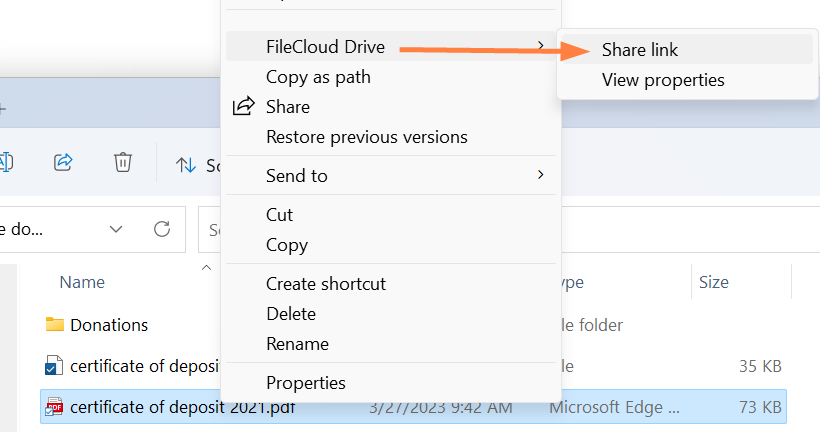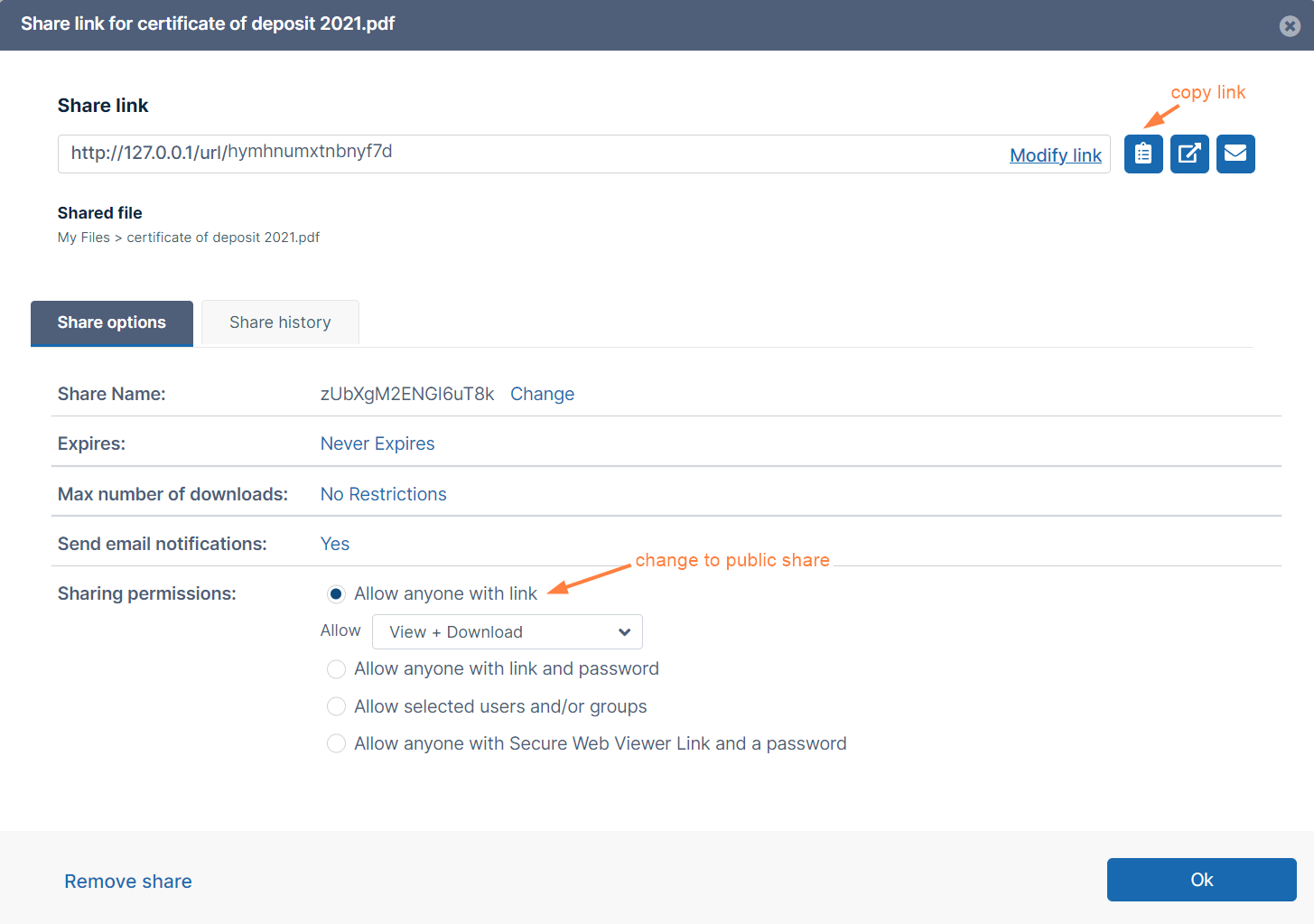Sharing Files or Folders Publicly in Drive
You can share a file or folder so that anyone can access the share even if they don't have a FileCloud account.
If you want more security but still want a large number of people to access the file, you can enable password protection.
Create a public share:
- Open your Drive folder and navigate to the file or folder that you want to share.
- Right-click on the file or folder and choose Show More Options > FileCloud Drive >Share Link.
The Share Link dialog box opens. By default the share is private. - Under Sharing permissions, click Allow anyone with link, Allow anyone with link and password, or, if it's available, Allow anyone with Secure Web Viewer Link and a password.
- Change any of the options under Share options.
The Max number of downloads setting is available for files but not for folders.
See Public Share Options for Files or Share Options for Public and Private Folders for help changing the settings. - If you click Allow anyone with link and password, the share is still public, but requires users to enter the password shown.
You may change the password, and click Save to save it. - Click the Copy link button to paste the link (and password if it exists) in a message and send it to users to give them access to the shared file
OR
Click the Email link button to open an email message that includes the link (and password if included). Fill in the addresses of recipients you want to send the email to.
For information about additional options and settings when sharing files and folders, see Sharing Files and Folders