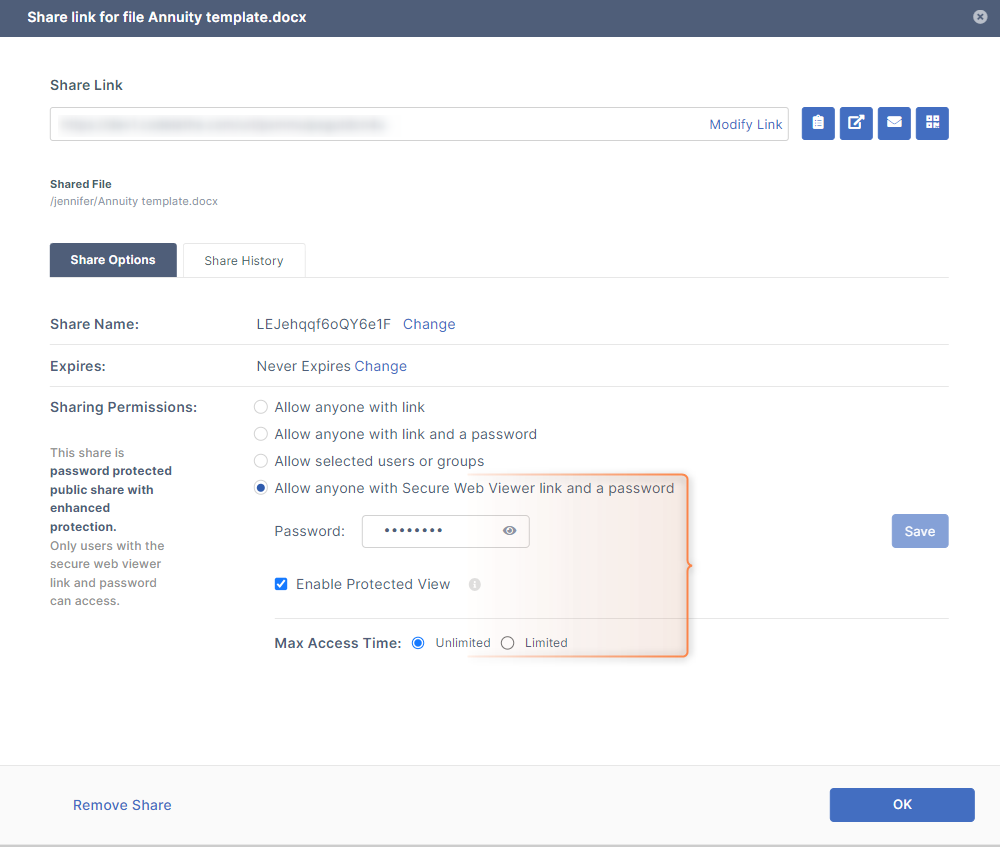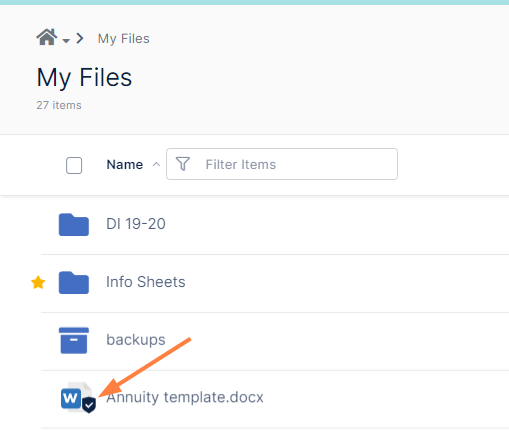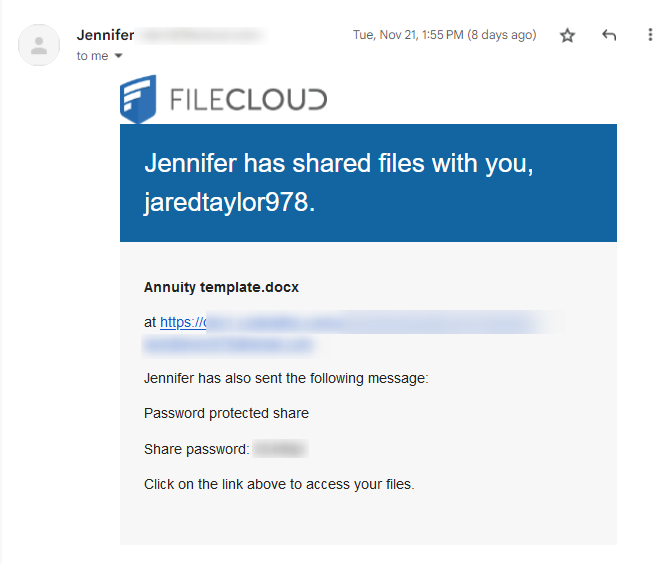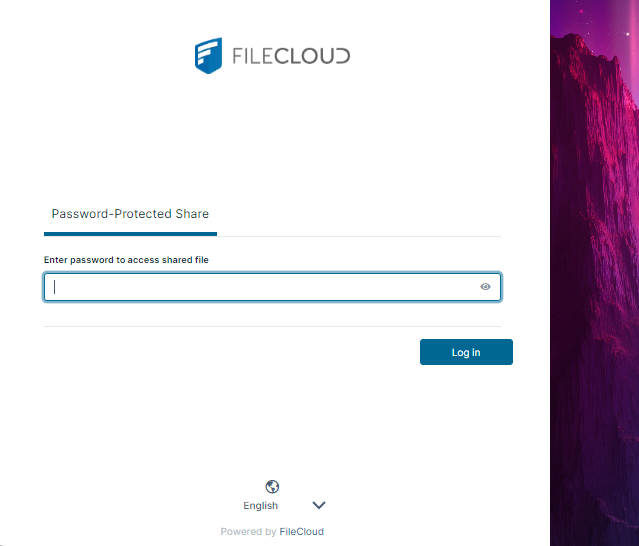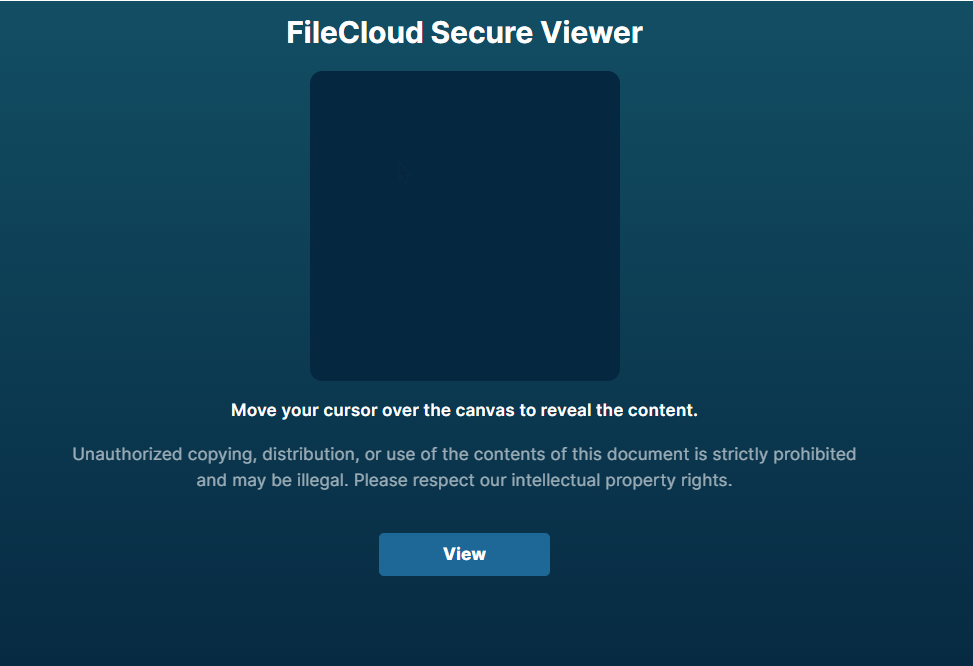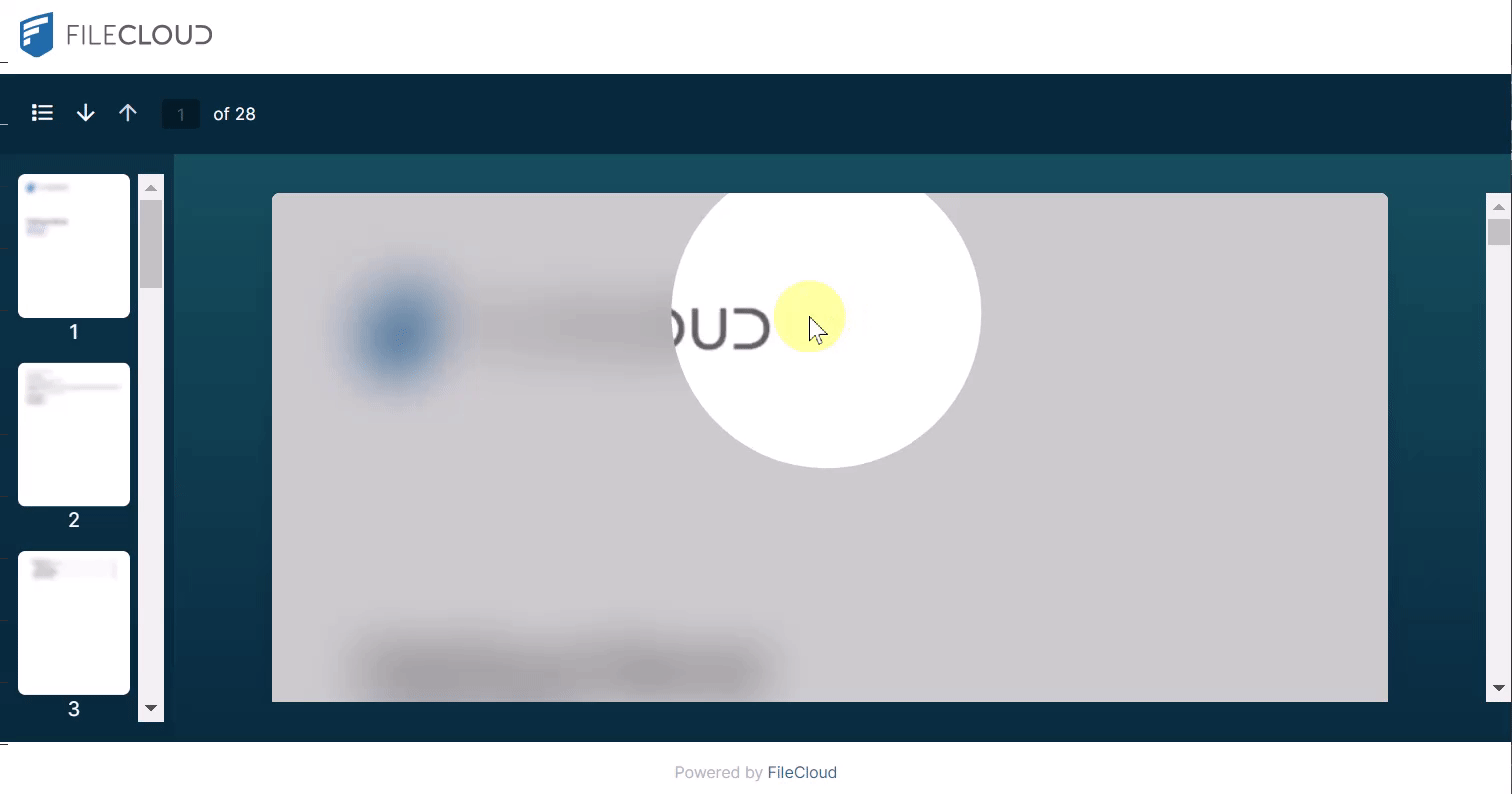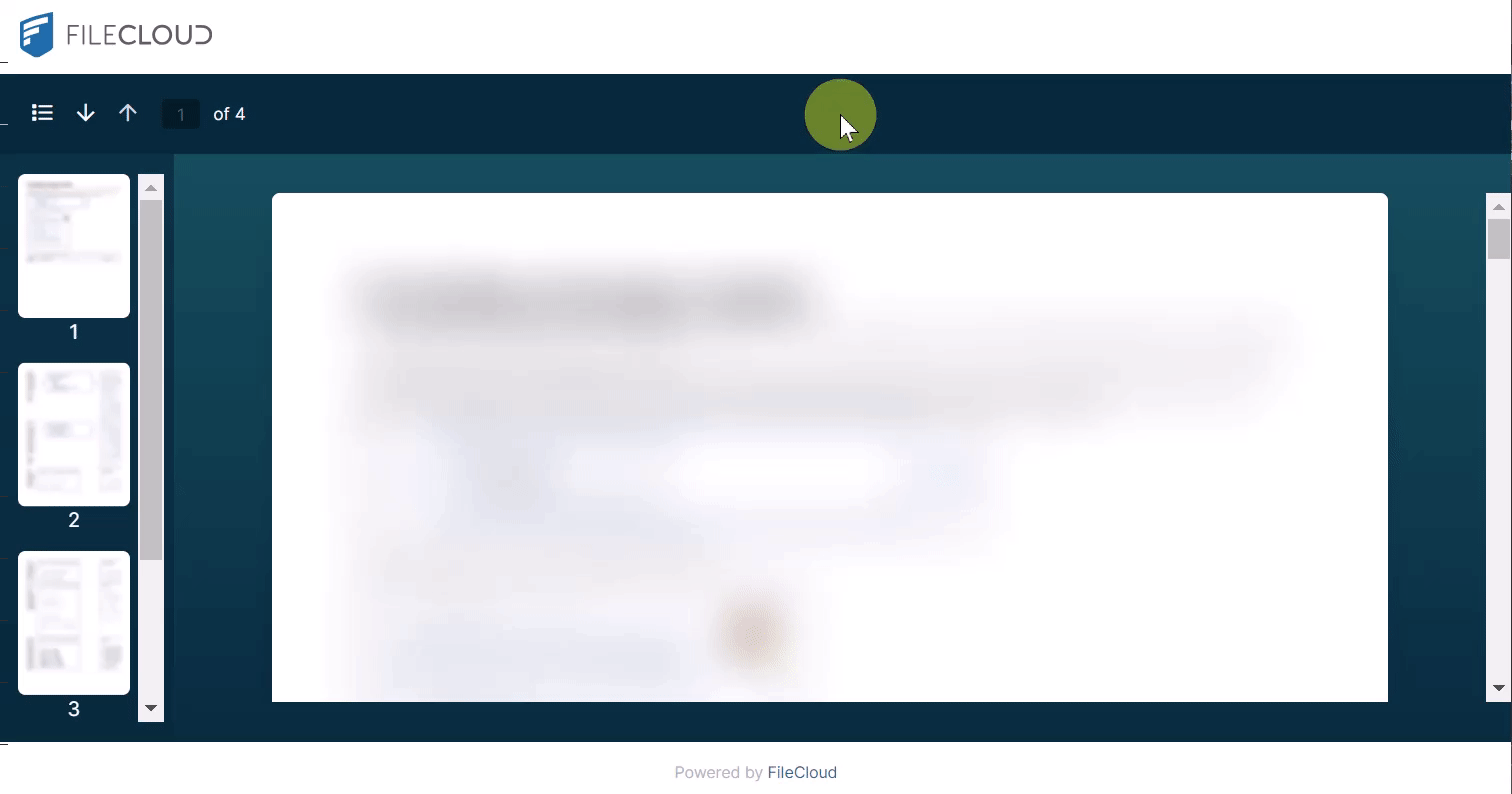Using the Secure Web Viewer
FileCloud's Secure Web Viewer (Beta version) is available beginning in FileCloud version 23.2.
The FileCloud Secure Web Viewer is a Digital Rights Management (DRM) viewer that requires users to enter a secure web link and password to view file shares. Optionally, the number of times users are allowed to view the file is limited or viewing is controlled by requiring users to view a small portion of the file at a time through a draggable lens. Only files of types jpg, png, pdf, docx, and pptx that are less than 20 MB are available for viewing through the Secure Web Viewer.
Sharing a file with a Secure Web Viewer link
A file share you create has DRM security when you select the sharing permission Allow anyone with Secure Web Viewer link and a password. This is a public share option that requires the share recipient to view the file through the Secure Web Viewer after entering the share link and a password generated when you created the share. When creating the share, you can further restrict viewing by only permitting small portions of the file to be viewed at a time.
The Allow anyone with Secure Web Viewer link and a password option only appears if your admin has enabled WebDRM. The option appears disabled for files of types other than jpg, png, pdf, docx, and pptx, and for files greater than 20 MB.
To give users access to the share, you must supply them with the share link and password. When they click the link and then enter the password, the Secure Web Viewer opens and displays the file.
Files that you have shared with a Secure Web Viewer link appear with a shield icon beside them in your FileCloud folders.
The option to share a file with a Secure Web Viewer link is available in the user portal and all of the FileCloud client apps, such as Sync, Drive, and mobile. However, the link can only be accessed through your web browser.
For step by step instructions for sharing a file with the Allow anyone with Secure Web Viewer link and a password see Public Share Options for Files.
Viewing a file with a Secure Web Viewer link
When a file is shared with you using a Secure Web Viewer link you receive a message with the link and a password for opening the viewer:
- Click the link in the email, or copy and paste it into a web browser.
A FileCloud login screen that prompts you for the password opens. - Enter the password, and click Log In.
The Secure Web Viewer opens. - Click View.
The file opens in the Secure Web Viewer.
If the share has protected view enabled, you can only view a small portion of the file at a time through a circular lens, but you can drag the lens around the view window with your cursor to see all the content.
If the share does not have protected view enabled, you can view the full file at once, but you must place your cursor on the view window to see it clearly.