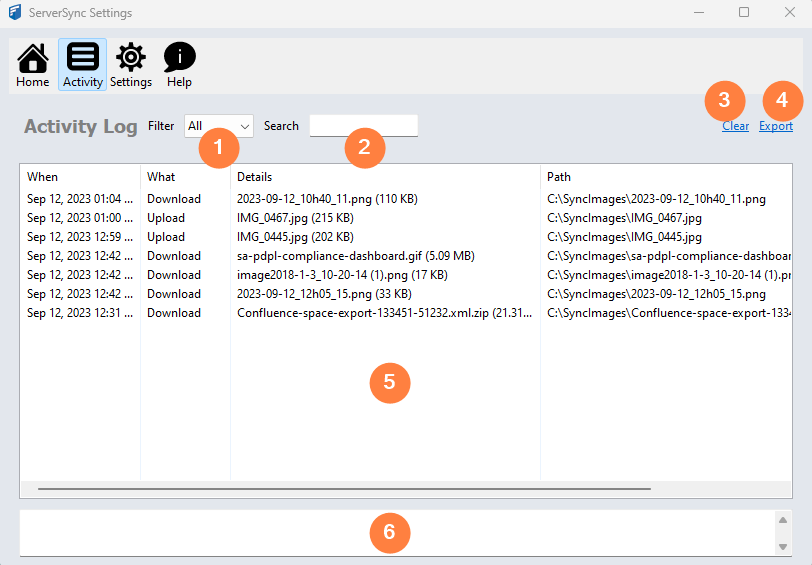Activity Screen Settings
Option | Notes | |
|---|---|---|
| 1 | Filter | Allows you to change the display by selecting one of the following options:
After making a selection, the display is updated to show only details of a log entry that have a value in the What column of Errors or Skipped. To clear the filter, select All. |
| 2 | Search | Allows you to change the display by specifying a string of characters or numbers that may occur in any column of the log entry. To search:
For example, to search for:
After making a selection, the display is updated to show only details of a log entry that have a value in the What column of Errors or Skipped. |
| 3 | Clear | Removes all entries from the recent log display, the Activity log display, and the local log file. |
| 4 | Export | Opens a Save dialog so that you can choose the location and name of the file that will contain everything displayed in the Log Entries display. |
| 5 | Log Entries | Displays information about what actions ServerSync has taken. The information includes:
|
| 6 | More Details | Display all the information about the row in the Log Entries display that you have clicked on. |