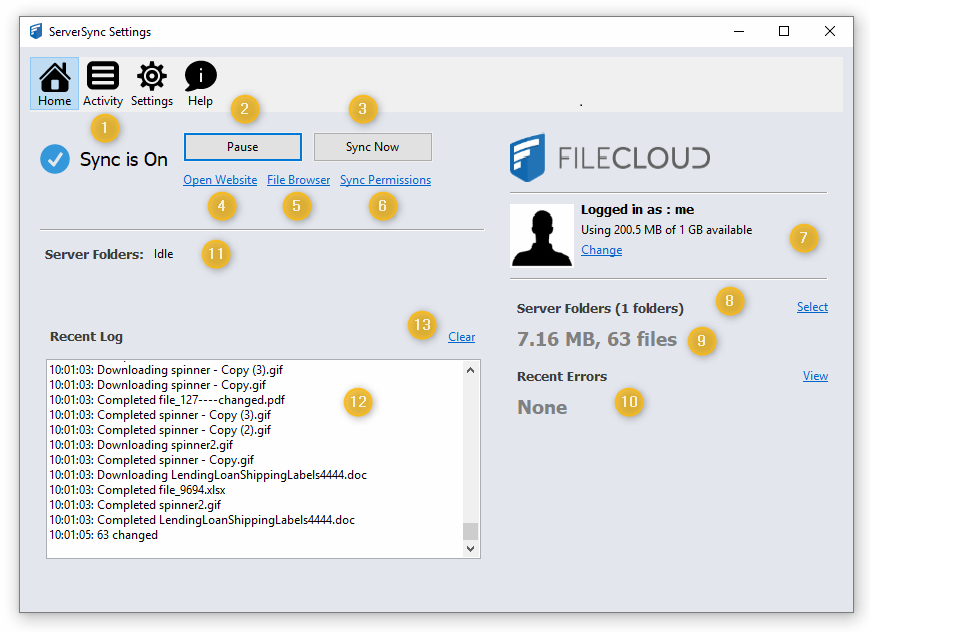Home Screen Settings
Option | Notes | |
|---|---|---|
| 1 | Sync Status | Indicates the current sync status as one of the following: ON - if syncing is enabled DISABLED - Syncing is paused or turned off |
| 2 | Pause | Allows you to completely disable synchronization temporarily.
|
| 3 | Sync Now | Allows you to manually start an immediate synchronization
|
| 4 | Open Website | Opens a web browser to the User Portal for the associated FileCloud Server Read more about Logging In to the User Portal |
| 5 | File Browser | Opens the File Browser application to view the files for the associated FileCloud Server Read more about Managing Files in the File Browser |
| 6 | Sync Permissions | Allows you to run a manual permission sync on the folders which have Permission sync enabled
Read more about Synchronizing Folders |
| 7 | Logged in as Change | Shows the user account that is currently logged in.
Clicking Change allows you to log in with a different account. |
| 8 | Server Folders Select | Displays the number of folders you have configured to sync Clicking Select allows you to specify which folders get synchronized locally |
| 9 | MB, files | Displays the storage space used to sync all specified files locally, followed by the number of files synchronized |
| 10 | Recent Errors View | Allows you to view and clear recent syncing errors. Useful for troubleshooting ServerSync problems. Changes the selected tab from the Home screen to the Activity screen.
|
| 11 | Server Folders | Shows Syncing status for all managed folders, including My Files / Team / Shared Folders |
| 12 | Recent Log | Shows recent sync logs
|
| 13 | Clear | Removes all entries from the recent log display, the Activity log display, and the local log file |