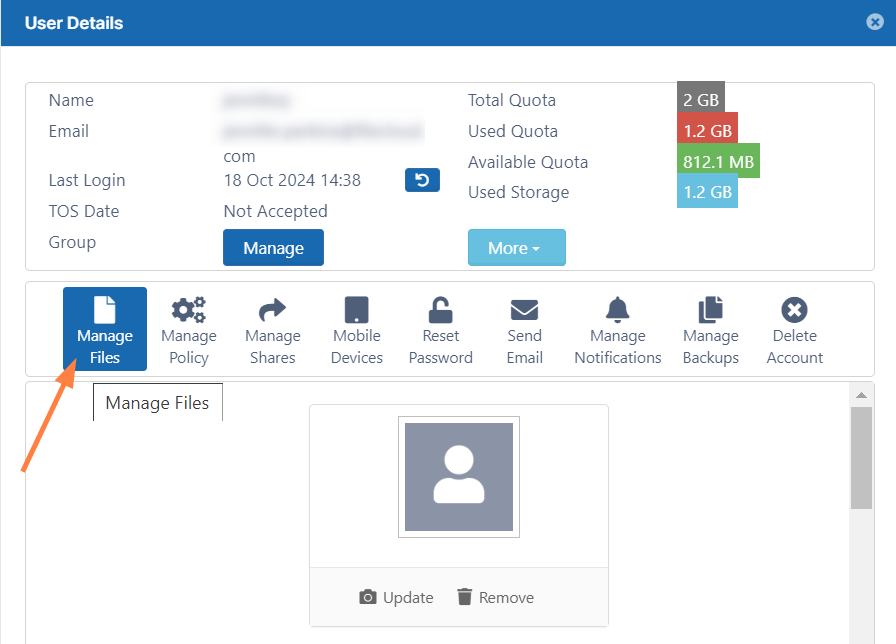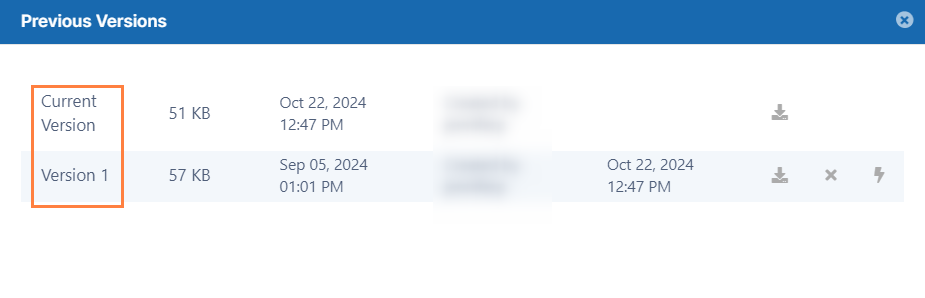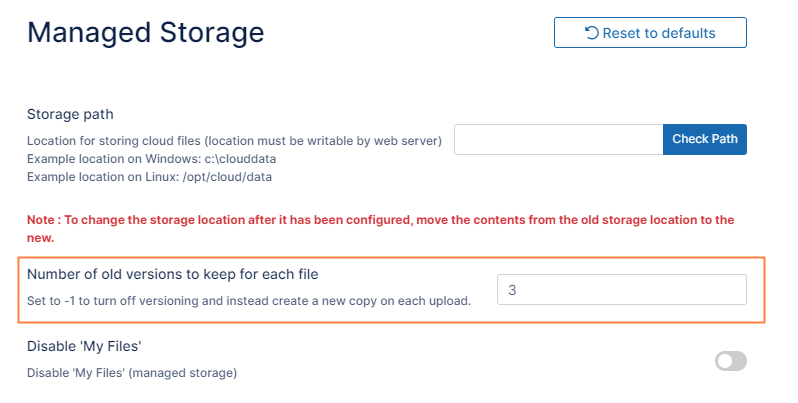Manage File Versioning
You can allow a user to uploaded changes to a file and create another version of a file. This is called file versioning.
- This allows users to have an older version of the file on the site
- Users can download a previous version
- Users can remove previous versions to save space
File versioning can be used with the following storage types:
- Managed
- LAN-Based Network Folders
- Managed S3
If file versioning is causing issues, you can turn it off.
- File versioning can cause loss of data when a user accidentally overwrites a file with the same name.
- Users may be storing too many unnecessary versions of a file and are taking up too much space.
When you configure file versioning, use the following values:
Option | Setting | Result |
|---|---|---|
Number of old versions to keep for each file | -1 | The user tries to upload another version but the upload will FAIL |
Number of old versions to keep for each file | any number greater than 0 | When the user uploads a new version of a file, it is saved, and the latest <Number of old versions to keep for each file> versions are kept. |
To manage file versioning:
- In the FileCloud admin portal's left navigation bar, scroll down and click Settings. Then, on the Settings navigation page, click Storage .
The Managed Storage settings page opens by default. - In Number of old versions to keep for each file type in -1 to turn versioning off or any number greater than 0 to use versioning.
- To save your changes, click Save.