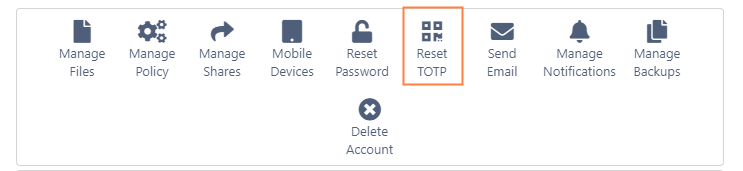User Properties - Advanced Options
"As a FileCloud administrator, you can see user properties and change them as needed.
To see a user's details and what they have permission to do:
- Open a browser and log on to the admin portal.
- From the left navigation panel, click Users.
- In the users list, click on the row of the user whose details you want to view.
- Click the edit icon ().
| Options | Description | For more information |
|---|---|---|
| Manage Files | Manage the files that are stored on your FileCloud Server site. This allows you to protect and maintain your system in the following ways:
| |
| Manage Policy | Manage client policy for this user (overrides global values) | |
| Manage Shares | View, modify or remove shares created by users with a FileCloud account and appropriate permissions. | |
| Mobile Devices | Manage clients connecting to your FileCloud instance. This feature is called Remote Client Management (RCM) or Data Leak Prevention Control (DLPC) | |
| Reset Password | Reset the password for user accounts with Authentication Type set to Default. | |
| Send Email | If the user does not have an AD account, this option either sends a forgot email message with the password newly generated by Reset Password or an account welcome message with an automatically generated new password. If the user has an AD account, there is no option to send a forgot email message. Clicking OK sends the user a welcome email without a new password. The option to send an account welcome message for accounts other than AD users is available beginning in FileCloud 20.1 | |
| Manage Notifications | Edit notifications configured on the user's file and folder paths. | |
| Manage Backups | Manage backups for the user. | |
| Delete Account | Delete this user account from the command line or the admin portal. |
The Reset TOTP button
A Reset TOTP button is included for admin users if a setting is included to configure their 2FA to use the admin configuration if the admin 2FA delivery method is TOTP. When the setting is included, the admin users' TOTP authorization cannot be reset by the given methods for users and the main admin, and must be reset using this button. For more information about the setting, see Two-Factor Authentication for Admin Portal.