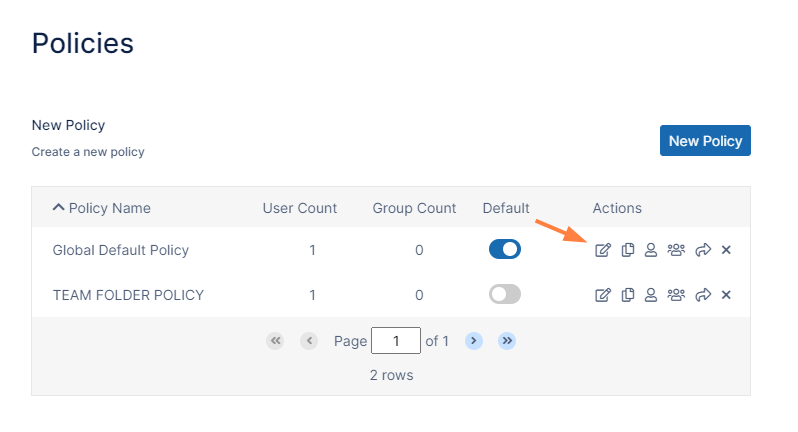Configuring Zip Files and Zero Trust File Sharing
Beginning with FileCloud 23.241, zip files are enabled by default. Prior to FileCloud 23.241, zip files were disabled by default.
Functionality for creating and working with content in zip files in My Files is available beginning with FileCloud 22.1.
Functionality for creating and working with content in zip files in Network Shares is available beginning with FileCloud 23.232.
If you use encrypted storage and have zip files enabled, FileCloud creates temporary unencrypted copies of the files when performing actions on them. These files are only present briefly; however, if you want to avoid having the unencrypted data on your system, disable zip files. See To enable and disable the zip file feature, below.
Users can create and upload zip files into their My Files and Network Shares folders, and then preview, download, add, and delete contents of these zip files.
When users create zip files within FileCloud, they may add a password to them to create them as encrypted Zero Trust folders The password (decryption key) must be entered by the user who created the zip file or anyone they share the file with to access it. Note that the decryption key is not stored in FileCloud or known by the FileCloud system, and therefore makes the file invulnerable to attacks where the system is compromised.
For information about how users add and work with zip files, see Working with Zip Files.
By default, after the password is entered the first time during a log-in session, it does not have to be entered again during that session, but a setting in policies enables you to require users to enter the password each time they access it during a session.
To disable or re-enable the zip file feature
By default, the zip file feature described above is enabled. To make it unavailable to users, disable it in the FileCloud configuration file.
Open cloudconfig.php at
Windows: XAMPP DIRECTORY\htdocs\config\cloudconfig.php
Linux: /var/www/config/cloudconfig.php
Locate the setting:
define("TONIDOCLOUD_ZIP_FOLDER_ENABLE", true);Change the value of TONIDOCLOUD_ZIP_FOLDER_ENABLE from true to false:
define("TONIDOCLOUD_ZIP_FOLDER_ENABLE", false);The zip feature is now disabled for users. To re-enable it, change the value for TONIDOCLOUD_ZIP_FOLDER_ENABLE back to true.
Zip File Settings
The following are default settings for zip files. These may be modified in the FileCloud configuration file.
| Setting | Default value |
|---|---|
| Encryption method | WinZip AES-256 |
| Compression level | Normal |
| Compression method | Deflated |
| Fallback character set | None |
| Max zip file size | 100 MB |
WinZip AES-256 encryption is not supported by default in Windows. To enable use of Windows' default decryption method, change the encryption method to PKWARE, as shown in To change the encryption method, below.
To open the configuration file:
Open cloudconfig.php at
Windows: XAMPP DIRECTORY\htdocs\config\cloudconfig.php
Linux: /var/www/config/cloudconfig.php
- Use the following steps to change any of the settings:
To change the encryption method:
Locate the setting:
define("TONIDOCLOUD_ZIP_FOLDER_ENCRYPTION_METHOD", 1);Change the value to one of the following:
Value Definition 0 PKWARE 1 (default) WinZip AES-256
Note: WinZip AES256 encryption works in Windows only with 7-Zip, winRAR, and WinZip third party compression software. Use PKWARE as an alternative.2 WinZip AES-128 3 WinZip AES-192
To change the compression level:
Locate the setting.
define("TONIDOCLOUD_ZIP_FOLDER_COMPRESSION_LEVEL", 5);Change the value to one of the following:
Value Definition 1 Super fast 2 Fast 5 (default) Normal 9 Maximum
To change the compression method:
Locate the setting.
define("TONIDOCLOUD_ZIP_FOLDER_COMPRESSION_METHOD", 8);Change the value to one of the following:
Value Definition 0 Stored 8 (default) Deflated
To change the fallback character set:
Locate the setting.
define("TONIDOCLOUD_ZIP_FOLDER_CHARSET_FALLBACK", null);Change the value to one of the following:
Value Definition GREEK cp737 BALT_RIM cp775 LATIN1 cp850 LATIN2 cp852 CYRILLIC cp855 TURKISH cp857 PORTUGUESE cp860 ICELANDIC cp861 HEBREW cp862 CANADA cp863 ARABIC cp864 NORDIC cp865 CYRILLIC_RUSSIAN cp866 GREEK2 cp869 THAI cp874
To change the max file size:
Locate the setting:
define("TONIDOCLOUD_ZIP_FOLDER_MAX_FILE_SIZE", "100");The value is given in MB.
- You can change the value to any number, but the maximum size of zip files supported in FileCloud is 4 GB (4000 MB) so any value higher than 4000 defaults to a maximum file size of 4000 MB.
To require the password each time an encrypted zip file is accessed:
- In the FileCloud admin portal's left navigation bar, scroll down and click Settings. Then, on the Settings navigation page, click Policies .
The Policies page opens. - Click the Edit icon for the policy of the users who you want to apply the restriction to.
- The Policy Settings dialog box opens.
- Click the User Policy tab.
- Scroll down to Save zip file session password and enable it.
- Click Save.
Now, the users must enter the password each time they access the contents of the zip file.
Permissions in shared zip files
When a zip file is shared publicly, share users can view the contents of the zip file and download them. When a zip file is shared privately, the operations that share users can perform on its contents depends on their share permissions.
The following table shows what each share permission allows share users to do with the contents of a zip file
| Permission | Description |
|---|---|
| View | Preview files and open folders in the zip file. |
| Download | Download files in the zip file and save them. Downloading folders in the zip file is not permitted. |
| Upload | Upload files into the zip file and delete files in the zip file. |
| Share | Share the zip file. Sharing of files and folders inside the zip file is not permitted. |