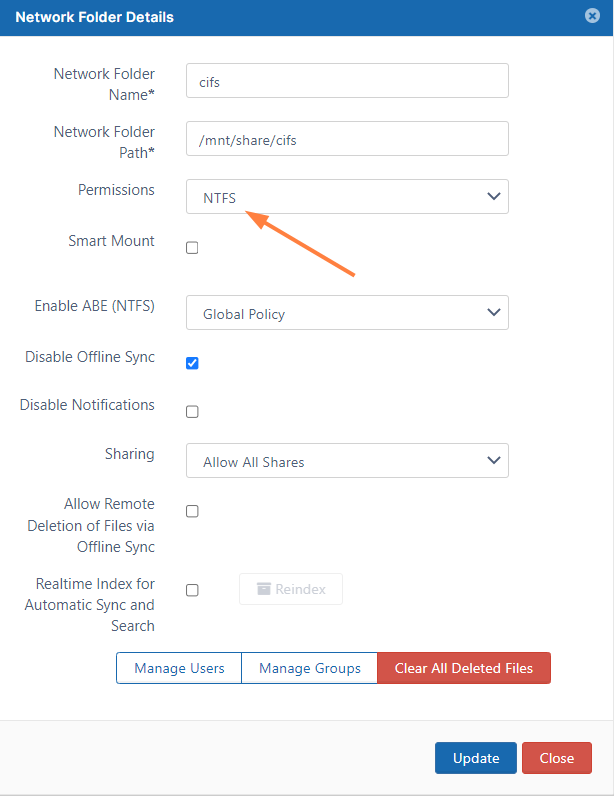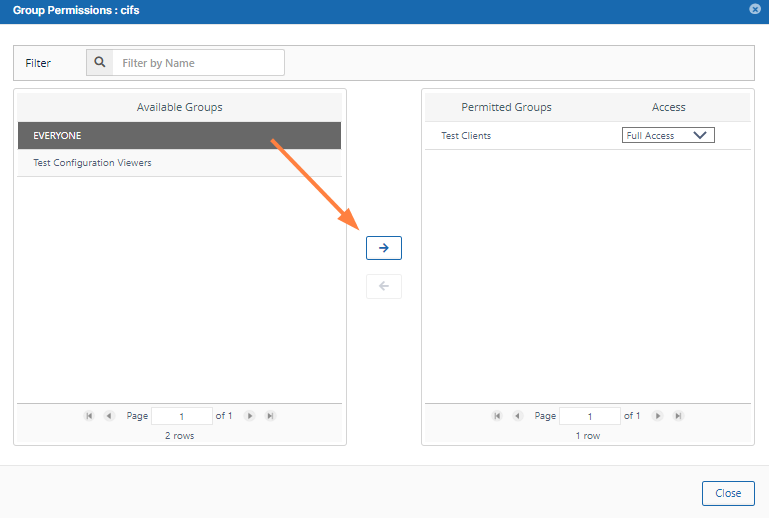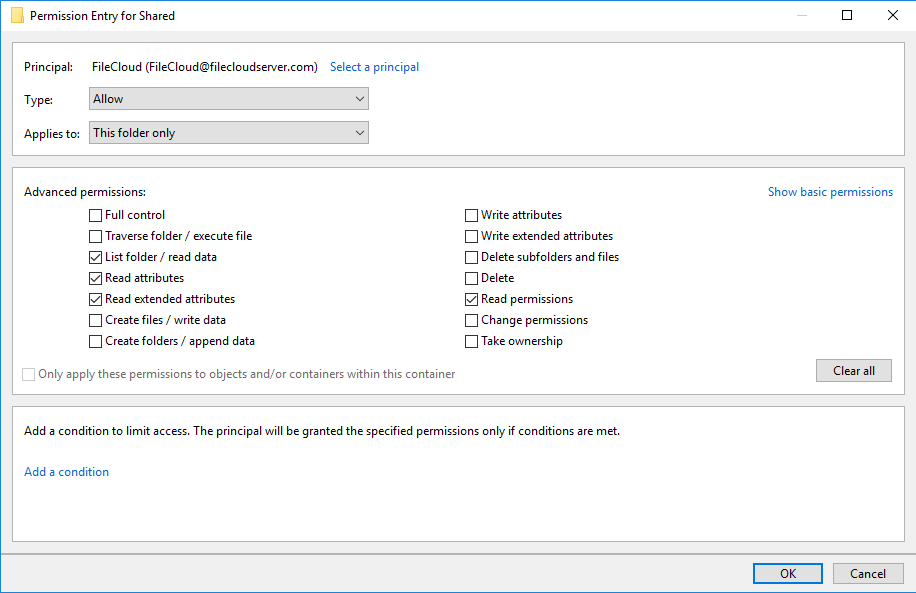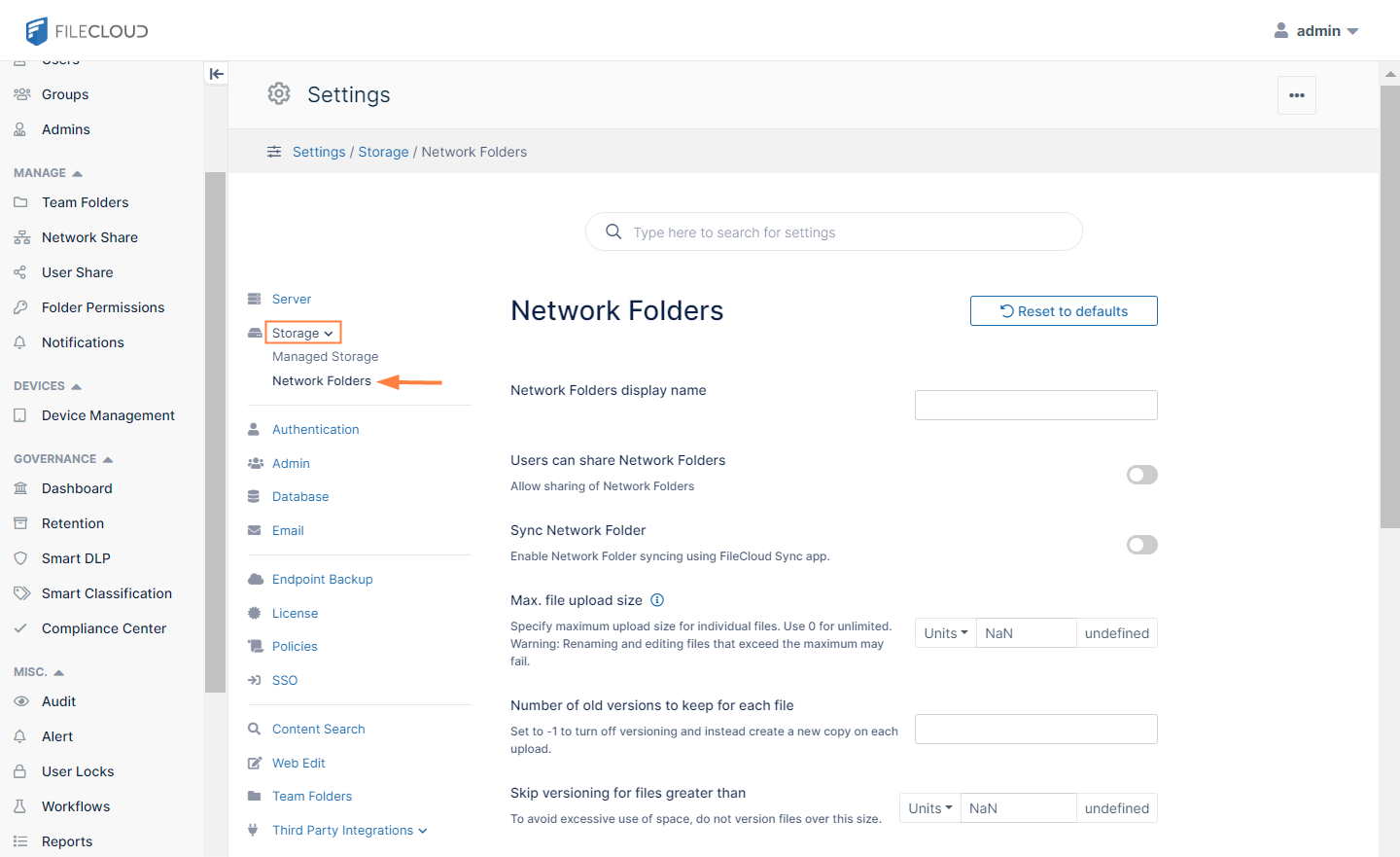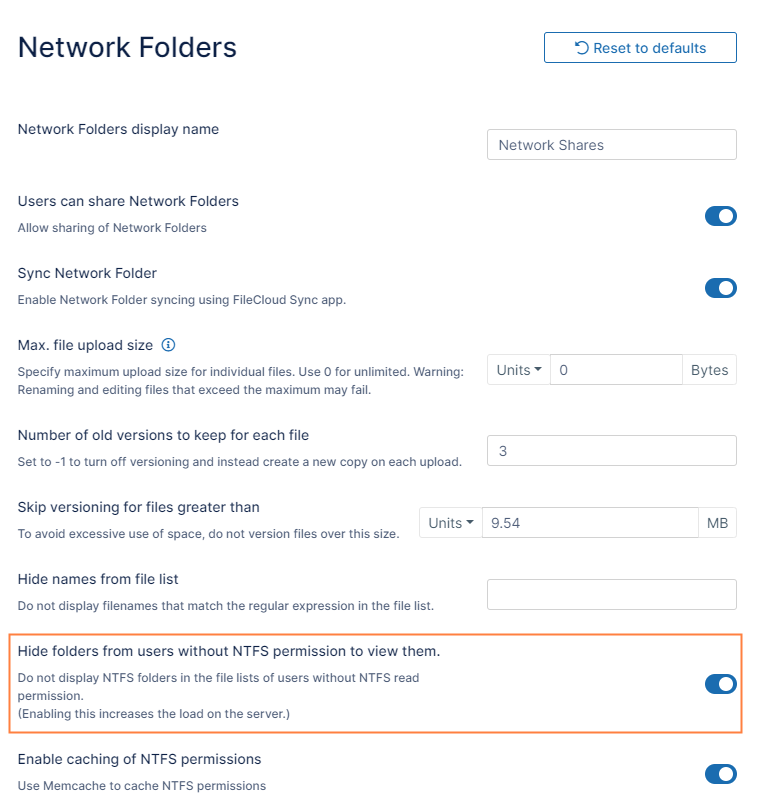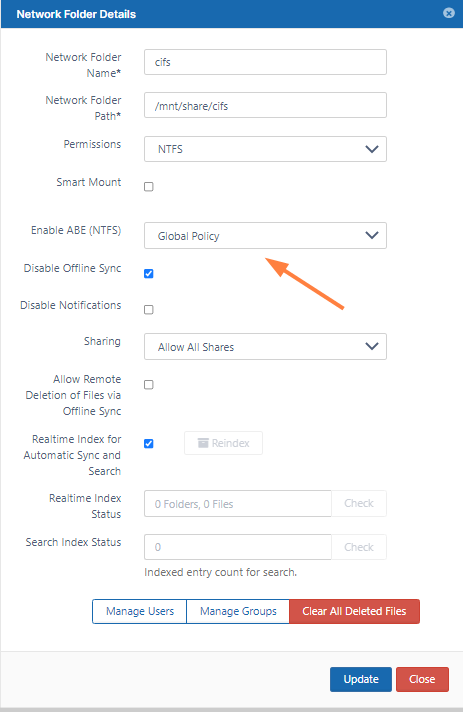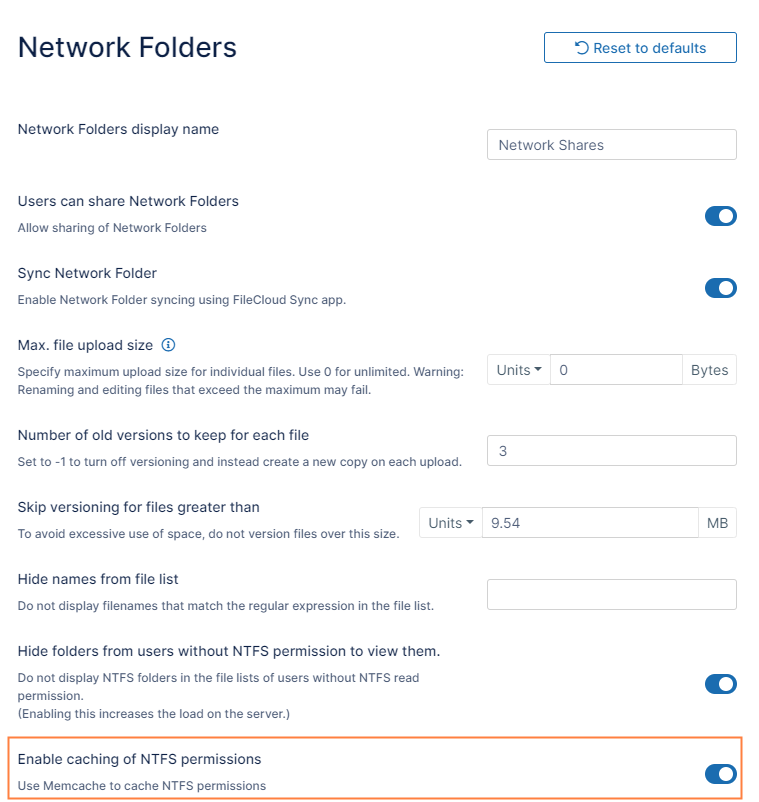Network Folders with NTFS permissions
If you are using Network Folders with NTFS permissions:
- It is recommended that you run FileCloud on Windows Servers instead of Linux.
- Authenticate user accounts with Active Directory. Users with default authentication can't leverage NTFS permissions due to security issues.
- If you are running FileCloud on Linux, a Windows Server running the FileCloud Helper Service is required.
- Install and use memcache to improve performance.
Many organizations have Windows based Network Folders that are shared with employees. The permissions on these Network Folders are managed using NTFS rights setup for various users and groups (usually from Active Directory). FileCloud can use the same NTFS permissions on the Network Folders for user authorization and access to these resources.
To setup a network Folder with NTFS permissions:
- Set Permissions to NTFS.
- Click Manage Users or Manage Groups and add users to the share as needed. For example, you might want to give the EVERYONE group access to the Network Folder. In this case even if the user has been given access to the share, they will only be able to view the share if they have NTFS permissions enabled.
- If you are running FileCloud on Linux, you may need to configure and install the FIleCloud helper service.
Additional Information and Troubleshooting
- When user membership in a AD group is modified, that change is not propagated immediately and is cached by Windows. As a result, if you change a user group membership, it might not be picked up NTFS helper immediately. It might take some time ranging from 10 minutes to several hours before the change is picked up. If you need the changes to be picked up immediately, you can restart the helper service.
- Make sure that don't have a local machine account name as the domain user account. This will cause problems.
- If you get authzinitializecontextfromsid errors, make sure the account running the Helper service has full permissions to look up user accounts, Also make sure the user account name is not the same as the computer name, use a different name.
FileCloud evaluates special permissions as well as standard permissions on Network Folders.
NTFS special permissions
When sharing a network folder with special permissions ensure that the options below are enabled. By enabling the options below the user will still be limited to have access
only to the folders or sub-folders the administrator allows however this grants the ability to FileCloud to read and display the needed information for that specific user.
NTFS permissions include both standard and special permissions. Standard permissions on a folder are Full Control, Modify, Read & Execute, List Folder Contents, Read, and Write. Standard file
permissions are the same, with the exception of List Folder Contents. Special permissions are considerably more granula.
For Microsoft Documentation ( https://technet.microsoft.com/en-us/library/2006.01.howitworksntfs.aspx )
NTFS Network Folders with Access Based Enumeration
When using Network Folders with NTFS permissions, it is possible to automatically hide folders that users who don't have permission to view them.
- Go to the Network Folders settings page.
- Enable Hide folders from users without NTFS permissions to view them, and click Save.
To disable or enable hiding specific folders from users without NTFS permissions to view them:
- In the FileCloud navigation panel, click Network Share.
- Edit the specific network folder.
- In Enable ABE (NTFS) Select Global Policy to use the global setting, or choose NO or YES options to disable or enable hiding of this network share only from users without NTFS permissions to view it.
Note: Here, the view permission is referred to as Access Based Enumeration (ABE).
NTFS permission checks read the tokenGroupsGlobalAndUniversal attribute of the SID specified in the call to determine the current user's group memberships. To simplify granting accounts permission to query a user's group information, add accounts that need the ability to look up group information to the Windows Authorization Access Group. Please make sure to add the Windows Authorization Access Group to the FileCloud Account Group that you have created.
Improving performance of NTFS Network Folders
In general, extracting NTFS permissions for folders and files can add additional processing latency. To improve performance, you can enable caching of NTFS permissions.
This speeds up lookup of NTFS permissions by caching the permissions once accessed in the memcache server. For this caching to work, the memcache server needs to be installed and running. By default, once permissions are cached, they are stored until the memcache is restarted. If you are changing any NTFS Permissions and want FileCloud to pick up the new permissions, make sure to restart the memcache service.
To enable caching of NTFS permissions:
- Go to the Network Folders settings page.
- Enable Enable Caching of NTFS Permissions, and click Save.