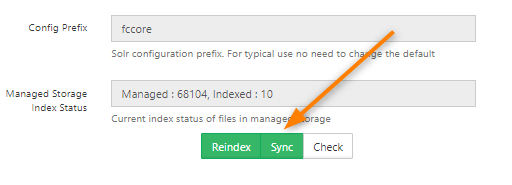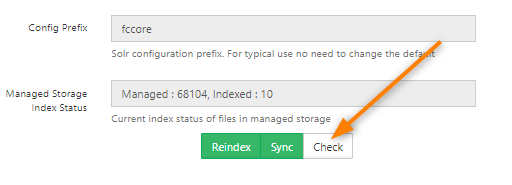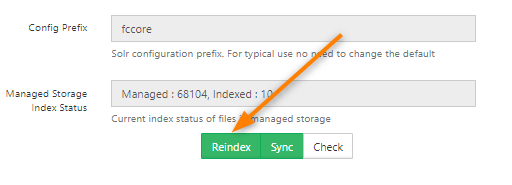Indexing Managed Storage
Administrators must index the files in managed storage to allow Solr to search the files.
You have the following options when working with an index:
- Reindex. Use this option to remove the existing index data completely and do a fresh indexing of all managed storage files. This option is only available after the system has been indexed at least once.
- Sync. Use this whenever there is mismatch between the number of managed files and the number of indexed files. Sync will only index the files that are not already indexed.
- Check. This displays the latest status of the managed store index.