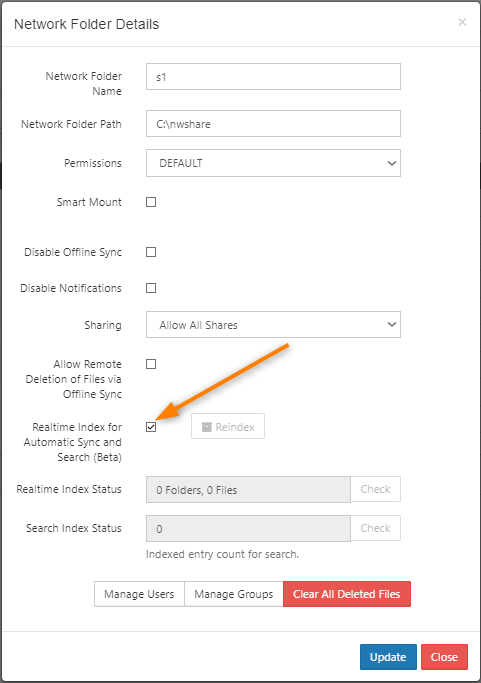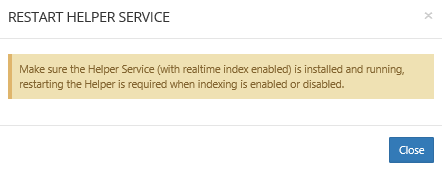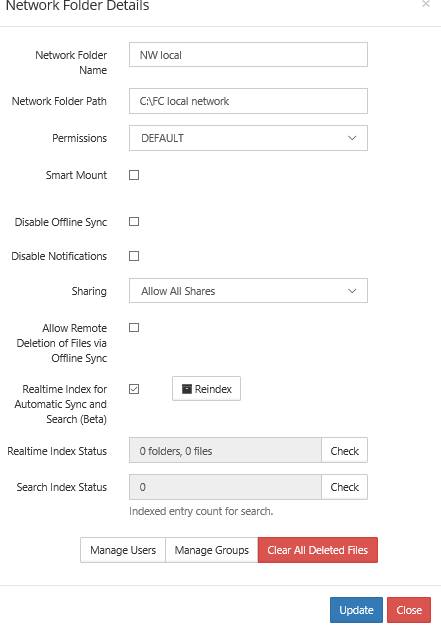Configure Content Search for Network Storage
In addition to providing content search capabilities for managed storage files, admins also can configure FileCloud to provide content search for network shares.
To configure FileCloud with Solr:
- Ensure you are familiar with indexing for Network Folders and have configured FileCloud Helper for indexing.
- Login into admin UI. Navigate to Network Folders tab. Select an existing network share or create a new share with required permissions.
Open the properties of the share, by clicking on the "Edit" button.
- In the share settings dialog, select the check box labeled "Realtime Index for Automatic Sync and Search (Beta)"
- Click 'Update'. A popup prompting to restart NTFS helper service will be shown. Remember to restart the NTFS helper server. Without a restart, the changes will not be in effect.
Select the same share again and open the settings dialog for the share. Now the dialog will have status information on realtime indexing and content search.
Note: Depending on the number, size and type of files in the share, full indexing will take few minutes to hours.