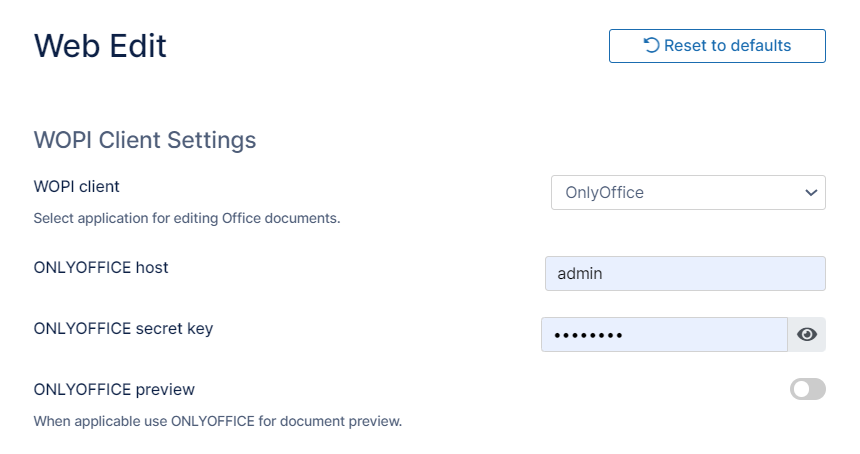Web Editing with OnlyOffice
For OnlyOffice integration to be effective, the OnlyOffice URL must be accessible over HTTPS with a valid SSL certificate and chain certificate.
FileCloud supports web based document editing using OnlyOffice. The following procedures assume you have already installed OnlyOffice.
Configuring FileCloud with OnlyOffice
- In the FileCloud admin portal's left navigation bar, scroll down and click Settings. Then, on the Settings navigation page, click web Edit .
The Web Edit settings page opens. - In WOPI Client Type, choose Only Office.
The screen displays OnlyOffice settings. - Enter the OnlyOffice host and OnlyOffice secret key.
- To preview as well as edit supported file types in OnlyOffice, check OnlyOffice preview.
- Click Save.
- Add the OnlyOffice Server to the Content Security Policy in the .htaccess file.
- Open the .htacess file:
Windows: C:\xampp\htdocs\.htaccess
Linux: /var/www/html/.htaccess - Find the line: Header set Content-Security-Policy, and add your url without http or https, for example youronlyoffice.serveraddress.com to the url's listed for script-src and frame-src:
- Save your changes.
Now users can Web edit with OnlyOffice.
- Open the .htacess file: