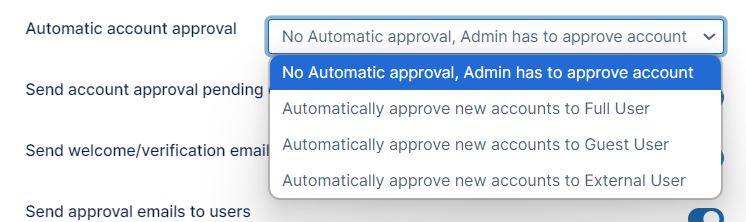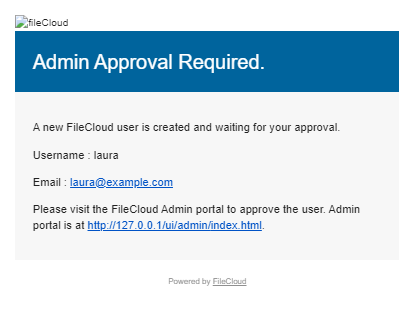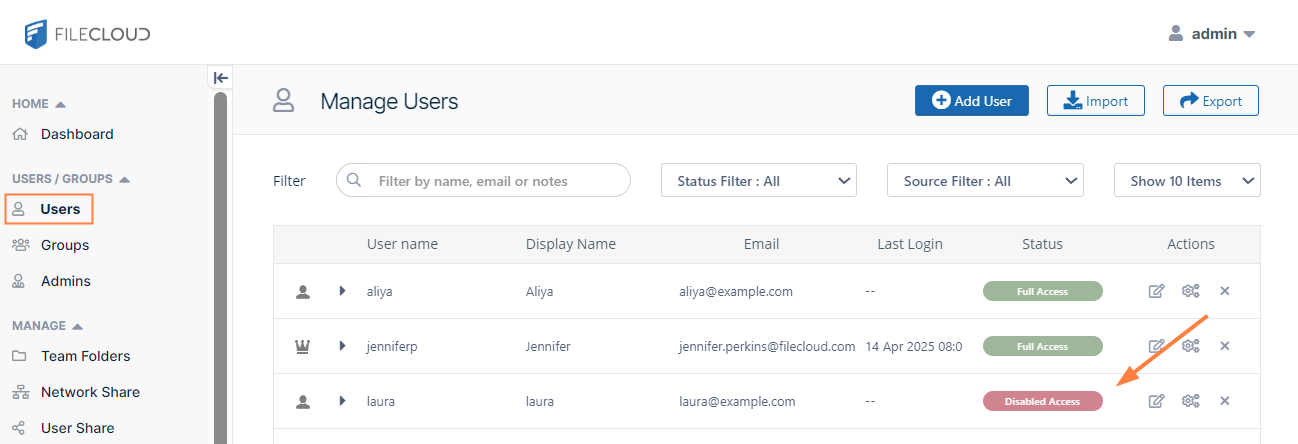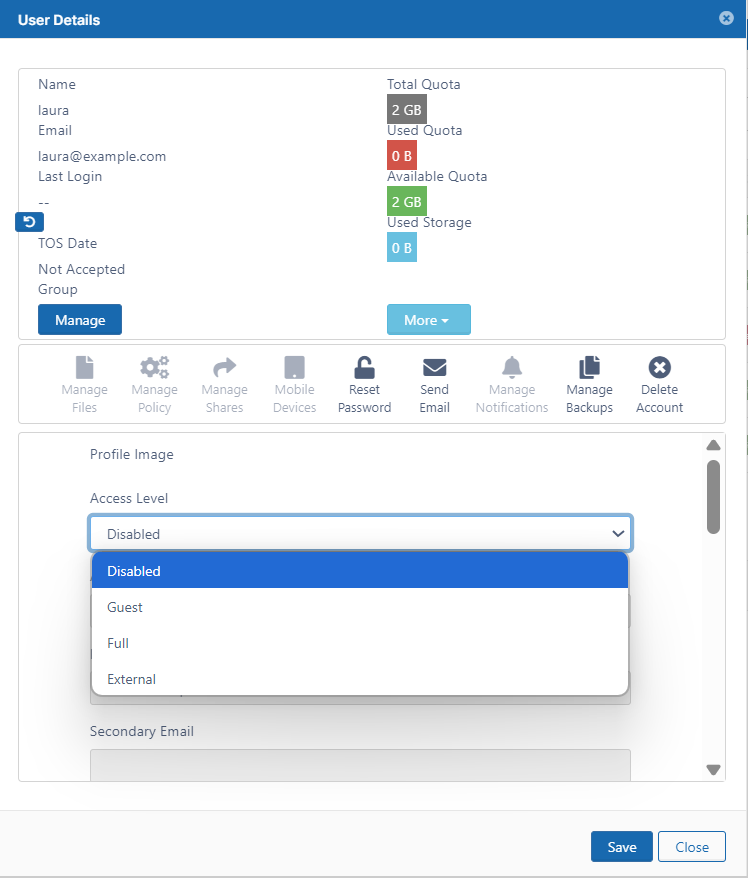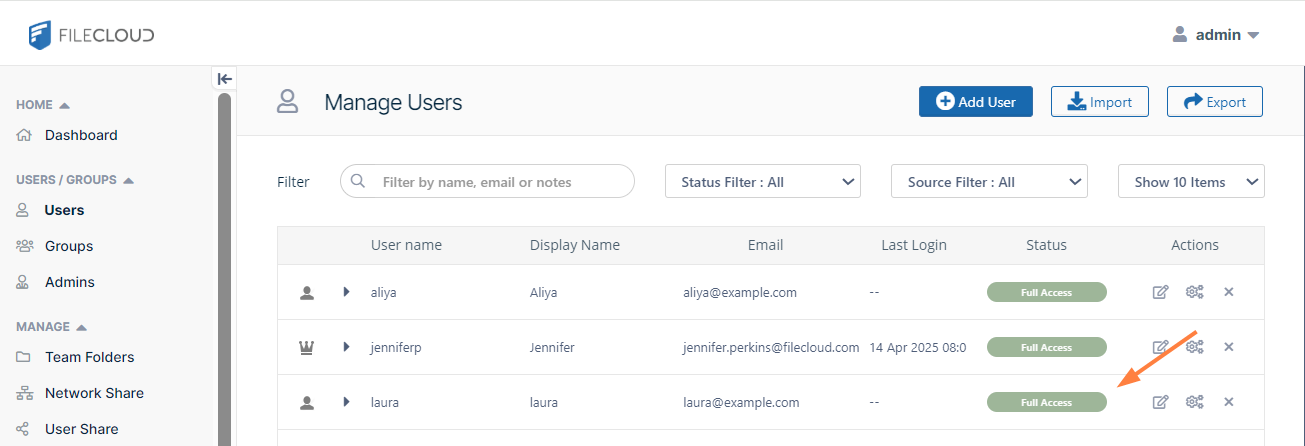Account Approval
This feature is used to allow automatic account creation by a user who clicks the New Account button in user portal login page.
The admin can set account approval in the Automatic account approval field in the Admin settings page.
Account approval settings
To set Automatic account approval:
- In the FileCloud admin portal's left navigation bar, scroll down and click Settings. Then, on the Settings navigation page, click Admin .
The Admin settings page opens. - Scroll down to the Automatic account approval field.
- Choose one of the values shown below:
Value Description No Automatic approval, Admin has to approve account Default. The account can be created by the user but the user cannot log in. The account requires admin approval for the user to access it. Automatically approve new accounts to Full User The user can create the account and immediately log in to FileCloud without waiting for admin approval. The account has Full User permission. Automatically approve new accounts to Guest User The user can create the account and immediately log in to FileCloud without waiting for admin approval. The account has Guest User permission. Later the admin can change the permission to Full User permission. Automatically approve new accounts to External User The user can create the account and immediately log in to FileCloud without waiting for admin approval. The account has External User permission.
To know more about the difference between Full, Guest and External users, see the User Access page.
No Automatic approval, Admin has to approve account
In this mode the user can create an account to access FileCloud but cannot log in until the admin approves the account, so the system sends an Approval Pending email to the admin. Once the admin approves the user, the user receives an Approval email, and can log in and access FileCloud.
Note
- Approval emails are sent only if the option Send account approval pending emails is enabled in the admin portal in the Admin settings page. The setting is enabled by default.
- If Send account approval pending emails is disabled, the admin is not notified about account creation. In this case, new accounts are approved only when admin user logs in.
- If Send account approval pending emails is enabled, the emails are sent to the Admin email in the Admin settings page.
Approving an account as an admin
When users create their own accounts and the Admin setting field Automatic account approval is set to the default value of No Automatic approval, Admin has to approve account, by default you are sent an email to your admin account informing you that a new user has been created an your approval is required to enable it:
If you disable the Send account approval pending emails field in the Admin settings page, FileCloud does not notify you that a new account has been created, and you must be notified by a user or browse for new, disabled users in the Manage User page when you log in.
To approve a new, disabled user:
- In the admin portal, in the navigation panel, click Users, and in the Manage Users page, locate the new user, who will have disabled access.
- To open the User Details, click the edit icon for the user.
- Change the Access Level from Disabled to one of the access levels with permissions.
The user is now approved and can log in to and use FileCloud.