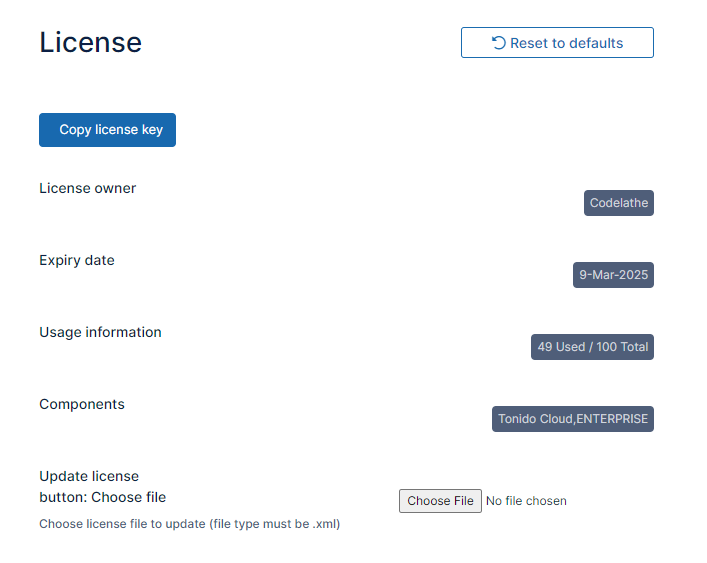Viewing Your License Details
License components information identifies the areas of FileCloud Server that you have purchased access to.
For information on the different license types, read about the key features on the Pricing page.
The details of your license are displayed in the following places:
- The Admin portal dashboard - Use this to see quick details about your license, such as when it expires.
- The License tab in the Settings screen - Use this to update your license or to see the license components that are available.
From the Dashboard
To review your license details:
- Log in to the admin portal.
- On the dashboard, a widget for License Information appears.
. - In the upper-right corner, click Manage to go to the license settings shown below.
In the Settings screen
To update your license details:
- In the FileCloud admin portal's left navigation bar, scroll down and click Settings. Then, on the Settings navigation page, click License .
The License settings page opens. - Review the license information.
- In Components, make sure the features you need are listed.
- To install a new license, click Choose File.
- If the Copy license key button appears, click it to copy your license key to your clipboard.
This is useful if you need to register in the support portal, which initially requires you to enter your license key.
Note: The Copy license key button does not appear for systems with SPLA licenses. If your system uses an SPLA license, you can get your license key from the customer portal at portal.filecloud.com.