Prerequisites:
1.Android device running KitKat version (v4.4) or above
2.Office for Android apps must be v16.0.4223.1000 or above
3.Office 365 subscription is necessary
4.Latest FileCloud App must be installed on your Android Device
5.Login to your FileCloud Server account.
Users without an Office 365 subscription will have view-only access to FileCloud contents.
How to setup FileCloud Account?
1.Download and Install FileCloud App from Google Play Store.
2.Tap on first icon at the top of the app.
3.Enter the credentials. Tap on Save.
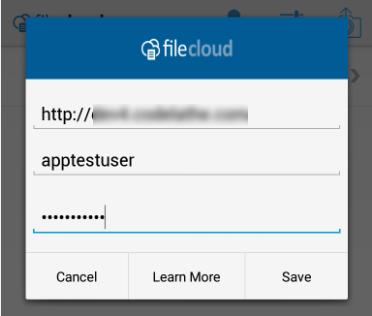
4.Tap on the account and login.

How to access FileCloud from Office on Android?
1.Download the Office apps from Google Play Store.
2.After successful installation, open the app.
3.Tap on Open, Select Other Cloud Storage
4.Your FileCloud Server account will be listed in the menu. Tap and Open
5.After successfully opening your FileCloud account, you will see your contents saved in it.
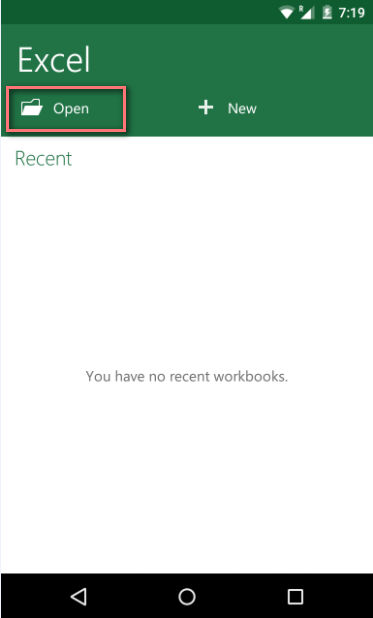
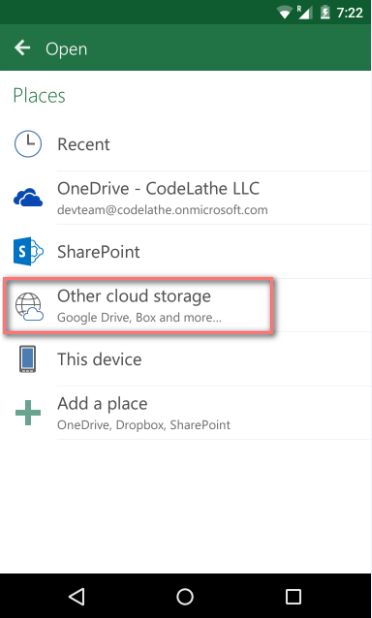
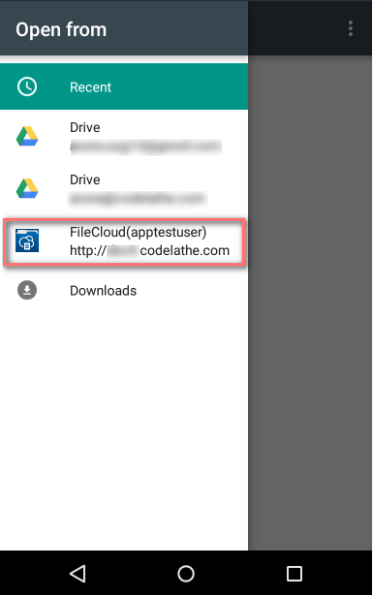
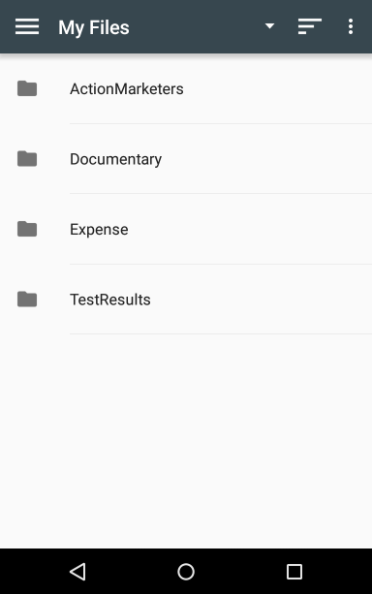
Once you have accessed FileCloud from MS Office Excel app, you can now easily open, edit and save files to your FileCloud Account.
How to Open Files From FileCloud?
1.Open MS Office Excel app, Tap on Open.
2.Select Other Cloud Storage.
3.Open your FileCloud account, Navigate through files and folder.
4.Tap on the file you want to open, and it’s Done!
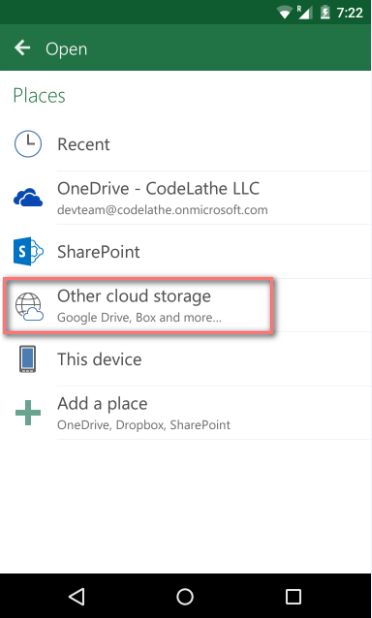
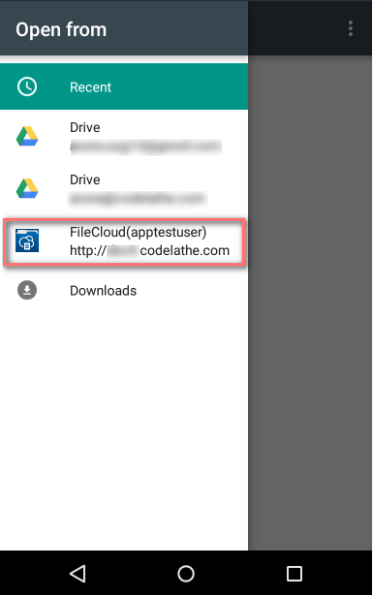
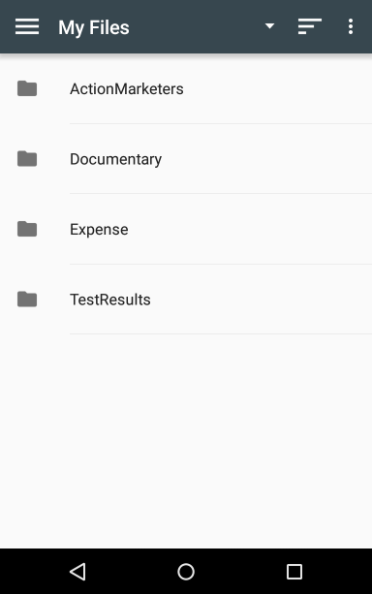
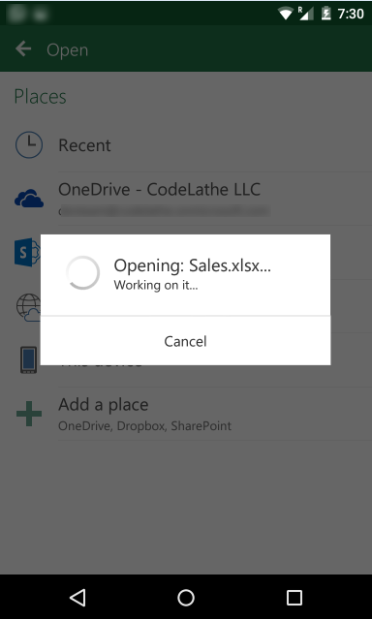
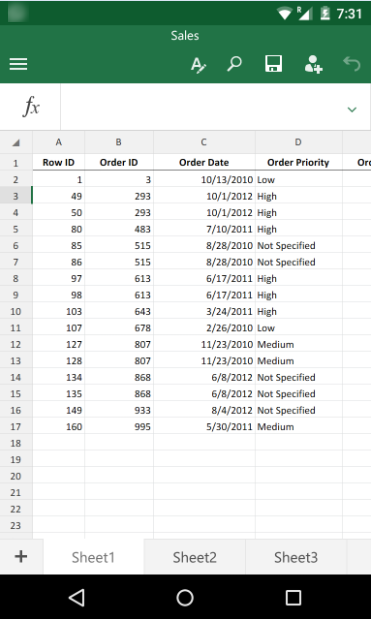
How to Edit Files From FileCloud?
1.Open the file you want to edit, refer the procedure mentioned above.
2.Edit, the contents. Click on save.
3.A new version of your file is created in your FileCloud account.
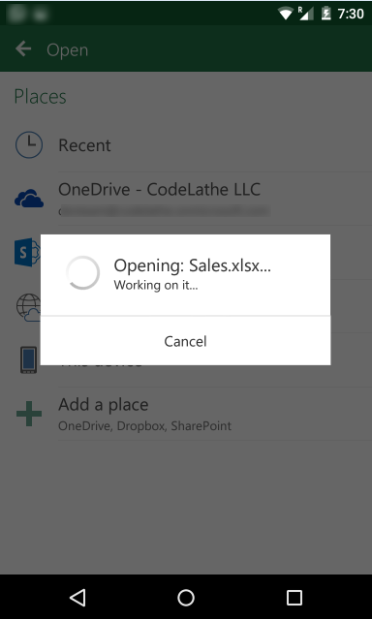
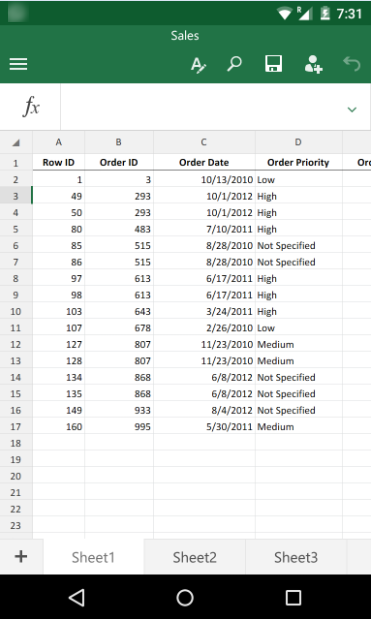
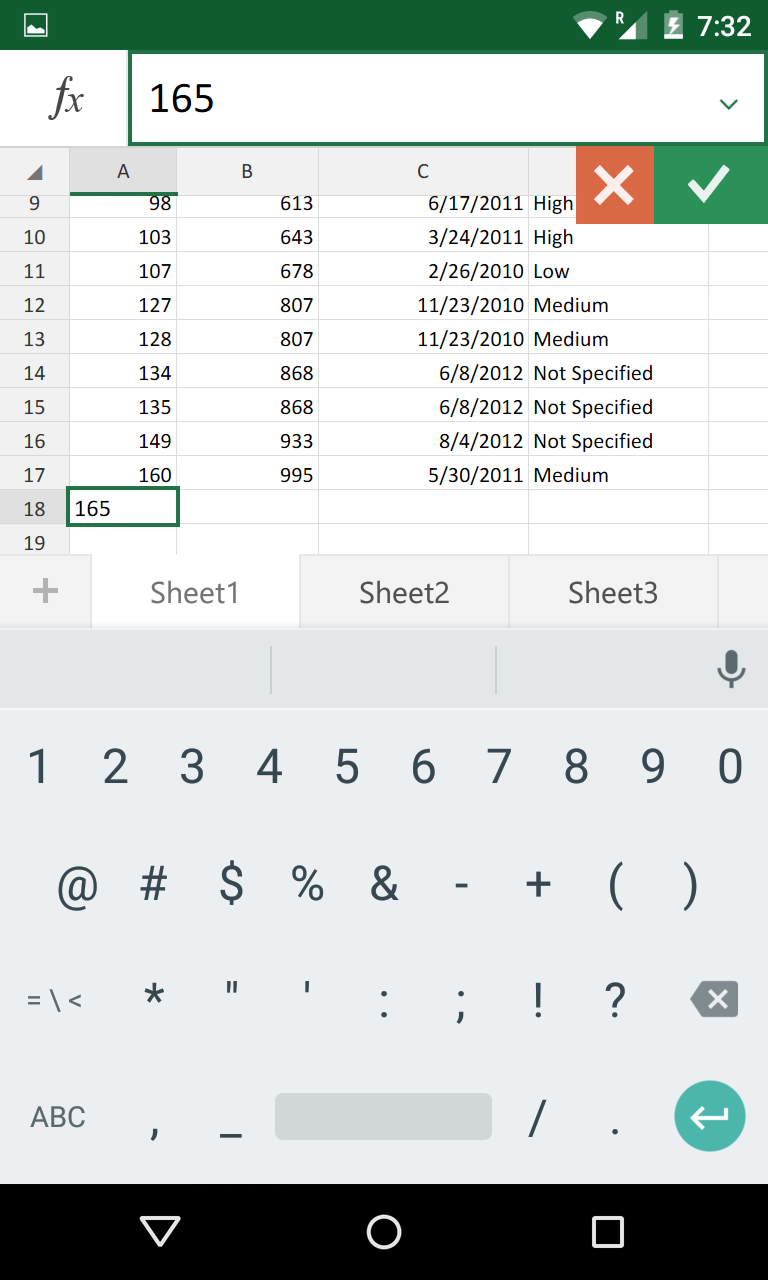
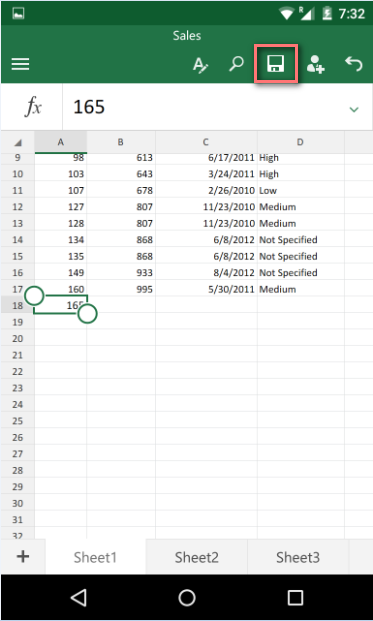
In order to edit and save files back to your FileCloud account, it is necessary you are a paid Office 365 subscriber.
For Non-subscribers, you will be able to only save files locally or to OneDrive.
How to create a new file and save it to FileCloud Account?
1.Open MS Office Excel app, Click on New.
2.Select the type of Document you want to create.
3.Tap on the Save icon in the upper bar.
4.Select Other Cloud Storage.
5.Open your FileCloud account, choose a location where you want to save the file.
6.Rename the document if needed, then tap on Save.
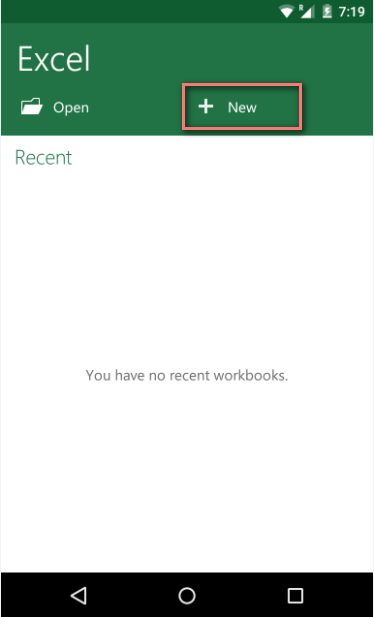
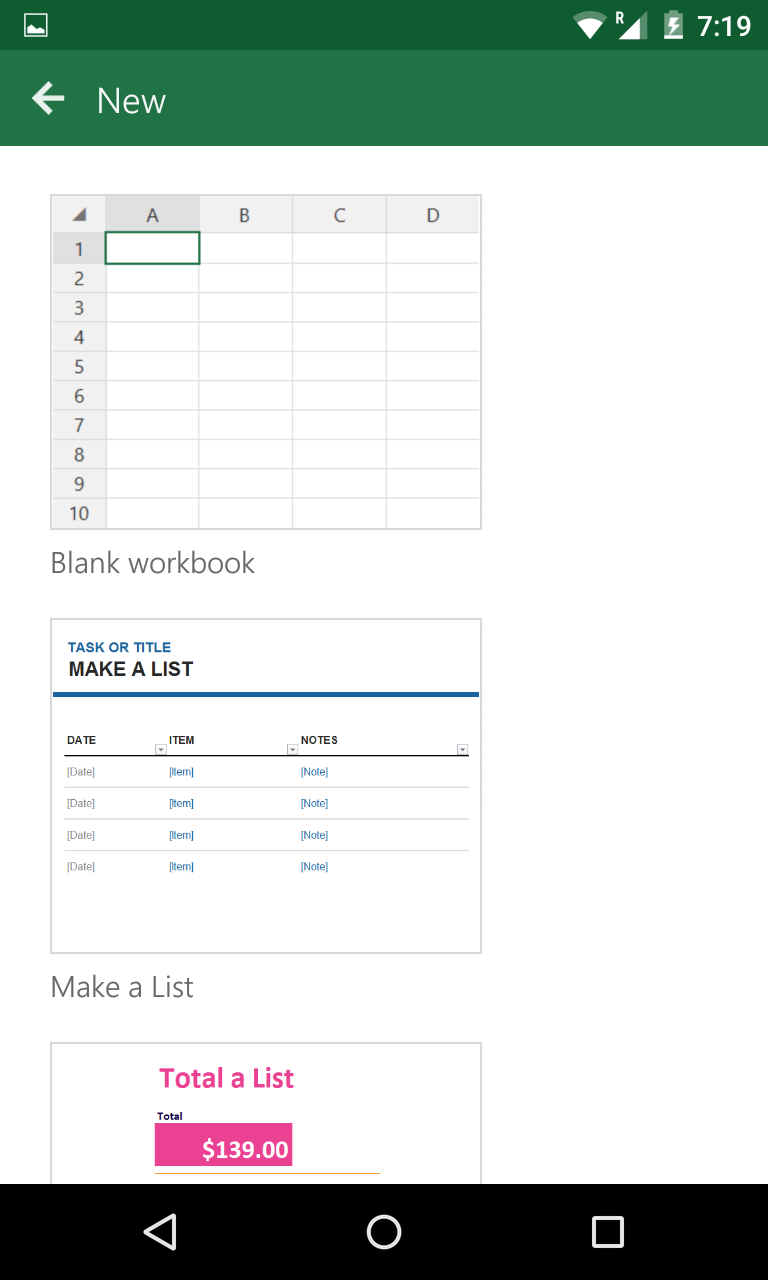
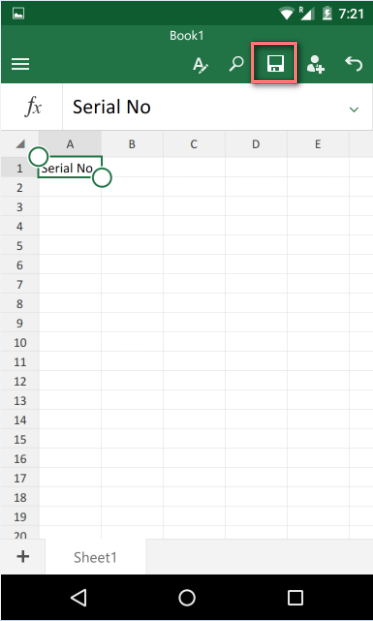
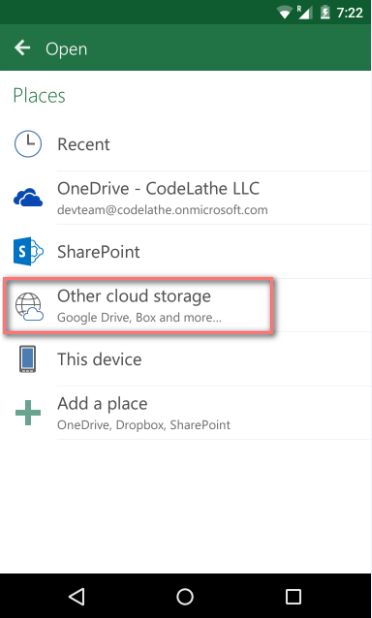
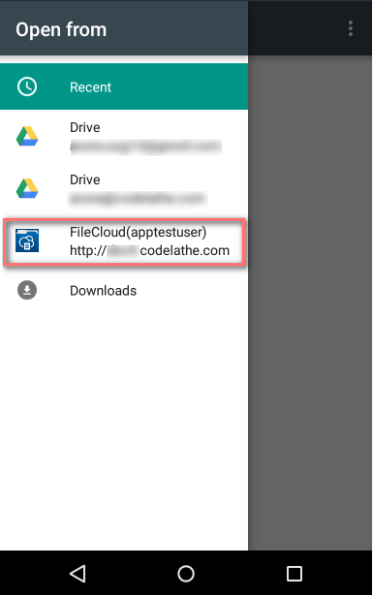
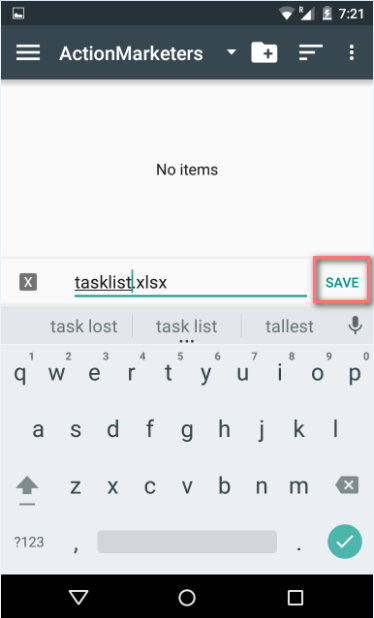
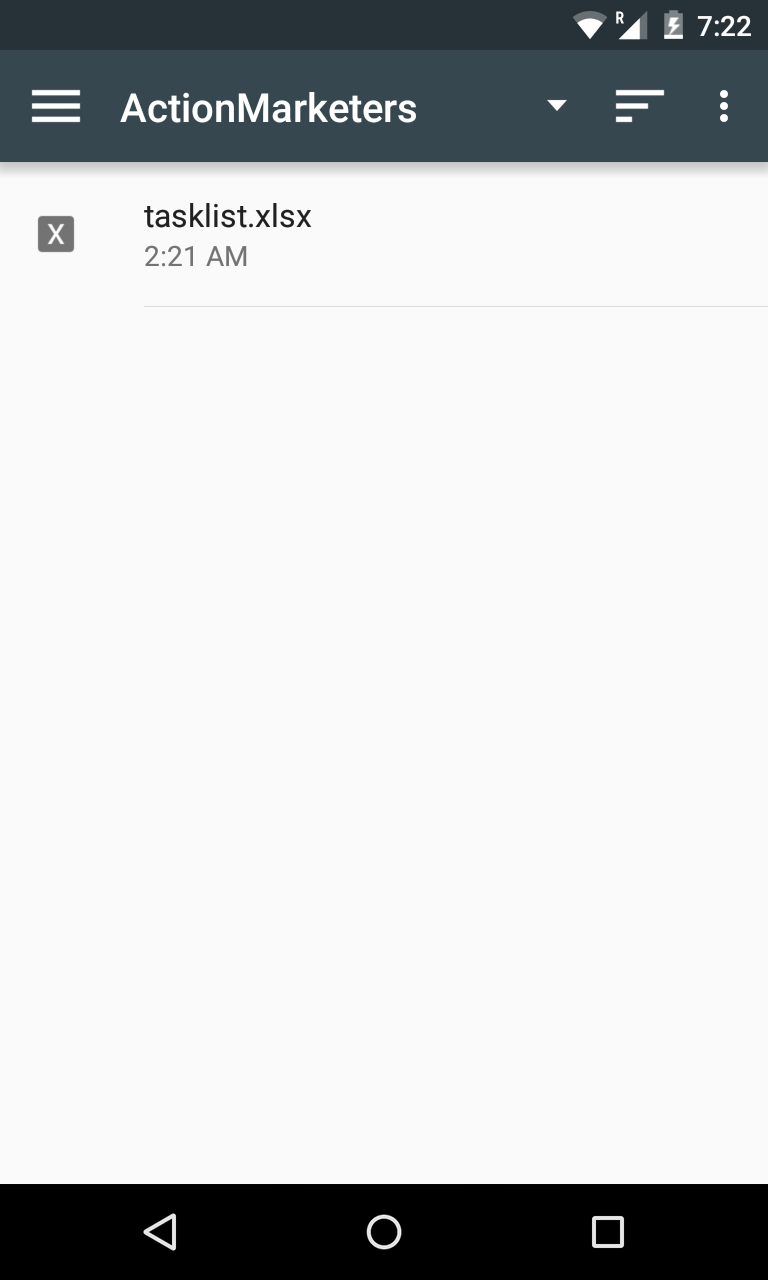

By Team FileCloud