Enterprises use SharePoint for a variety of reasons, and it’s a tool many can’t do without. However, there are some issues with the system that could make it helpful to have an additional, more agile EFSS tool, like FileCloud, within the IT ecosystem. In the below blog post, we’ll go over some of the limitations of SharePoint, and how FileCloud can be used in tandem to ensure hyper-secure file sharing from end to end.
SharePoint’s 5,000 View Limit
A SharePoint list can hold up to 30 million items and a library can hold up to 30 million files and folders. However, the list view is limited to 5,000 items through the Large List Resource Throttling feature.
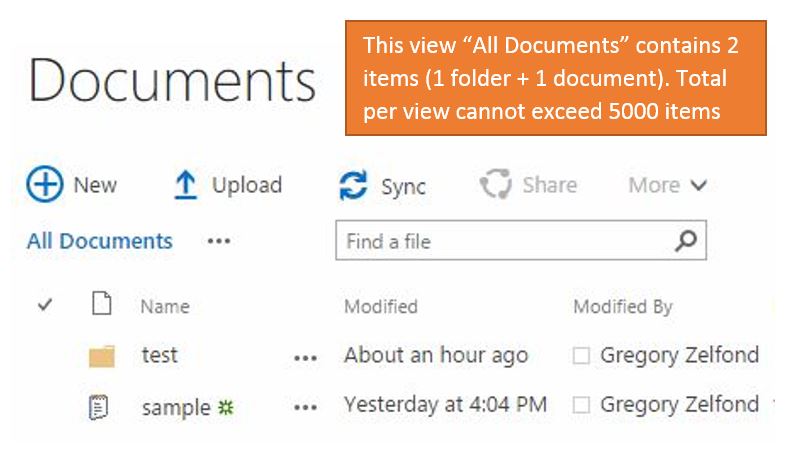
5,000 might seem like a lot, but enterprises can easily exceed 5,000 files and folders within their team folders, so this SharePoint item limit can become a problem.
Of course, Microsoft does offer some support to work with this throttling feature.
- For Server versions of SharePoint, network administrators can implement a Daily Time Window that removes the limits. In doing so, admins can run large queries and other data-intensive operations.
- The administrator can also choose to raise the limit if appropriate, but this is not recommended by Microsoft because it can impact performance for users.
SharePoint’s Sync Limits
- You can sync only up to 2,500 items in a SharePoint library at a time.
- This limit includes folders as well as files in the SharePoint Library.
- Microsoft recommends not syncing more than 300,000 files across all libraries.
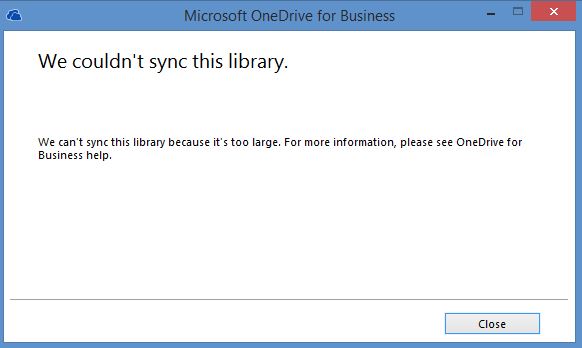
SharePoint’s Complicated Guest User Experience
SharePoint does have the ability to share files externally, but it can be a multi-step and complicated process with having to enable guest access, invite users to groups, and then force users to set up accounts.
Using SharePoint and FileCloud
Even with these limitations, SharePoint remains a vital tool for many enterprises. However, to move past some of the limitations, it makes sense for enterprises to leverage both SharePoint and FileCloud. While SharePoint serves as a crucial internal sharing tool, FileCloud provides a secure and efficient solution for external file sharing with vendors, suppliers, and partners. By employing two systems, enterprises mitigate the risk of a single system failure or security breach bringing their business operations to a halt.
FileCloud offers numerous benefits for external file sharing, including robust data loss protection with various sync options, such as offline and remote sync for local file servers. This ensures that file changes and data uploads are securely maintained. Remote device management capabilities allow users and administrators to promptly respond to lost devices or suspicious activities, safeguarding sensitive data. FileCloud's support for unlimited storage and large file sharing, coupled with its integration with Autodesk for CAD file preview, addresses the challenges associated with handling large files effectively.
In terms of infrastructure and deployment, FileCloud provides configurable options tailored to the specific needs of organizations, encompassing storage, security, sync, and collaboration requirements. Additionally, FileCloud offers customization options that allow enterprises to maintain their brand identity, including adding company logos, creating custom login screens, applying local language and calendar settings, and running FileCloud on a custom domain.
By using both SharePoint and FileCloud, enterprises can overcome the limitations of SharePoint while ensuring secure internal and external file sharing, efficient collaboration, and compliance with data residency requirements.

By Team FileCloud