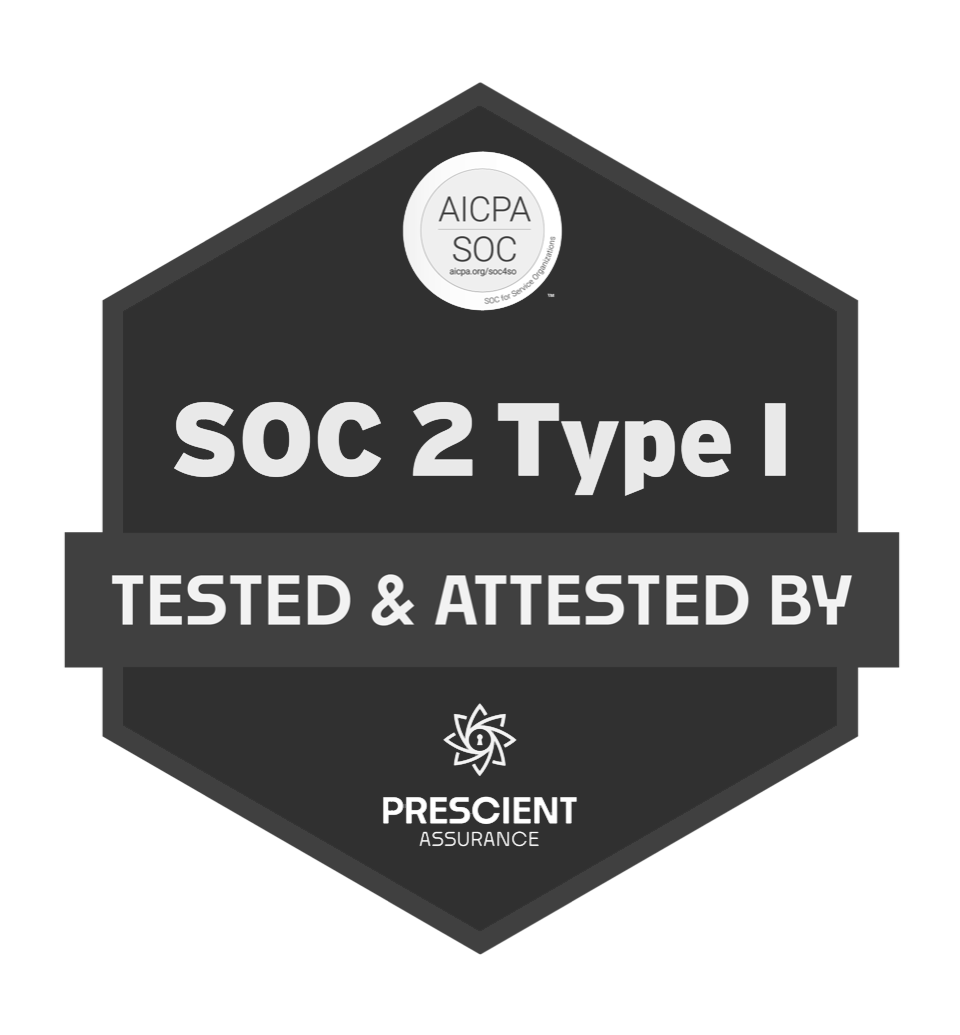Establishing the Rules of your FileCloud Server
FileCloud is a permissive platform in that all file types are allowed, except for those that are explicitly disallowed (i.e., php extensions). This approach means that nearly every file type, from commonly used to industry-specific extensions, can be uploaded painlessly.
However, the admin portal provides the opportunity to set or restrict certain extensions from being uploaded, restrict file names, limit the size of an upload, set user quotas for storage space, and manage file versioning.
This fine-tuned, admin-level control ensures that FileCloud remains an adaptable environment across industries and sectors. The platform can be set up so that the interests of the company or organization are protected, the storage system is streamlined, and uploads are organized and compliant.

How It Works
Accessing these settings is easy through FileCloud’s admin portal. Designated administrators can log in and navigate to the settings dashboard. To specify which file types should be allowed or disallowed, admins can access the setting in the “Misc” section (toward the bottom of the section page).
If you have a specific and short list of file extensions you wish to block, the “Disallowed” setting is the ideal solution. FileCloud automatically includes php, php5, phar, and phtml files in the disallowed list to prevent accidental or malicious code injection. You can expand on this list by adding the extensions you wish to bar from being uploaded to your FileCloud environment.
However, if you wish to block most file types and only accept a few onto your server, the “Allowed” setting will be a better option. By applying this setting and distinguishing allowed file extensions, any file type not listed will be barred by default.

Additional File Upload Settings
For even greater control, admins can set restrictions on file names that can be uploaded to the server. This includes not only the extension element of the name, but the file description element. In this way, admins can help protect the environment from potentially malicious or irrelevant files.
To preserve server space, admins can set limits on how many versions of a file are maintained or limit uploading based on file size. This setting ensures that storage is not consumed with duplicate or unnecessarily oversized files.
File Preview is another tool that can be modified by the admin and restricted to certain file types. Additionally, FileCloud includes the option to watermark documents so that any previews, views, shares, or downloads will include your logo.