Selective Sync Explained
FileCloud Selective Sync lets you choose specific folders to store on your local system hard drive, out of all the folders within your FileCloud Server. Selective Sync is unique to each user system and doesn’t affect other computers using FileCloud. This is very useful when your enterprise has terabytes and terabytes of data in a single FileCloud installation, and you want your employees to only save a few important folders locally to conserve space.
This Video Explains Selective Sync, Network Share Sync, Backup and Other Settings
Manage Conflicts via FileCloud Sync
If two people change the same file at the same time, FileCloud Sync app doesn’t overwrite the changes. Instead, it will save the original file as well as the second version. The second version will have a “Conflict_,” tag with the username and edited time details. By creating a conflicted file, FileCloud Sync preserves all your team’s work, even when mistakes are made. All conflicted files can be reviewed by users before being discarded.
Features Available in FileCloud Sync App
FileCloud Sync helps your team sync folders on any local computer with your FileCloud Server. FileCloud Sync is a client application, so you just have to install it once on your system for it to start doing all the hard work.
- Sync lets you easily open the User Portal whenever needed
- You can configure Network Folders to be automatically synchronized to your client.
- You can back up Sync files for safekeeping
- Sync includes an assistant to make it easy to access Sync files from Microsoft applications.
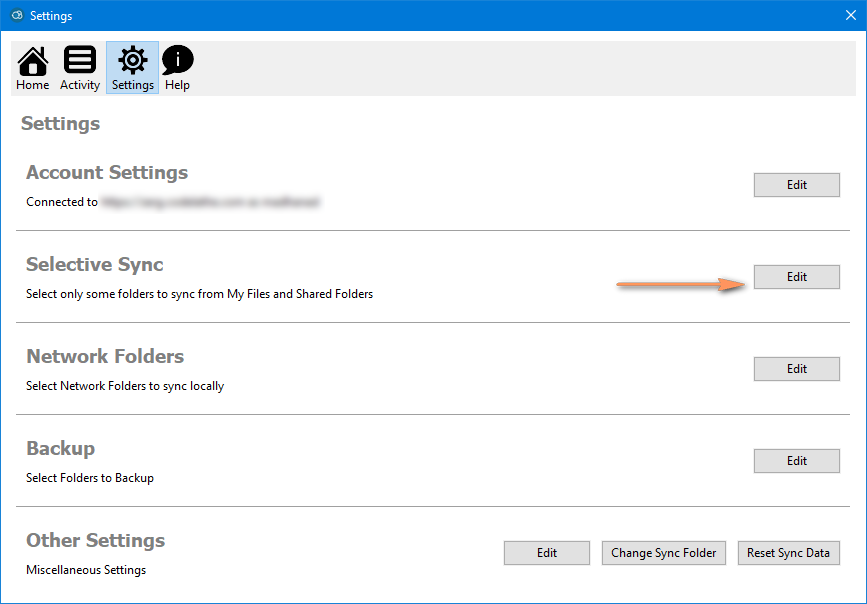
FileCloud Drive
FileCloud Drive makes your remote files (stored on your FileCloud Server) readily available as though they were on a local drive within your computer, creating a seamless and intuitive experience when working with your files. You can open, edit, save, move files the same way you would normally do on a Windows PC or Mac.
Explanation of How to Work with FileCloud Drive