Sharing with Zero Trust
Users can share files and folders with Zero Trust protection in their FileCloud Managed (local) storage. Zero Trust files can be shared with read-only (preview, download) or read-write (preview, download, add, delete) permissions.
Zero Trust Zip Files
Enable Zero Trust File Sharing® by creating Zip files in FileCloud and adding password-protection. The decryption key is not stored within the FileCloud system, so you retain exclusive control and visibility over your data.
Hyper-Secure Control
Zip files are not scanned or read by FileCloud. New Zip files with password-protection (Zero Trust) are secured in FileCloud with 256-bit AES encryption and granular sharing permissions.
What is Zero Trust?
Zero Trust is a security framework that accounts for the evolving and fluid nature of the network edge. This “edge” is a security border that is defined as the point of connection between a device or local network and the internet.
However, real networks and devices do not operate in silos or sandboxes. Connections between devices, applications, and cloud, on-prem, and hybrid networks are only increasing, which makes this network edge vulnerable.
Modern organizations must also factor in remote work connections, hybrid cloud networks, and increased risk of cyberattacks or malware exposure. These connections and risk factors make securing the network edge ever more difficult for system admins.
Zero Trust is a system of “least privilege” where users only have access to the data they absolutely need. This permission must be actively enabled or allowed. The default status is to deny access. This ensures no unauthorized access to sensitive or confidential information.
The US federal government has established a Zero Trust architecture strategy that outlines how the federal government will enact Zero Trust principles throughout federal technology infrastructure. In doing so, federal agencies can improve public safety and privacy, support the US economy and strengthen trust in the government.
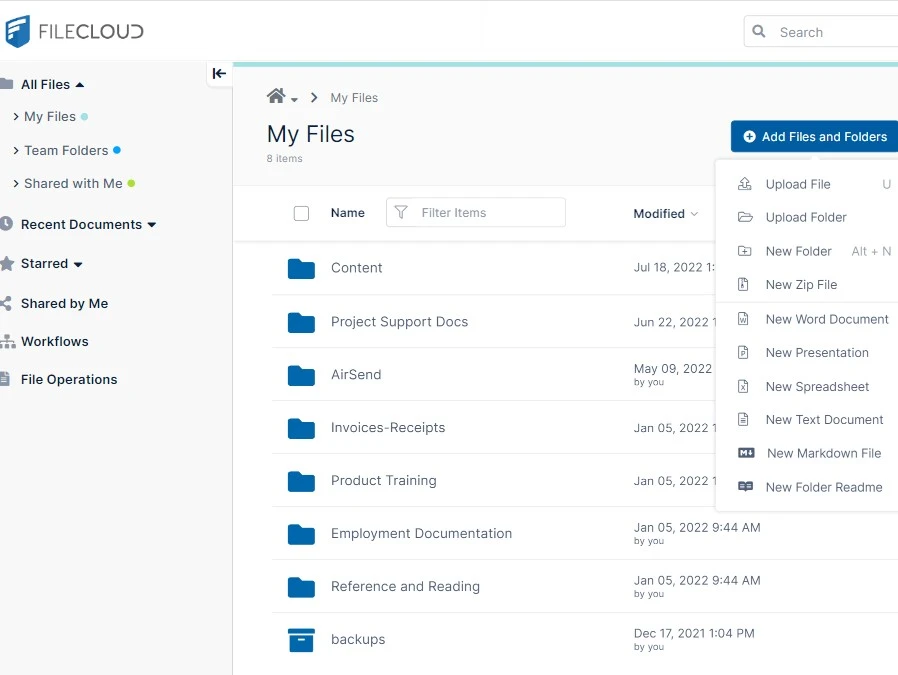
Why is Zero Trust Important?
The Zero Trust framework operates on a principle of continuous identity verification and least privilege access. In effect: anyone accessing the network must be authenticated (not just once, but consistently) and they will only have access to the data they absolutely need (to contain the damage in the event of a breach).
FileCloud already offers many features critical to a Zero Trust framework, including identity authentication, endpoint security, malware prevention, activity monitoring and auditing, security incident response notifications, and encryption.
With Zero Trust folders, FileCloud admins and users can enable another level of hyper-security and control over their data.
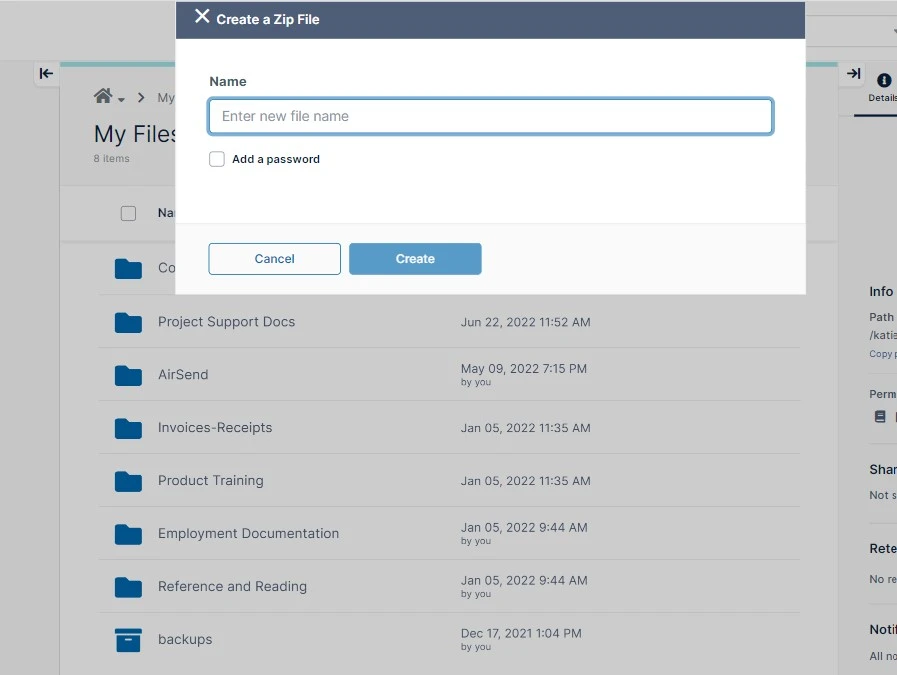
Zero Trust in FileCloud via Zip Files
FileCloud supports Zero Trust File Sharing® via Zip files in Managed (local) Storage. Supported file types include images (jpg, png), files (pdf, txt, docx), presentations (pptx) and spreadsheets (xlsx). FileCloud also supports all standard zip compression formats and encryption formats (excluding TarGZ, 7-Zip archives, and RAR archives).
Admins can also adjust how long the browser UI retains passwords for Zero Trust folders. This password is never stored in the FileCloud system, which ensures that data is protected in case of a breach.
Zip files can be set with read-only or read-write permissions. Users with read-only access can preview or download files. Users with read-write access can preview and download files, as well as add or delete files.
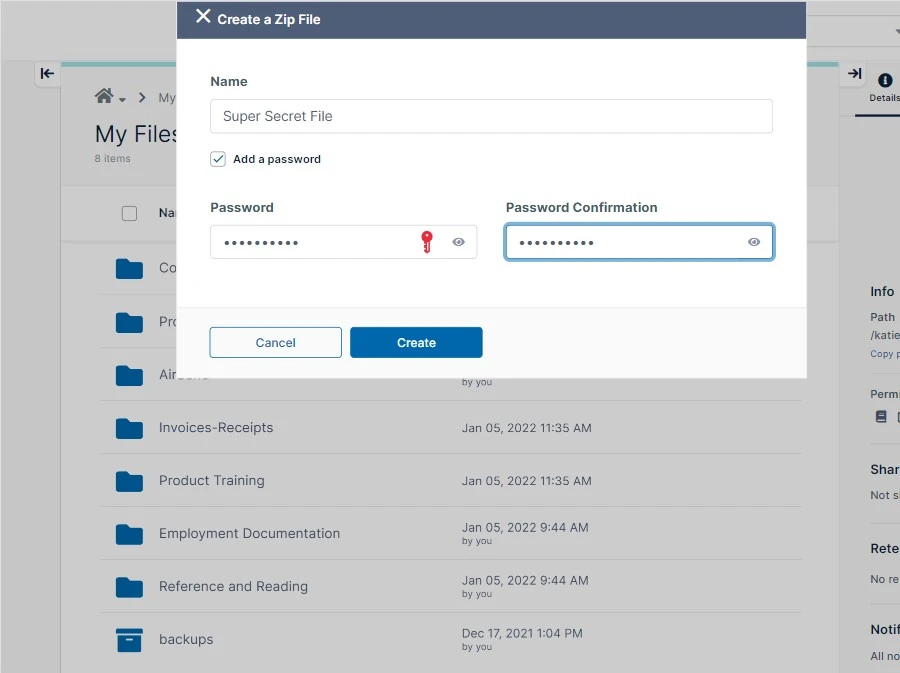
Create Zero Trust Folders in FileCloud
Creating a Zero Trust folder in FileCloud is simple – just add password-protection to a Zip file or folder.
Once encrypted, FileCloud does not have access to the data stored within a Zero Trust folder. The encryption key is not retained within the FileCloud system. New Zero Trust folders created in FileCloud are automatically encrypted with 256-bit AES encryption. Only authorized users within your FileCloud will have access to this controlled data – no one else.
As a result of this Zero Trust structure, certain FileCloud operations related to content management will not be available for these files and folders. These operations include activity logs, DLP, workflows, retention policies, metadata, content indexing, search, file versioning, and others.
Download Zero Trust One Pager
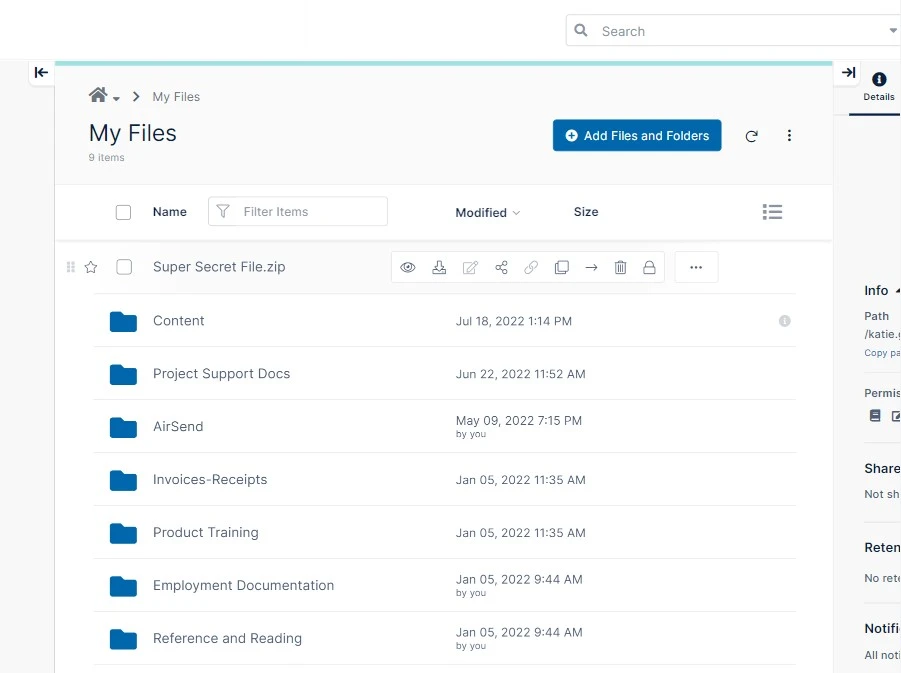
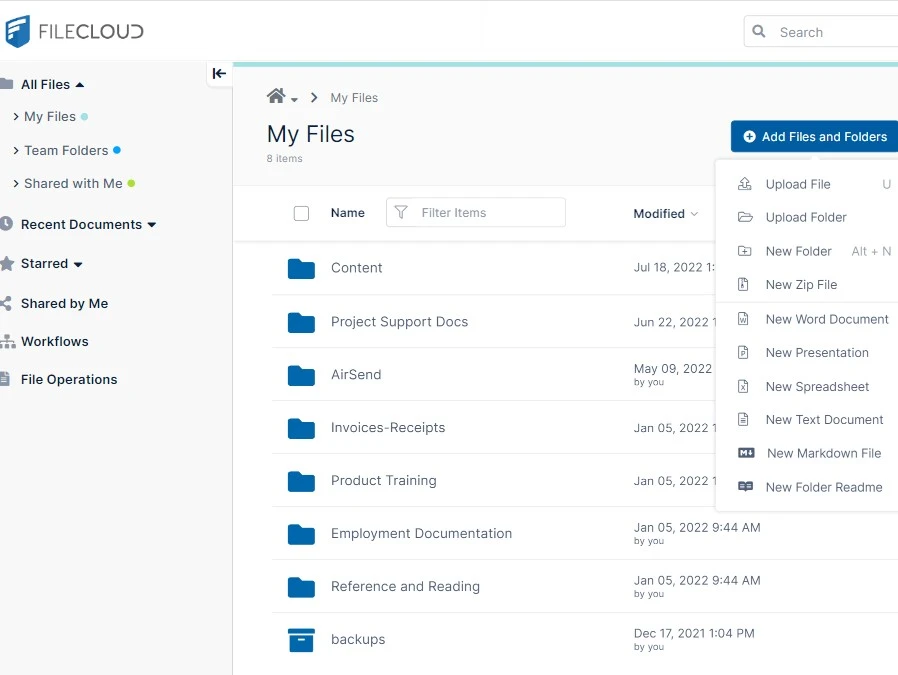
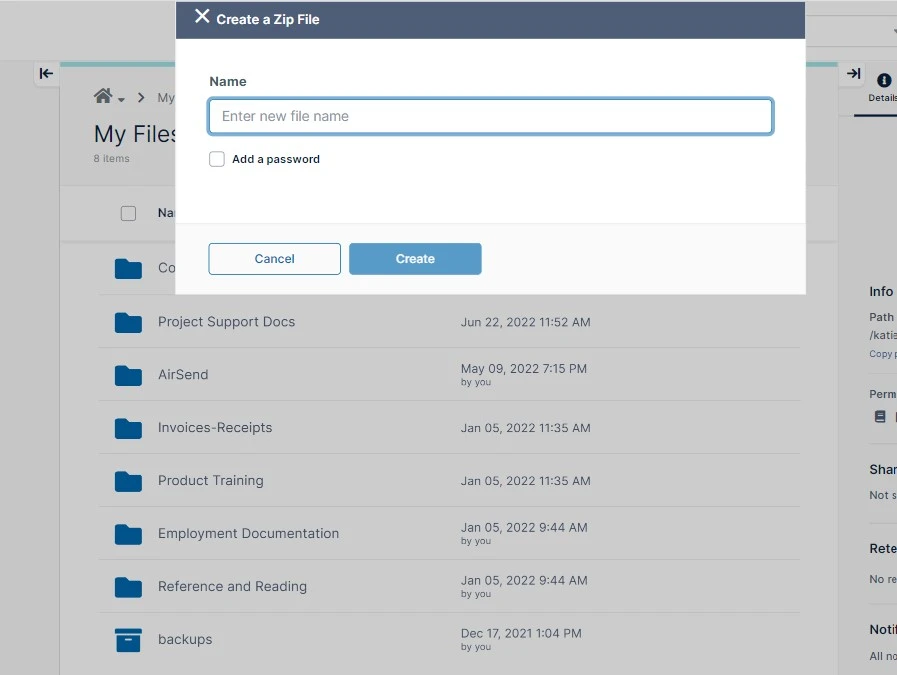
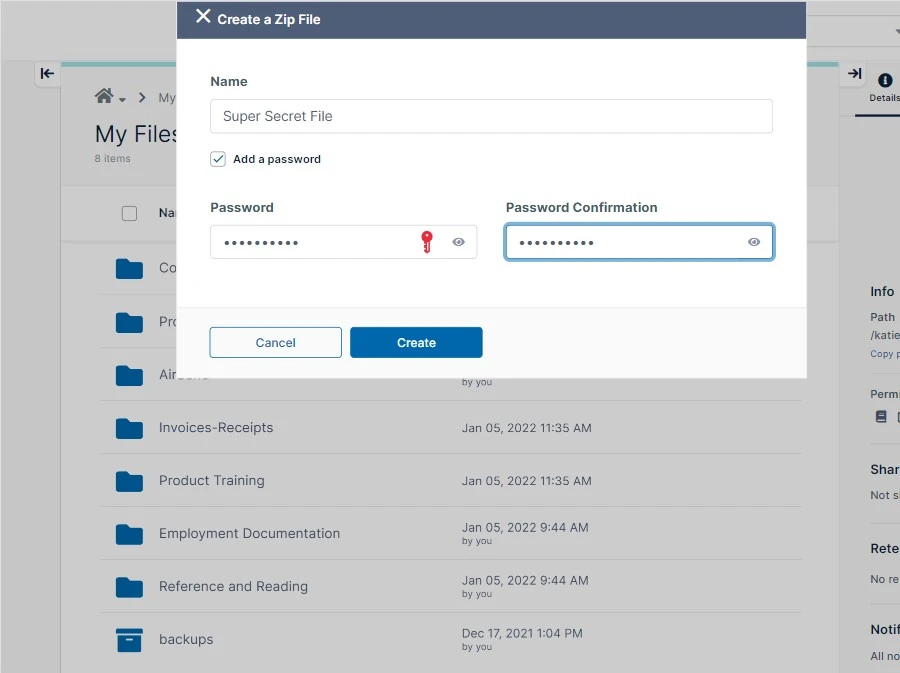
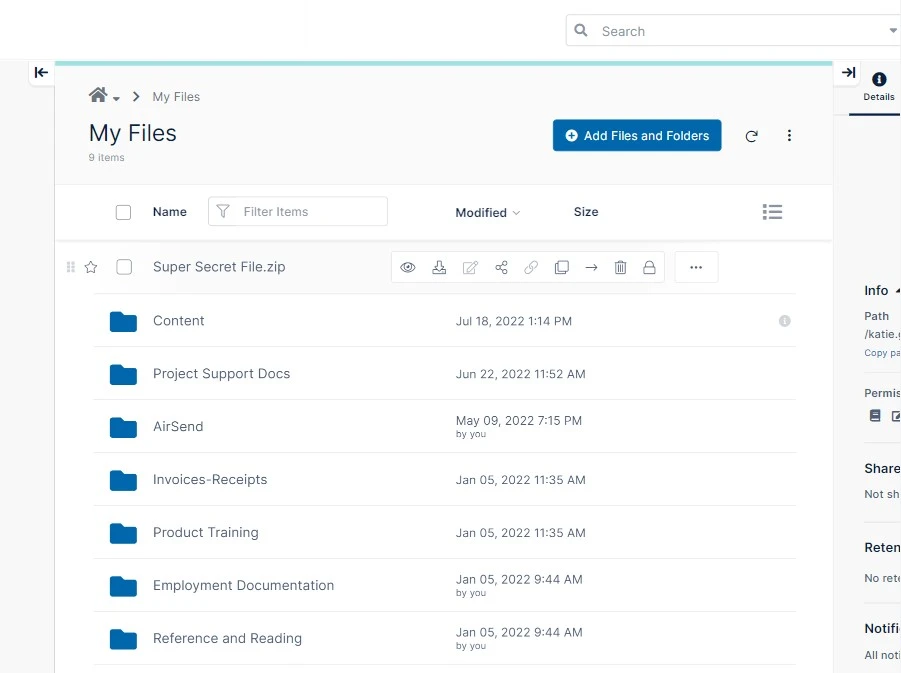
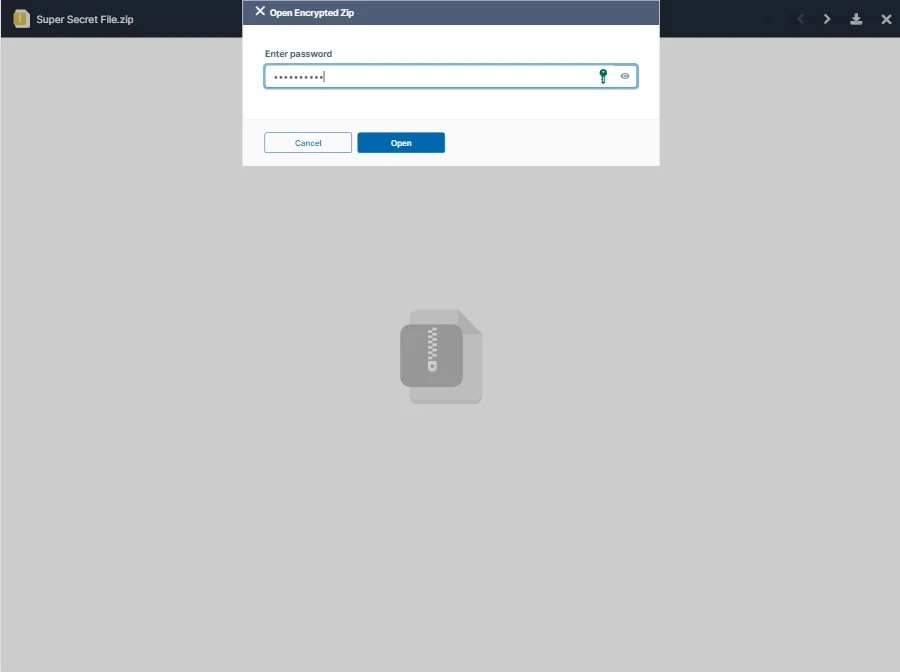
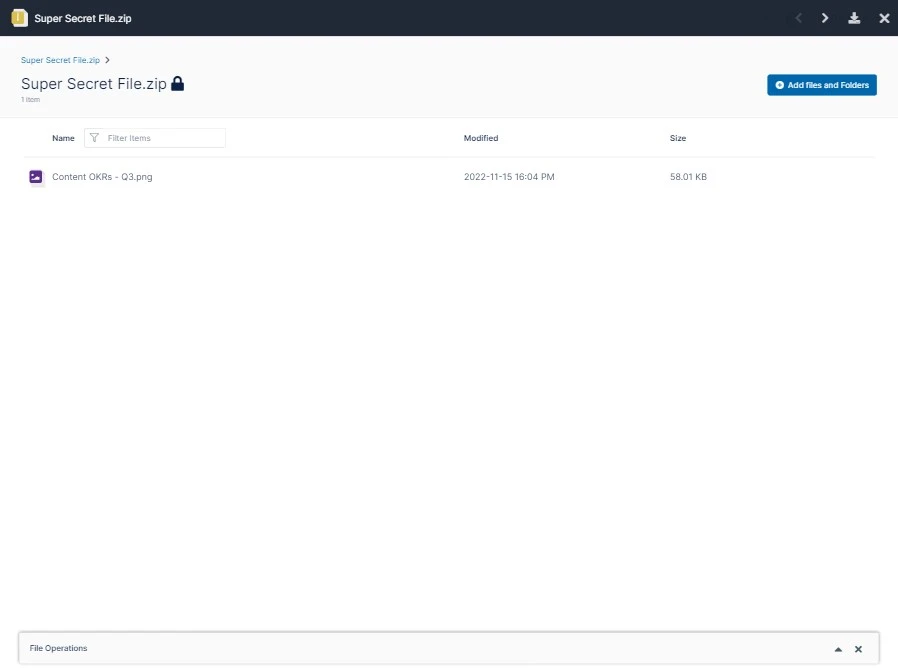
Try FileCloud Today.
Sign up for a 14 day FREE trial, no strings attached!
Password-protect Zip files to create Zero Trust Folders.
Zero Trust folders are encrypted with 256-bit AES encryption.
Decryption key is never stored in FileCloud’s system.
Upload and share Zero Trust files and folders in FileCloud.
Preview, download, upload, add, and delete files to Zero Trust folders.
Restrict access with read-only share permissions.
Supported File Types: jpg, png, pdf, txt, docx, pptx, xlsx
Standard compression formats and encryption are supported.
Learn More About Advanced File Sharing in FileCloud

